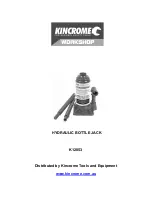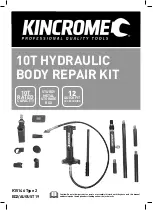Messages
106
If the message has more than one page, you
can scroll through the pages by using the Left or
Right key.
While viewing a message, you can choose the
following options by pressing the key or Options
soft key:
Delete: deletes the message.
Save address: allows you to extract the
destination numbers or e-mail addresses and URL,
e-mail addresses or phone numbers from the
message text.
Send: allows you to send/resend the message.
Edit: allows you to change the message contents,
sound, picture, or text.
Properties: shows you information about the
message, such as the message status, subject,
sender, and recipients’ e-mail addresses or phone
numbers, message size, priority, and the time and
date the message was sent.
Draft
(Menu 5.2.4)
After creating a multimedia message, you can store
it in this message box for later sending.
For further details about viewing a message, see
“Outbox” on page 105.
Templates
(Menu 5.2.5)
This menu stores messages you saved as templates
so that you can use them to make new messages.
1. Scroll through the template list using the Up or
Down key.
Содержание SGH-E800
Страница 2: ...GPRS TELEPHONE SGH E810 ...
Страница 3: ...2 ...
Страница 181: ...Glossary 180 ...
Страница 187: ...186 ...