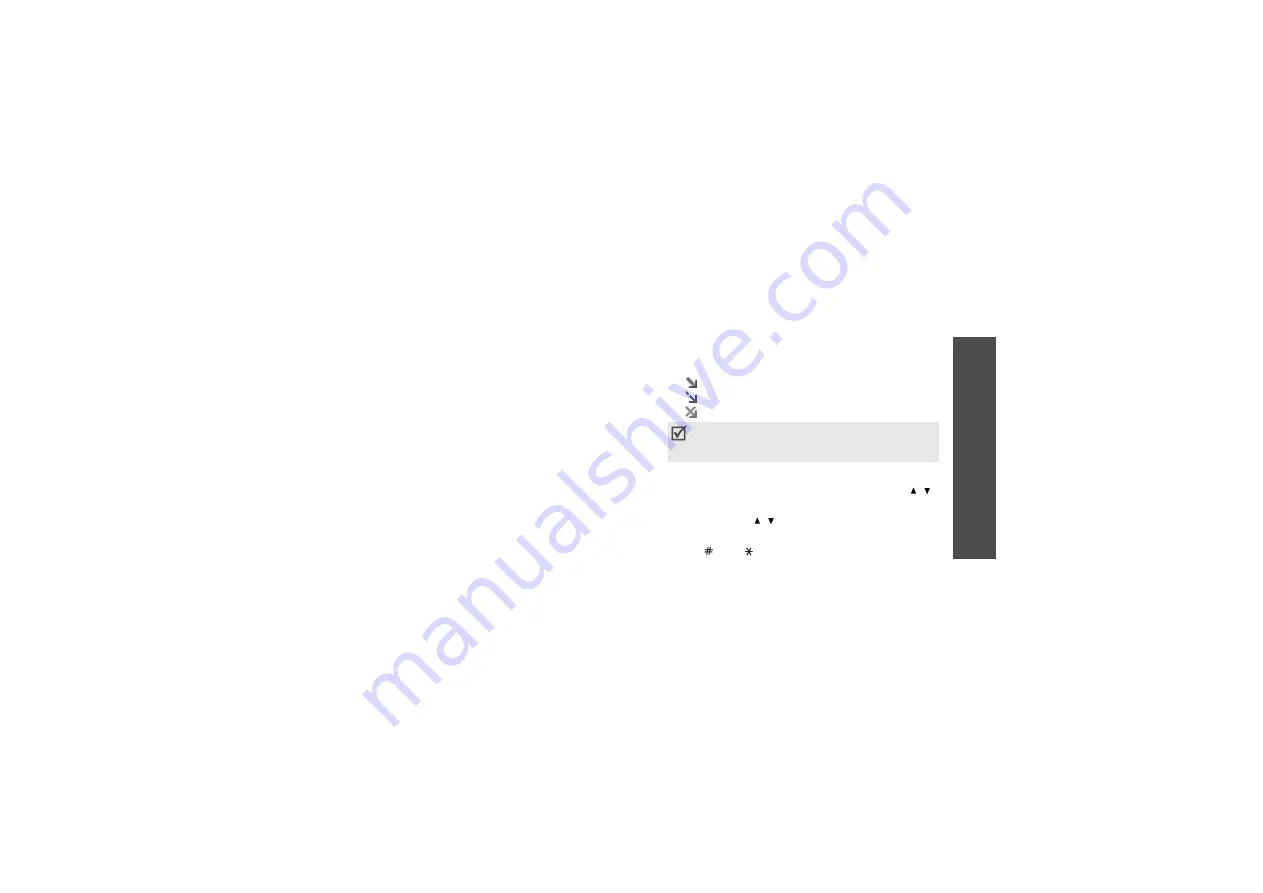
Me
nu
fu
nc
tio
ns
Me
ss
ag
es
(M
en
u 5
)
55
Sent box
(Menu 5.2.4)
This folder stores messages that you have sent.
While viewing a message, press <Options> to access
the following options:
• Open file: open the selected file.
• Save file: save the selected file.
• Forward: forward the message to other people.
• Cut address: extract e-mail addresses, URLs, and
phone numbers from the e-mail.
• Delete: delete the selected message.
• Move to phone/Move to SIM: move the
message to the phone’s memory or the SIM card.
• Protection: protect the message from being
deleted.
• Properties: access the message properties.
Email box
(Menu 5.2.5)
This folder stores e-mails that you have received.
1. Select an e-mail account.
2. Press <Select> when Check new mail displays,
or press <Options> and select Check new mail.
The phone checks for new e-mails and retrieves
received e-mails.
The following icons may appear on the list to show
the e-mail status:
•
Retrieved from the server
•
Being retrieved
•
Failed to retrieve.
3. Select an e-mail or header.
4. If the e-mail has more than one page, press [ / ]
to scroll through pages one by one.
Press and hold [ / ] to move to the first or last
page.
5. Press [ ] or [ ] to move to the previous or next
e-mail.
An ! icon next to a message icon indicates high
priority. A grey-coloured message icon indicates
low priority.






























