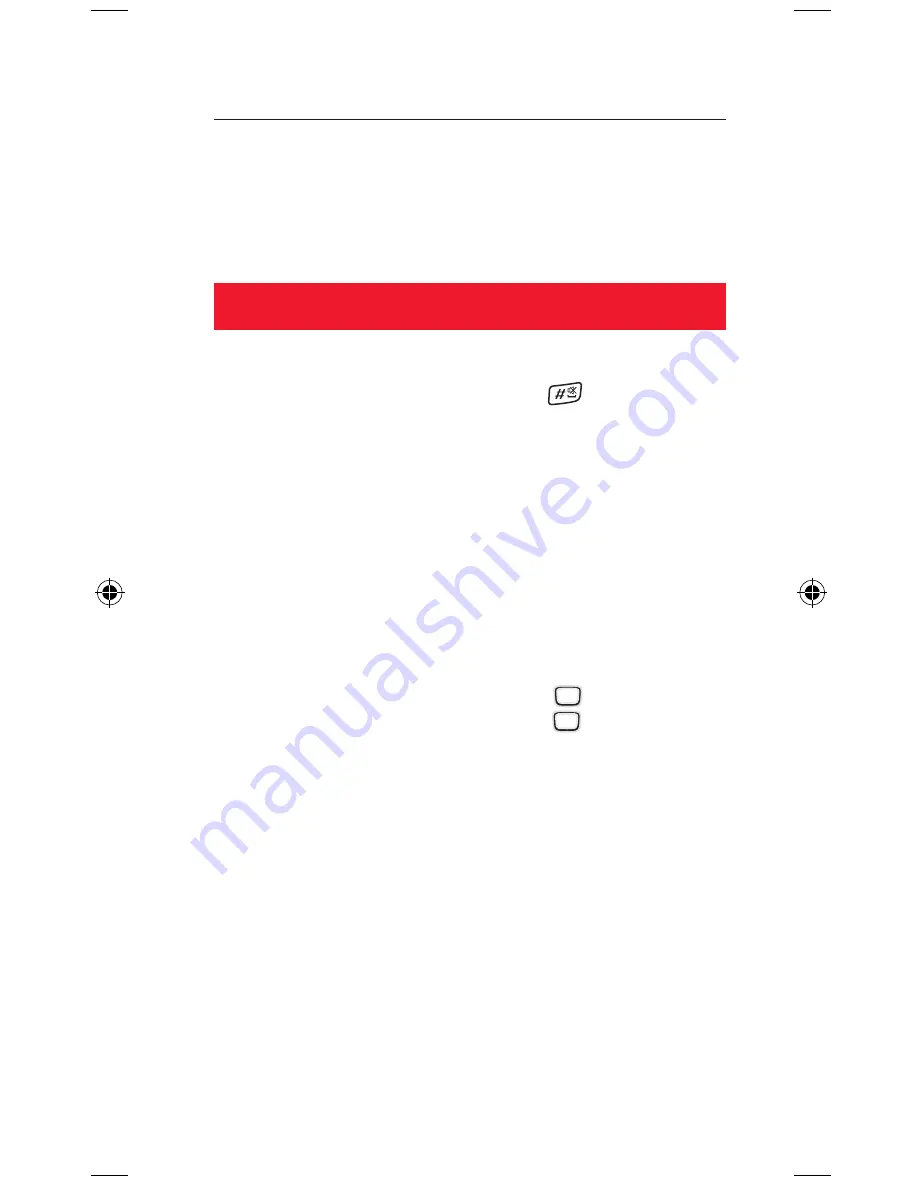
7. Other functions
Here are a few other functions for your new phone. There’s much
more information in the manual – or you could just explore all the
menus and options screens...
Phone hints
1. Silent mode:
To go into Silent mode, press and hold the key in standby
mode (you’ll see an icon at the top of the screen and feel the
phone vibrate). Do the same to restore your ring volume.
2. Alarms:
Go to
Menu > Organiser & Tools > Alarms
for a variety of alarm
functions.
3. Bluetooth:
Go to
Menu > Organiser & Tools > Bluetooth
to turn Bluetooth
on, and to pair your phone with other devices.
4. Radio:
Plug in the supplied headset (this acts as an aerial), then go to
Menu > Entertainment > FM Radio
. Press to turn the radio
on, then
t
or
u
to find new stations. Press to turn the radio
off again.
E250 draft.indd 12
23/1/07 10:52:47












