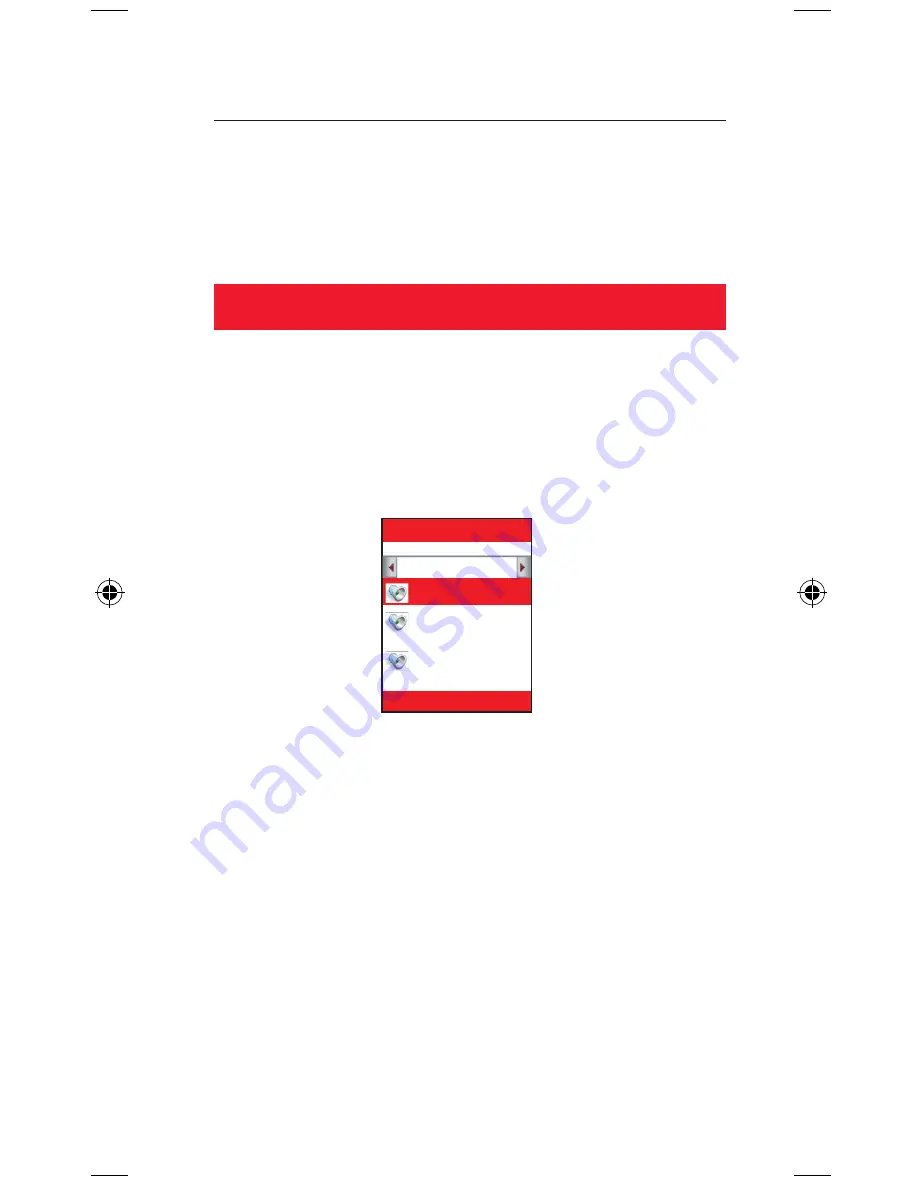
!
5. Downloads
Make your phone your own by downloading new ringtones, games
and background wallpaper from Vodafone live!.
Download more
1. Download a new ringtone:
Go to
Menu > My files > Sounds & Ringtones
and choose
More
ringtones
. Choose the ringtone and follow the instructions
to download it. To activate your ringtone, go to
My files >
Ringtones
. Highlight your downloaded ringtone and select
Options > Set as > Ringtone
.
My files
More ringtones
Well-balance...
Tango.mid
Options
Back
2. Download new background wallpaper:
To choose a new background image for your phone, go to
My
files > Pictures > More pictures
. Choose the image you’d like
and follow the instructions to download it. Then go to
My files >
Pictures
, select your downloaded image and choose
Options >
Set as > Wallpaper
.
3. Download new games and videos:
To add more high quality games to your handset, select
My files
> Games > More games
. Choose a game to download, and you’ll
find it in
Menu > Entertainment > Games
(there are some great
games there already). Go to
My files > Videos > More videos
to
download and view new videos.
Ringtones
E250 draft.indd 10
23/1/07 10:52:46












