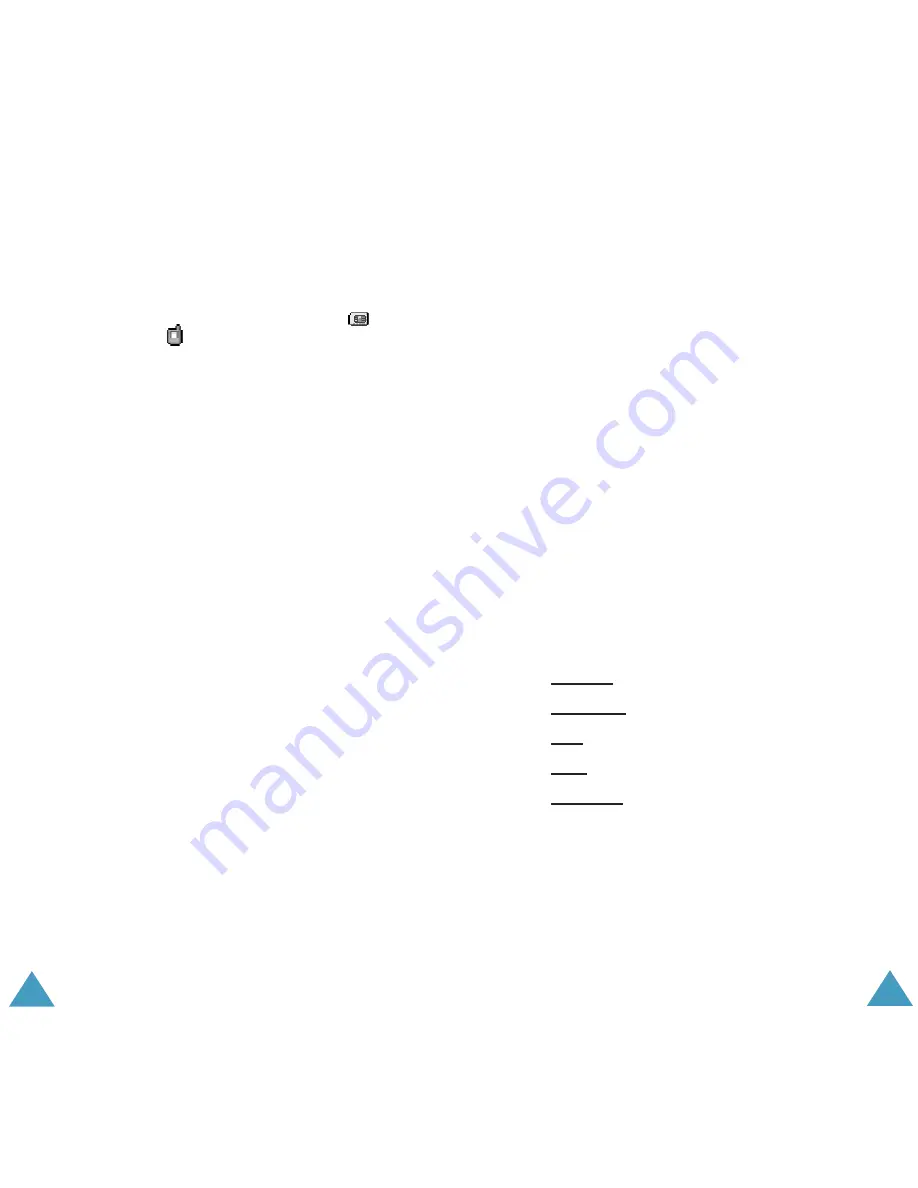
Messages
66
To view a message, scroll to it and press the
Select
soft key. The screen shows the:
• date and time when the message was received.
• memory where the message was stored;
for
the SIM card or
for the phone’s memory.
• message contents.
You can scroll to the next or previous message by
pressing the Left or Right key.
To scroll through the message contents, press the
Up or Down key. When you focus on an object that
includes a melody, the melody is played.
You can choose the following options by pressing
the
Options
soft key:
Delete
: allows you to delete the message.
Message reply:
allows you to reply by sending a
message.
Call back
: allows you to call the sender back.
Cut number:
allows you to send a message to the
number or paste the number into Phonebook.
Send
: allows you to send the message to another
person.
Edit:
allows you to edit the message.
Extract media:
you can save media (except the
predefined EMS animations and sounds) from the
message into Media box. You can use these items
when writing a message.
Transfer:
allows you to transfer the message from
the SIM card to the phone’s memory.
Messages
67
New Message
(Menu 1.1.2)
Using this menu, you can write messages,
containing text, images and melodies.
1. Create a message.
On the first line of the display, you see the
number of remaining characters you can enter,
the number of current message and the
maximum messages you can create, and the
font style you set in
Text
option.
Note
: For further information about how to enter
characters, see page 38.
2. While entering your message, press the
Options
soft key to use the following options.
•
Send
: allows you to send the message. Refer
to the next step.
•
Text
: allows you to format the text. Following
text attributes can all be combined as
required.
Text size: Small/Medium/Large
Text mode: Normal/Underscore/Strikethrough
Bold: On/Off
Italic: On/Off
Alignment: Left/Center/Right
•
Add media
: allows you to add pictures,
animations and/or melodies to the message.
Select a category;
Add picture
,
Add
animation
or
Add melody
. You can then
choose a factory-set object or an object that
you have received from another source and
stored in the Media box. See page 134.






























