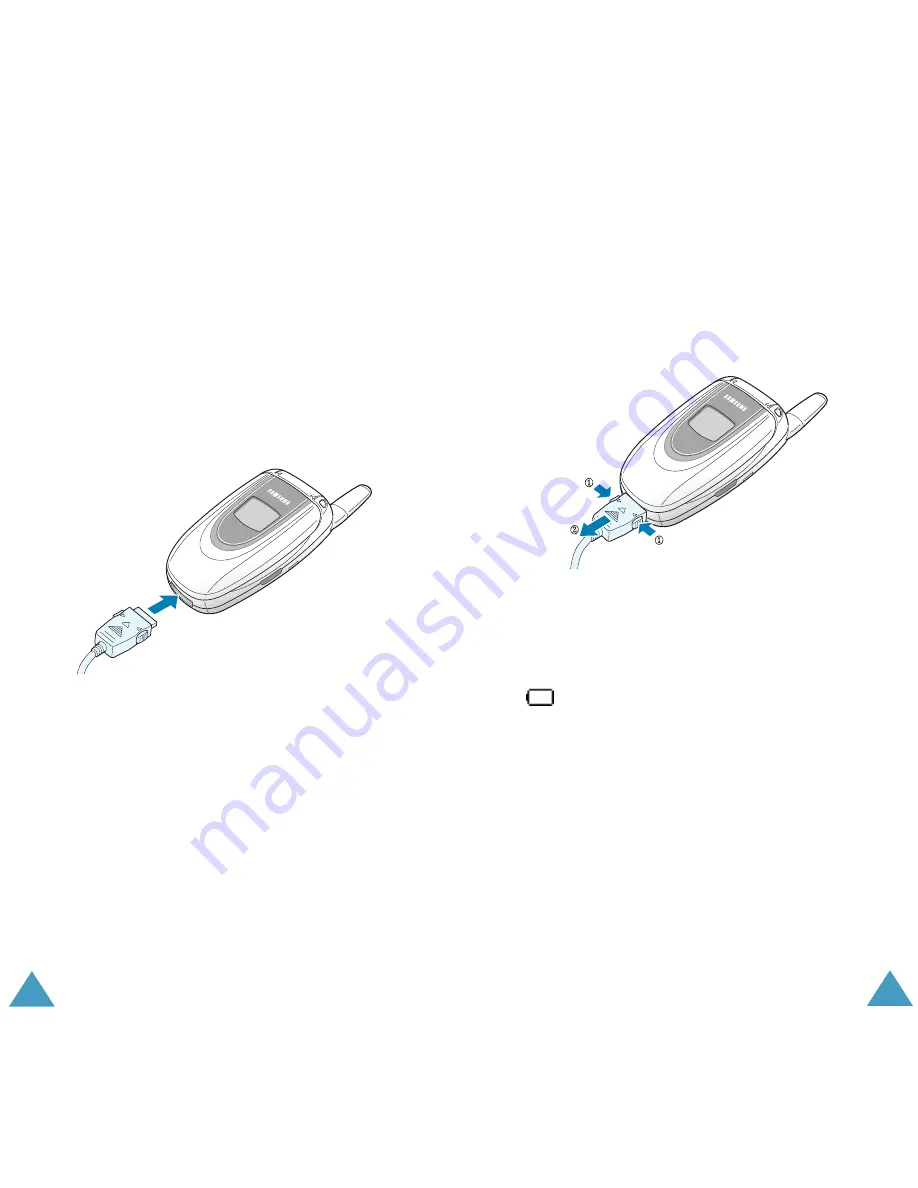
Getting Started
20
Charging the Battery by Using the Travel
Adapter
Note
: The phone can be used while the battery is
being charged, but this causes the battery to
charge more slowly.
1. Plug the connector of the travel adapter into the
jack at the bottom of the phone.
Check that the arrow on the connector is facing
towards the front of the phone.
2. Plug the adapter into a standard AC wall outlet.
While charging, the battery icon at the top right
corner of the display repeatedly fills to show that
the battery is charging.
Getting Started
21
3. When charging is finished and the battery icon
becomes solid and “Fully charged” message is
displayed, disconnect the adapter from the
power outlet and from the phone by pressing
the grey tabs on both sides of the connector and
pulling the connector out.
Low Battery Indicator
When the battery is weak and only a few minutes of
talk time remain, the battery sensor informs you in
the following ways: an empty battery icon flashes
(
), you hear a warning tone and a message
repeats at regular intervals on the display.
When the battery becomes too weak for the phone
to operate, it switches off automatically.













































