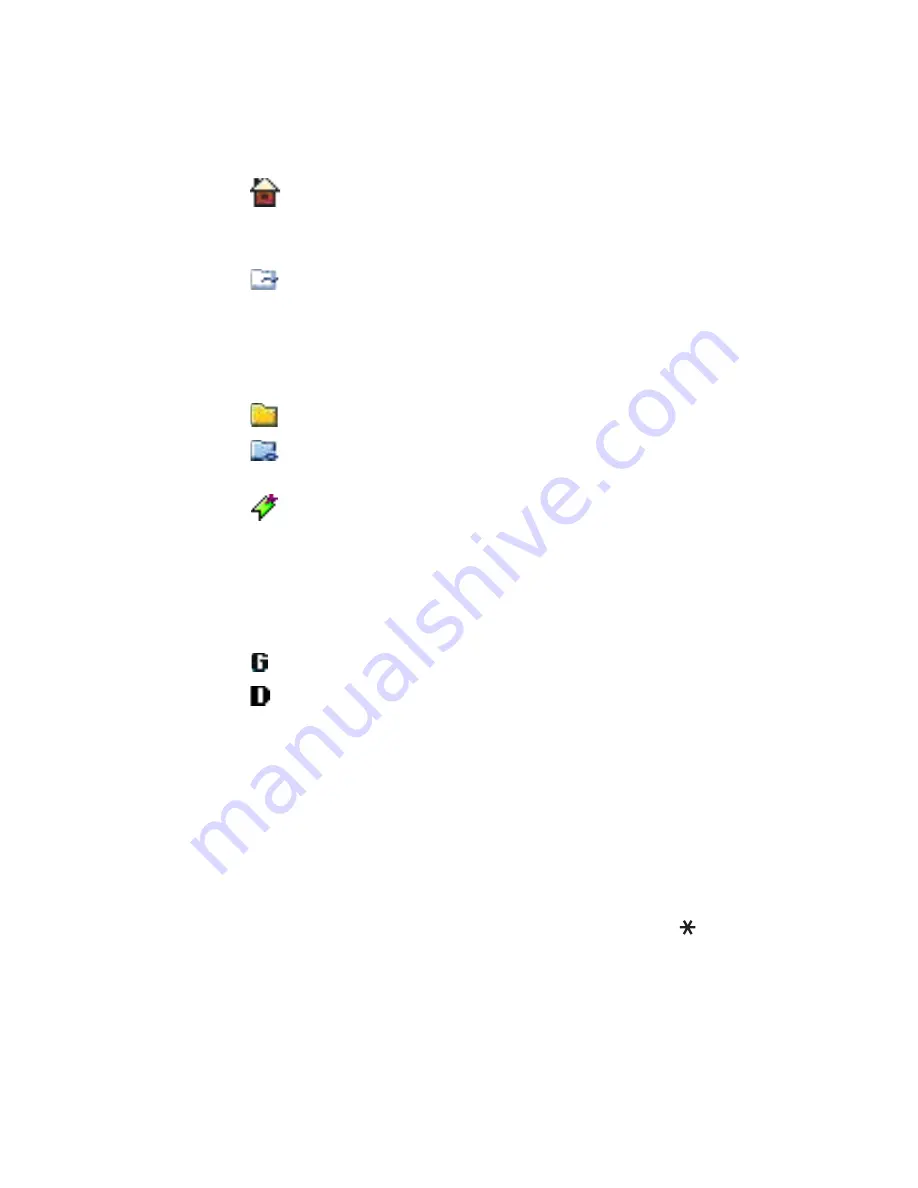
Internet
206
Bookmark status is indicated by the following icons:
•
- The starting page defined for the browser access
point. If you use another web access point for
browsing, the starting page is changed accordingly.
•
- The folder of automatic bookmarks. When you
have activated the
Automatic bookmarks
option (see
page 212), the web pages you have visited will be
automatically bookmarked and the bookmarks will be
saved in this folder.
•
- A folder you created.
•
- A default folder. You cannot delete folders of this
type.
•
- A bookmark.
When you scroll through bookmarks, you see the
address of the highlighted bookmark in the Go to field at
the bottom of the display. On the left of a bookmark
title, the data connection type indicator appears.
•
- a packet data (GPRS) connection
•
- GSM data connection
Adding bookmarks manually
1. In the Bookmarks view, select
Options
→
Bookmark
manager
→
Add bookmark
.
2. Start to fill in the fields. Only the address must be
defined. The default access point is assigned to the
bookmark if none is selected. Press the key to
enter special characters such as
/
,
.
,
:
, and
@
.
3. Select
Options
→
Save
to save the bookmark.






























