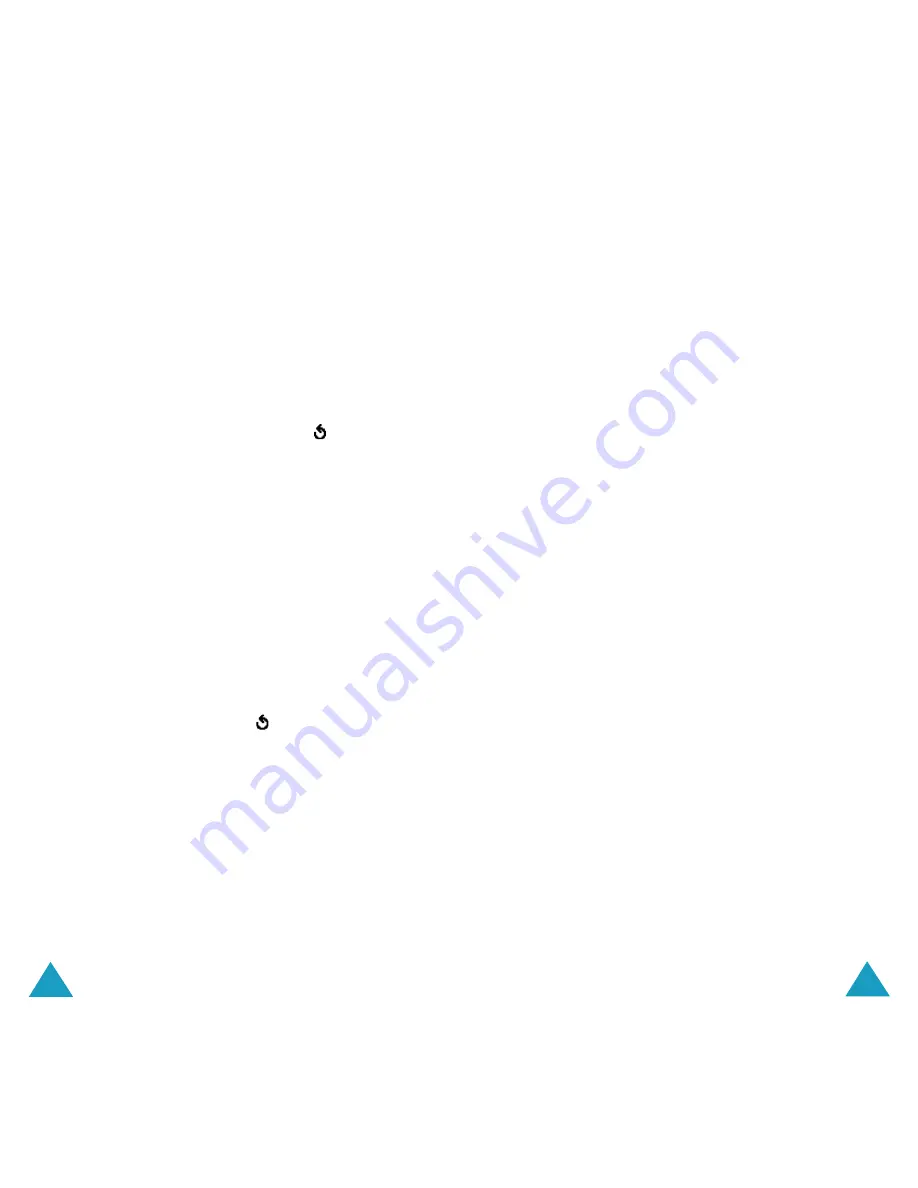
111
110
5. Select a destination type (
To
,
Cc
or
Bcc
) and
press the
Select
soft key.
6. Choose one of the following options and press
the
Select
soft key:
•
Direct Enter
: allows you to directly enter
the e-mail address you want.
•
Phone Book
: allows you to retrieve an
e-mail address from your Phone Book.
7. Enter an e-mail address and press the
OK
soft key, or select one from Phone Book and
press the
Select
soft key.
8. To add another address, select
To
,
Cc
or
Bcc
and press the
Select
soft key.
9. When there is an e-mail address already
entered in the selected destination type, press
the
Select
soft key when
Add Destination
highlights. Repeat from steps 6 to 8.
If you want to edit the destinations, select
one and press the
Select
soft key. You can
change or delete it.
10. When you are finished adding the
destinations, press the
Select
soft key when
Send E-Mail
highlights.
Your phone sends the e-mail.
3. Press the Up or Down key to select an option
and press the
Select
soft key.
The following options are available:
•
Add Attachments
: enables you to attach
one of your Phone Book entries, memos
stored on your calendar, photos you took,
pictures or sounds. After selecting the file
type you want to add, choose an item from
the list. After adding, press the
soft key
or
C
key to go back to the Write Option
screen.
You can check the attached items by
selecting
Attachment View
. Select an
item on the list and press the
View
soft
key. To remove the item, press the
Discard
soft key.
•
Send
: sends your e-mail.
•
Save
: saves the e-mail in the
Drafts
(
Menu 3.3
) or
Templates
(
Menu 3.5
) box
for later use.
•
Add Destination
: allows you to add
destination addresses. See steps 5 to 9.
After adding, press the
soft key or the
C
key to go back to the Write Option screen.
•
Properties
: shows the e-mail subject, the
list of the recipients you added, if any, and
message text.
4. When you are finished creating the e-mail,
choose
Send
from the options and press the
Select
soft key.






























