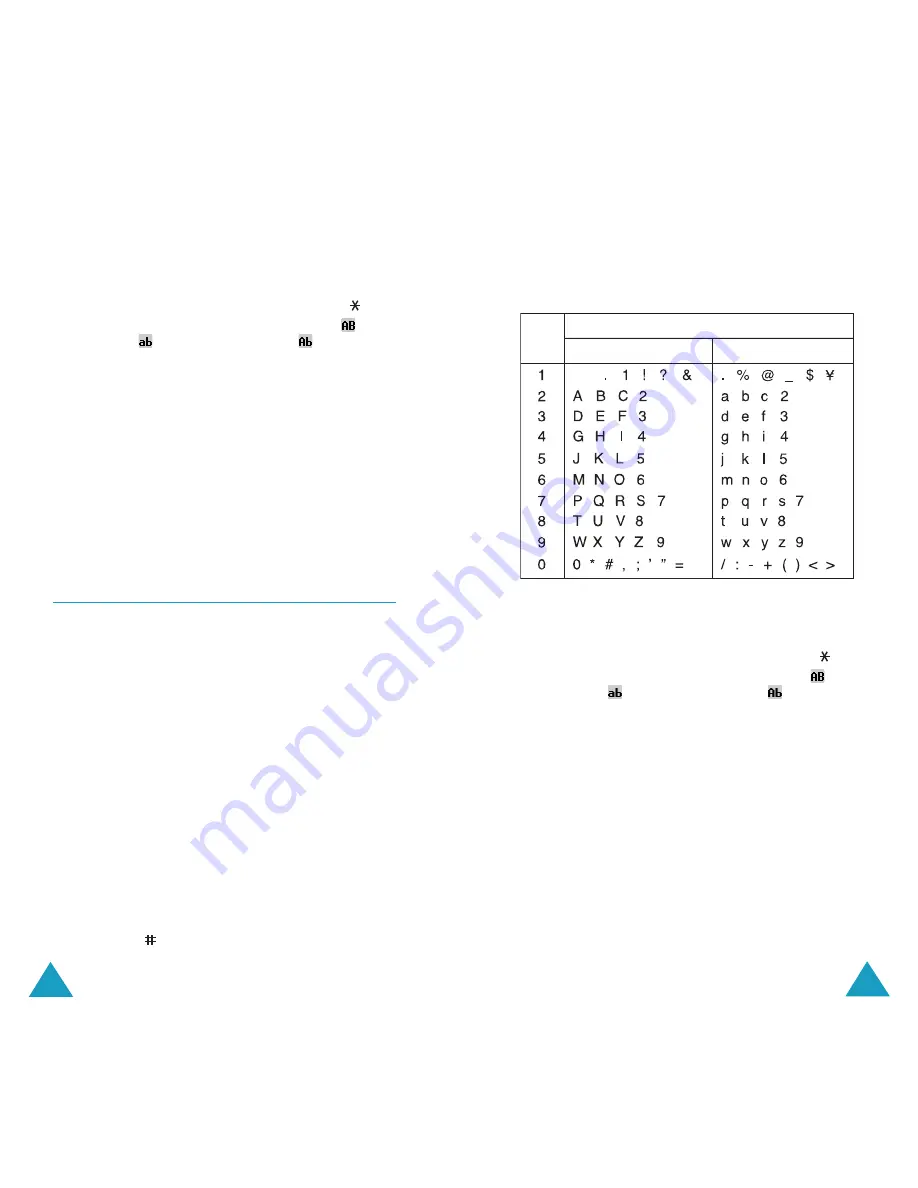
59
Entering Text
58
Entering Text
Refer to the table below for more information
about the characters available:
Changing the Case
To change the case of the letters, use the
key. There are three cases; Capital Lock(
),
Lower case(
) and Initial Capital(
).
Scrolling
You can move the cursor through the text by
using the Left and Right keys.
Clearing Letters and Words
To delete letters, press the
C
key. Press and hold
the
C
key to clear the display.
Characters in the Order Displayed
Upper Case
Key
Space
Lower Case
Changing the Case
To change the case of the letters, use the
key. There are three cases; Capital Lock(
),
Lower case(
) and Initial Capital(
).
Scrolling
You can move the cursor through the text by
using the Left or Right keys.
Clearing Letters and Words
To delete letters, press the
C
key. Press and hold
the
C
key to clear the display.
Using English Mode
When typing in English mode, press key labelled
with the character you want:
- Once for the first character
- Twice for the second character
and so on. This method is called Multi-tap
typing.
For example, you need to press the
2
key three
times to display the character “C” and the
5
key
two times to display the character “K.”
The cursor moves to the right when you press a
different key. When entering the same letter
twice or a different letter on the same key, just
wait for a few seconds for the cursor to move to
the right automatically, and then select the next
letter.
You can insert a space between words by
pressing the
key.






























