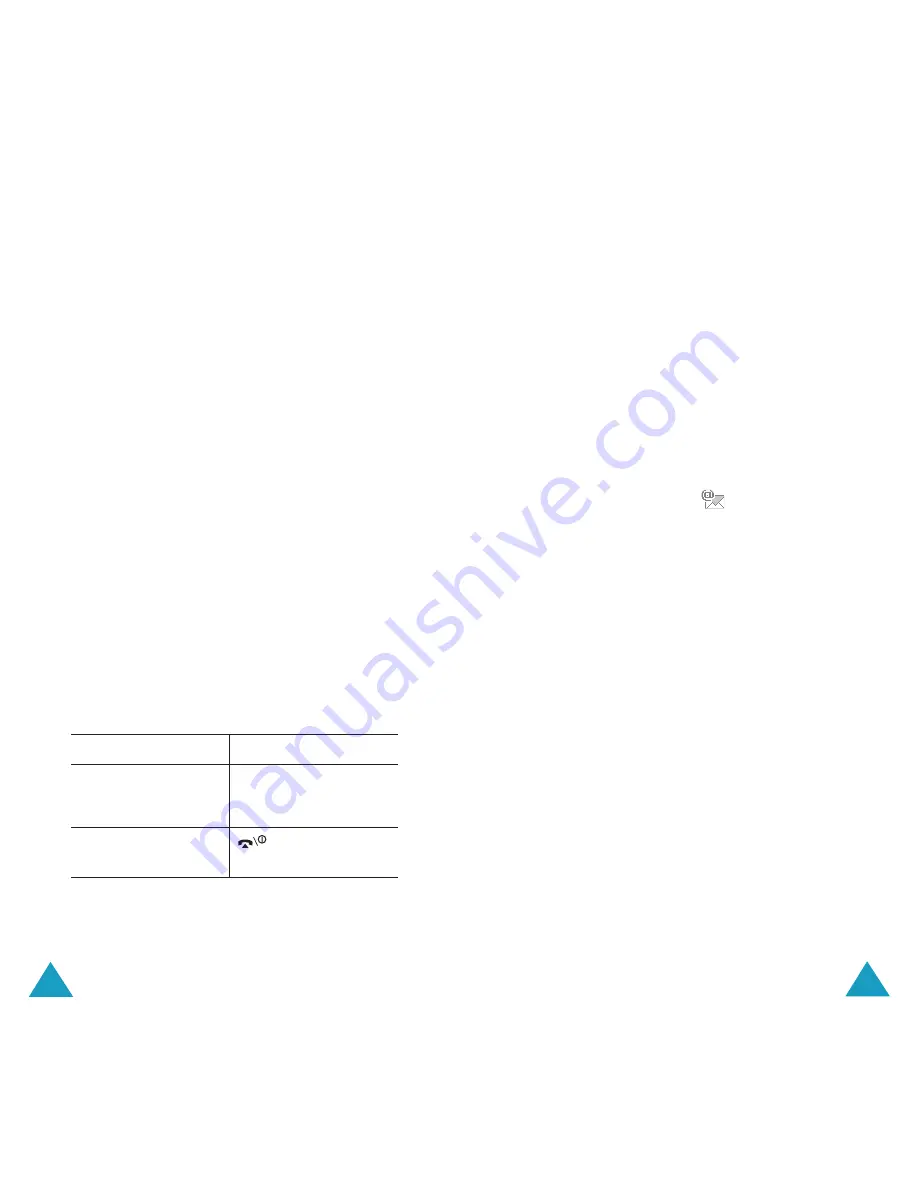
37
Phone Book
36
Phone Book
Storing a Number Using the Phone
Book Menu
1. When the idle screen displays, press the
Name
soft key.
2. Scroll to
New Entry
by pressing the Up or
Down key and press the
Select
soft key.
3. Select an icon to identify the category of the
number to be stored by pressing the Left or
Right key, and press the
Select
soft key.
Note
: The E-mail icon (
) is available in this
step. It allows you to save an e-mail
address instead of a phone number.
4. Select a memory location, either
SIM
or
Phone
, by pressing the Up or Down key and
press the
Select
soft key.
Note
: When you are saving an e-mail address,
SIM
is not available.
5. Enter a name and press the
OK
soft key.
For further details about how to enter
characters, see page 47.
6. Press the
OK
soft key to confirm the name.
7. Enter the number or address you want to
store and press the
Save
soft key.
8. Continue the procedure from step 7 on page
36 to store the number.
4. Select a memory location, either
SIM
or
Phone
, by pressing the Up or Down key and
press the
Select
soft key.
Note
: When you change phones, any numbers
stored in your SIM card memory are
automatically available with the new
phone, whereas any numbers stored in
the phone’s memory must be reentered.
5. Enter a name and press the
OK
soft key.
For further details about how to enter
characters, see page 47.
6. Press the
OK
soft key to confirm the name.
7. If you do not want to save the number and
name in the suggested location, press the
C
key to clear the location number and enter
another location by pressing the number keys.
8. Press the
OK
soft key to store the name and
number.
After storing, the phone displays the Phone
Book entry or name you just created.
9.
To
Press the
use the entry options
Options
soft key. for
further details, see
page 38.
return to the idle
key.
screen






























