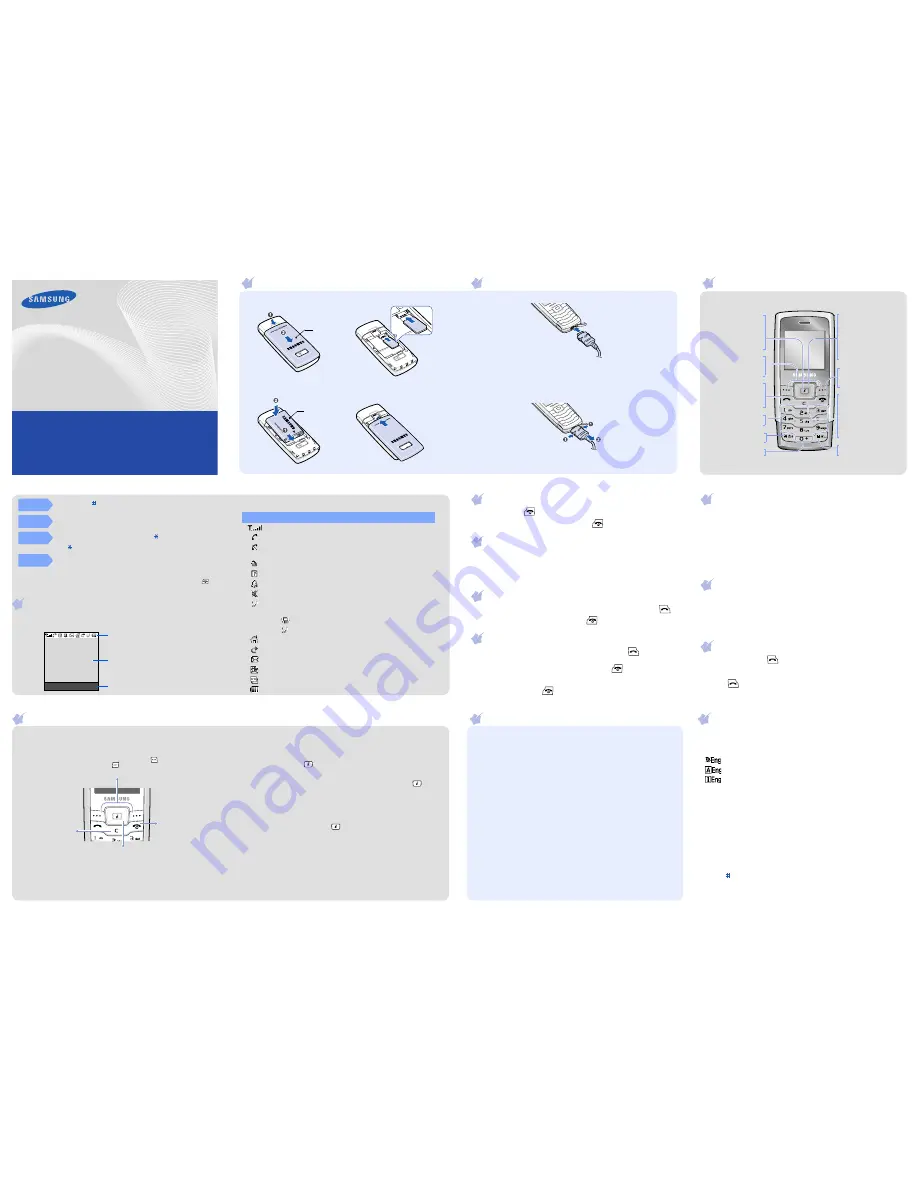
Printed in Korea
Code No.: GH68-14405A
English (LTN). 04/2007. Rev.1.0
World Wide Web
http://www.samsungmobile.com
SGH-C420L
User’s Guide
• Depending on the software installed or your service provider or country,
some of the descriptions in this guide may not match your phone exactly.
• Depending on your country, your phone and accessories may appear different
from the illustrations in this guide.
1. Call log
1.1 Missed calls
1.2 Received calls
1.3 Dialled calls
1.4 Delete all
1.5 Call time
1.6 Call costs*
2. Network services
2.1 Call diverting
2.2 Call barring
2.3 Call waiting
2.4 Network selection
2.5 Caller ID
2.6 Band selection
3. Applications
3.1 Voice recorder
3.2 SIM-AT*
4. Sound settings
4.1 Incoming calls
4.2 Messages
4.3 Power on/off
4.4 Connection tone
4.5
Keypad tone
4.6 Minute minder
4.7 Silent mode
4.8 Alerts on call
5. Messages
5.1 Text messages
5.2 Multimedia messages
5.3 Push messages
5.4 Preset messages
5.5 Voice mail
5.6 Broadcast
5.7 Settings
5.8 SOS messages
5.9 Memory status
6. Fun box
6.1 WWW services
6.2 Media box
6.3 JAVA world
7. Planner
7.1 New memo
7.2 Calendar
7.3 To do list
7.4 Clock
7.5 Alarm
7.6 Calculator
7.7 Converter
7.8 Timer
7.9 Stopwatch
8. Camera
8.1 Take photos
8.2 My photos
8.3 Delete all
8.4 Settings
8.5 Memory status
9. Phone settings
9.1 Display
9.2 Greeting message
9.3 Language
9.4 Offline mode
9.5 Security
9.6 Auto redial
9.7 Anykey answer
9.8 Auto keypad lock
9.9 Reset settings
Press the
Phonebook
soft
key in Idle mode.
1 Find name
2 FDN list
3 Add entry
4 Speed-dial list
5 Own number
6 Group setting
7 Management
8 SDN*
* Shows only if supported by
your SIM card.
Phone layout and key functions
Web access/
Confirm key
In Idle mode, accesses
the web browser.
Selects the highlighted
option or confirms input
in a menu.
Voicemail server key
X
Voicemail server
Soft keys
Perform functions
indicated by the text
above the key.
4-way navigation keys
In Menu mode, scroll
through menu options.
In Idle mode, access the
following menus:
Up/Down
:
Key volume
Left
:
Create
Right
:
Calendar
Power/End key
Turns the phone on or off
when held down. Also
ends a call.
Silent mode key
X
Silent mode
Dial key
Makes and answers a
call. In Idle mode,
retrieves the most
recent calls.
Cancel/Clear key
Deletes characters from
the display. Returns the
display to the previous
menu level.
Sends an SOS message
when pressed four times
with the key locked.
X
SOS mode
Keypad lock key
X
Keypad lock mode
Alphanumeric keys
Installing the SIM card and battery
1. Remove the battery cover and insert the SIM card.
2. Install the battery and reattach the cover.
Battery cover
Battery
Charging the battery
1. Plug the supplied travel adapter.
Note
: When you plug in the travel adapter, the charging indicator may
not appear for up to 5 minutes, but the battery is charging
properly.
2. When charging is finished, unplug the adapter.
Note
: Do not remove the battery from the phone without unplugging
the adapter first. Otherwise, the phone may be damaged.
To AC wall outlet
Adjusting the volume
1. In Idle mode, press the
Menu
soft key.
2. Select
Sound
settings
→
Incoming calls
→
Ring volume
.
3. Press the Navigation keys to adjust the volume level.
4. Press the
Save
soft key.
While a call is in progress, press
Up
or
Down
to adjust the earpiece
volume.
Changing a ringtone for calls
1. In Idle mode, press the
Menu
soft key.
2. Select
Sound settings
→
Incoming calls
→
Default ringtones
or
My sounds
.
3. Select a ringtone and press the
Yes
soft key.
Redialing recent numbers
1. In Idle mode, press
.
2. Press
Up
or
Down
to scroll to the number you want.
3. Press
to dial the number.
Using the menus
In Idle mode, press the
Menu
soft key
to enter the main menu.
Use the 4-way navigation keys to scroll up, down,
left, or right through the menu system, highlight
menu items, change feature settings, and play
games.
To exit the
menu without
changing the
menu settings,
press this key.
Labels at the bottom corners of the
display show the current soft key
functions. Press the left soft key (
)
or right soft key (
) to perform the
function indicated.
To return to the
previous menu
level, press the
Back
soft key
or
C
.
To select or modify a menu or feature:
1. In Idle mode, press the
Menu
soft key.
2. Press the Navigation keys to reach a desired menu and then press the
Select
soft key or
.
3. If the menu contains any submenus, locate the one you want by
pressing the Navigation keys. Press the
Select
soft key or
to enter
the submenu.
If the selected menu contains additional submenus, repeat this step.
4. Press the Navigation keys to find the setting of your choice.
5. Press the
Select
soft key or
to confirm your chosen setting.
Shortcut numbers
You can quickly access the menu you want by using shortcut numbers.
The shortcut number displays in front of the menu name in Menu mode.
Switching on or off the phone
1. Press and hold
for more than one second to switch on the phone.
2. To switch off the phone, press and hold
for more than two seconds.
Changing the display language
1. In Idle mode, press the
Menu
soft key.
2. Select
Phone settings
→
Language
→
Text language
.
3. Select a language.
Making a call
1. In Idle mode, enter an area code and phone number, and press
.
2. When you want to end the call, press
.
Answering a call
1. When the phone rings, press the
Accept
soft key or
to answer a
call.
To reject the call, press the
Reject
soft key or
.
To mute the ringtone, press and hold
Up
or
Down
.
2. To end the call, press
.
Your phone displays the following status indicators on the top of the
screen:
Icon
Description
Received signal strength
Call in progress
Out of your service area; you cannot make or receive calls
except for emergency calls
SOS message feature active
GPRS network
Alarm set
Silent mode
Ringer type
• None: Melody
•
: Vibration
•
: Vibration then melody
Home Zone, if registered for the appropriate service
Call diverting feature active
New text message
New multimedia message
New voicemail message
Battery power level
Menu map
Entering text
Changing the text input mode
In a text input field, press the right soft key until the input mode indicator
you want appears:
•
: T9 mode
•
: ABC mode
•
: Number mode
• None: Symbol mode
T9 mode
1. Press
2
to
9
to start entering a word. Press each key once for one
letter.
The word you are entering appears on the display. It may change with
each keypress. Finish entering the word before editing or deleting any
keystrokes.
Example: To enter “Hello” in English word mode, press
4
,
3
,
5
,
5
, and
6
.
2. Press to insert a space and enter the next word.
Display
Your phone is in Idle mode when you are not on a call or using a menu.
You must be in Idle mode to dial a phone number.
Silent
mode
Press and hold
in Idle mode to disable all sounds on the phone.
To exit, press and hold this key again.
Voicemail
server
Press and hold
1
in Idle mode to access your voicemail server.
Keypad
lock mode
Lock the keypad, when pressed and held
in Idle mode to ignore
accidental key pressing.
To unlock, press the Unlock soft key and
then
.
SOS
mode
Press
C
four times in Idle mode with the key locked to send an SOS
message to preset numbers. Once the SOS message is sent, the
phone will change to SOS mode and will receive calls only from the
registered recipients. Upon receiving a call from the SOS message
recipients, the phone will automatically answer the call. Press
to
exit SOS mode
.
Text and graphics
Soft key function
indicators
Menu Phonebook
Icons




















