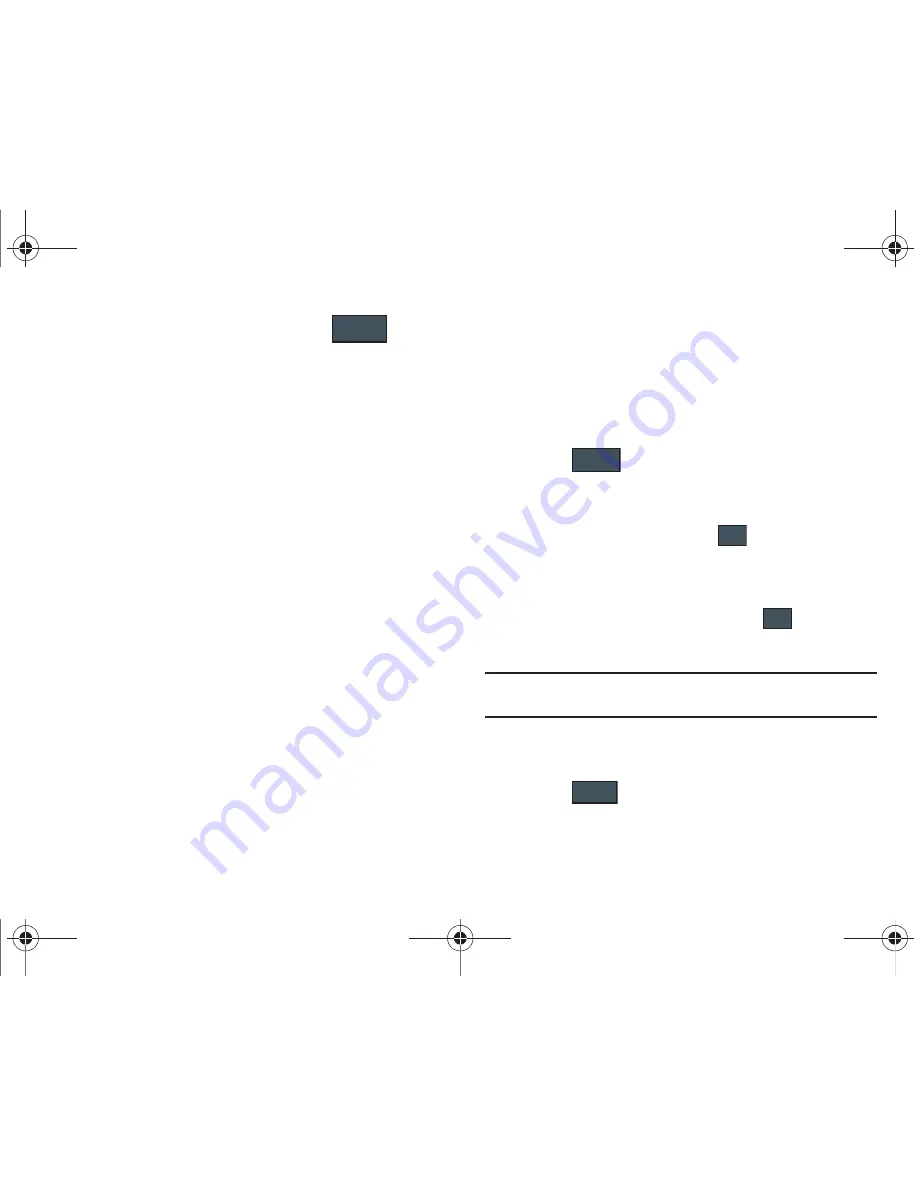
76
1.
Within the open Contact Screen, touch
(
Add
More Fields
).
2.
Place a checkmark adjacent to an individual field by
touching each entry.
– or –
Place a checkmark alongside all entries by touching
All
.
Additional fields include:
• Mobile
: adds an additional Mobile number field for the entry.
• Home
: adds an additional Home number field for the entry.
• Work
: adds an additional Work number field for the entry.
• Fax
: adds an additional Fax number field for the entry.
• Others
: adds an Others field for the entry.
: adds an additional contact Email address field for this entry.
• URL
: adds a Web site’s URL to the entry.
• DTMF
: adds a DTMF tone string for use with this entry.
• Group
: creates an additional group field for group assignment.
• Message Tone
: adds a field used to assign a message tone that
will sound when messages are received from this contact.
• NickName
: adds a field that can be used to enter a nickname for
the entry. The NickName is not displayed when calls are made to or
received from the contact.
• Company
: adds a Company field for this entry.
• Job Title
: adds a Job Title field for this entry.
• Address - Home
: adds a field used to assign a physical home
address for this entry.
• Address - Work
: adds a field used to assign a physical work
address for this entry.
3.
Touch
to store the new fields to the entry and
return to the previous screen.
– or –
To add even more fields, touch
and repeat the
previous step.
Deleting Fields From a Number
1.
Within the open Contact Screen, touch
(
Delete
Fields
).
Note:
Only certain new fields may be deleted. If you have not added any new
fields to the contact, the
Delete Fields
button will not appear.
2.
Touch each field you wish to delete and a checkmark will
appear.
3.
Touch
.
Add More Fields
Done
Add More
Fields
Delete
Fields
Delete
a887 Infinity.book Page 76 Friday, July 10, 2009 1:34 PM






























