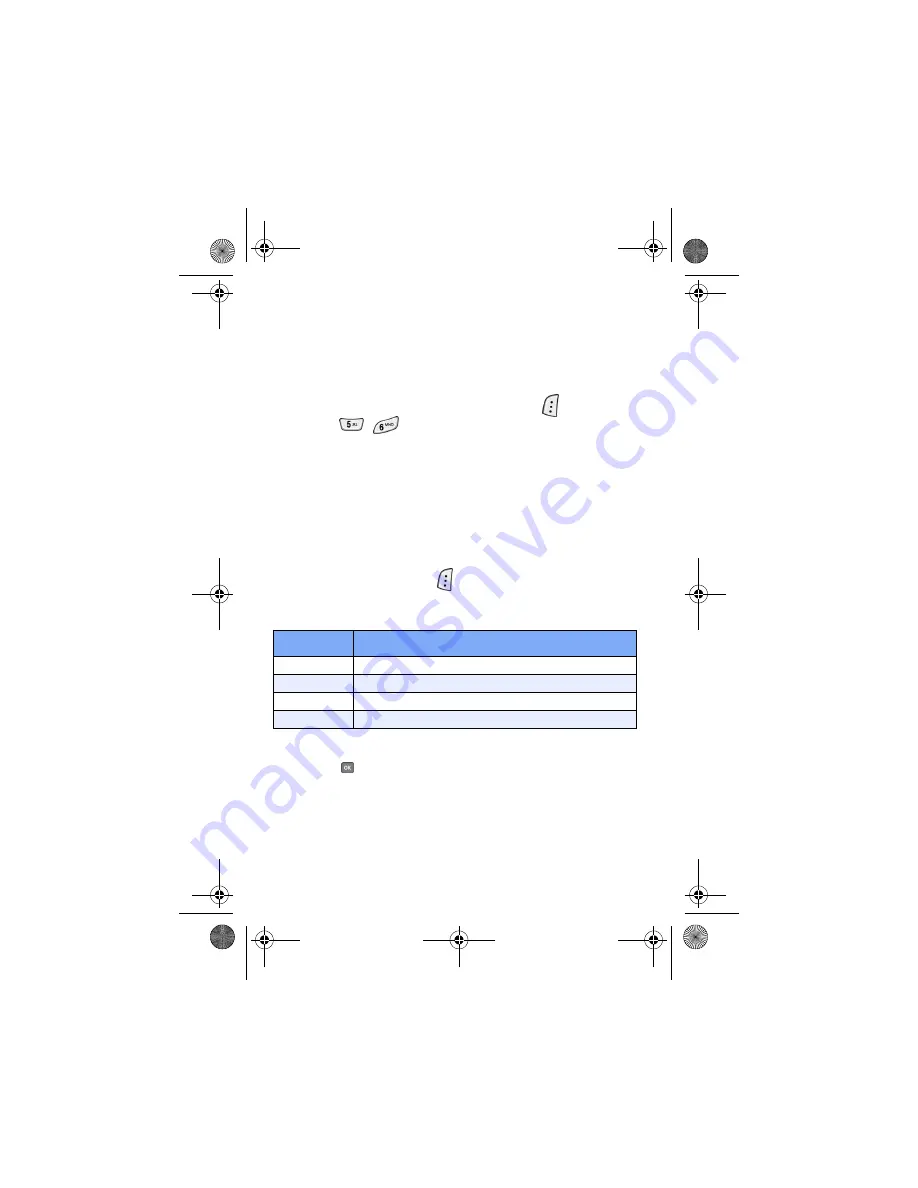
Planner
75
Review, add, edit, and erase Count Down events
Review scheduled
Count Down
events to determine how
much time remains between the current time/date and any
event that you’ve scheduled. You can also add another
event, or edit and erase previously scheduled events.
1.
In standby mode, press the left soft key (
)
Menu
, then
press ,
for
Count Down
.
2.
Any stored
Count Down
events appear in the display.
The event scheduled closest to the current date appears
first in the display.
Event details, including the days, hours, and minutes left
until the occurrence of the scheduled event appear in
the display. The day, date, and time of the scheduled
event appear in the bottom of the display.
3.
Press the left soft key (
)
Option
while viewing your
memos. A pop-up menu with the options listed in the
following table appears in the display.
4.
Use the navigation key to highlight an option.
5.
Press
to perform the function for the
highlighted option.
Option
Function
Add new
Add a new event to Count Down.
Edit
Edit the event currently appearing in the display.
Erase
Erase the event currently appearing in the display.
Erase All
Erase all scheduled events from Count Down.
VerizonA650.book Page 75 Thursday, February 26, 2004 2:14 PM






























