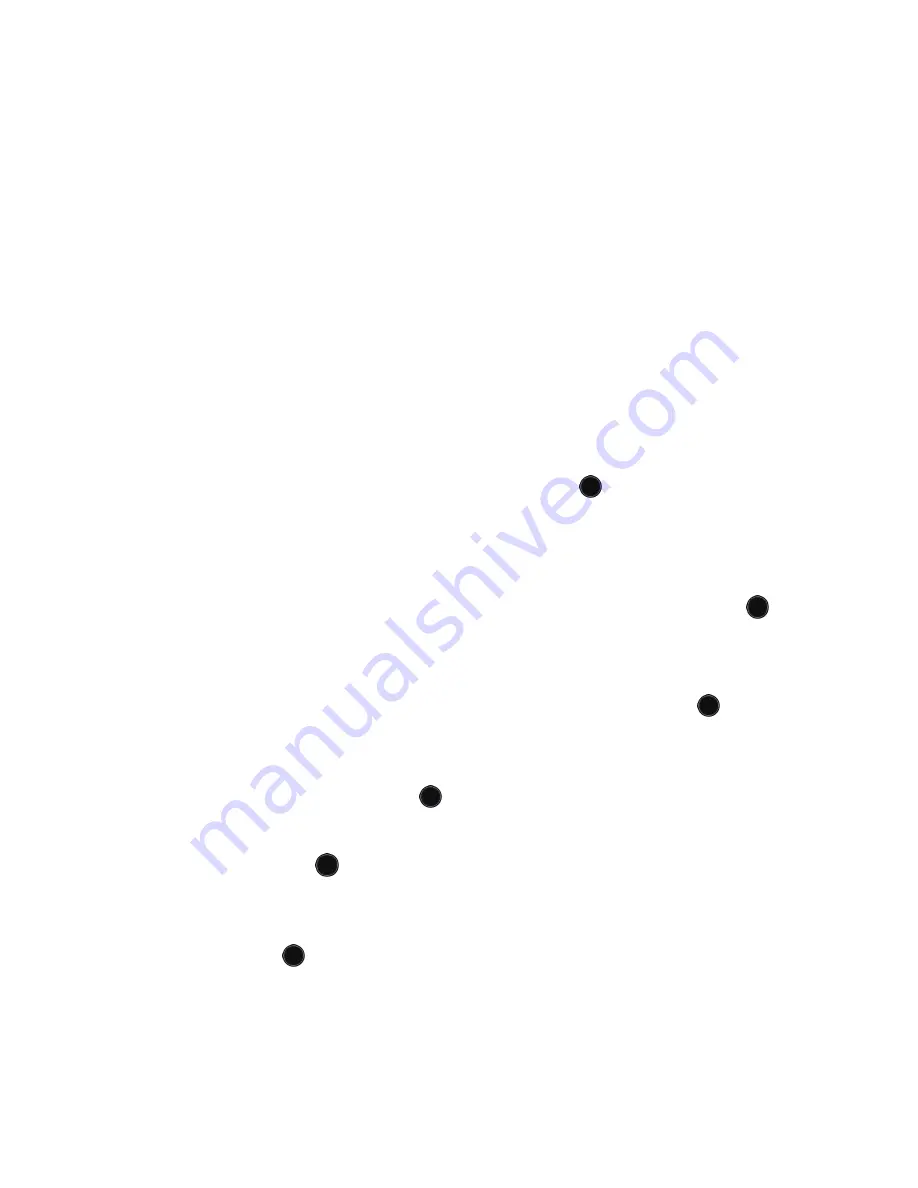
Contacts
130
5. In the Create Contact screen, enter the information you want to save
for this contact. The following fields are available for input:
♦
First Name:
For recording the contact’s first name
♦
Last Name:
For recording the contact’s last name
♦
Mobile:
for recording a mobile phone number
♦
Home:
for recording a home number
♦
Office:
for recording a business number
♦
FAX:
for recording a Fax number
♦
Other:
for recording one additional number
♦
E-Mail:
for recording an e-mail address
♦
Graphic ID:
lets you choose a graphic Caller ID for this contact.
Highlight the Graphic ID icon and press the
key to enter the
Graphic ID screen. Choose Create New to activate the camera to
take a photo, Camera Album or Downloaded Graphics to access
stored images, Default Image to select from a series of icons, or Not
Assigned to assign no image. Press the
Select
soft key or the
key to make a selection.
♦
Ring Tune:
allows you to choose a ring tune that plays when this
contact calls. Highlight the Ring Tune icon and press the
key to
open the Ring Tune screen. Choose from Default Ring Tunes,
Recorded Audio, Downloaded Ring Tunes or Not Assigned. Press
the
Select
soft key or the
key to make a selection.
♦
Group:
allows you to assign this contact to group. Highlight Group
and press the
key to open the Group Setting screen. Choose
from Family, Office, Friends or Not Assigned (the default setting).
Press the
Options
soft key, highlight
Save
and press the
Select
soft
key or the
key.
♦
Notes:
lets you add any other information you wish to record with
this contact.






























