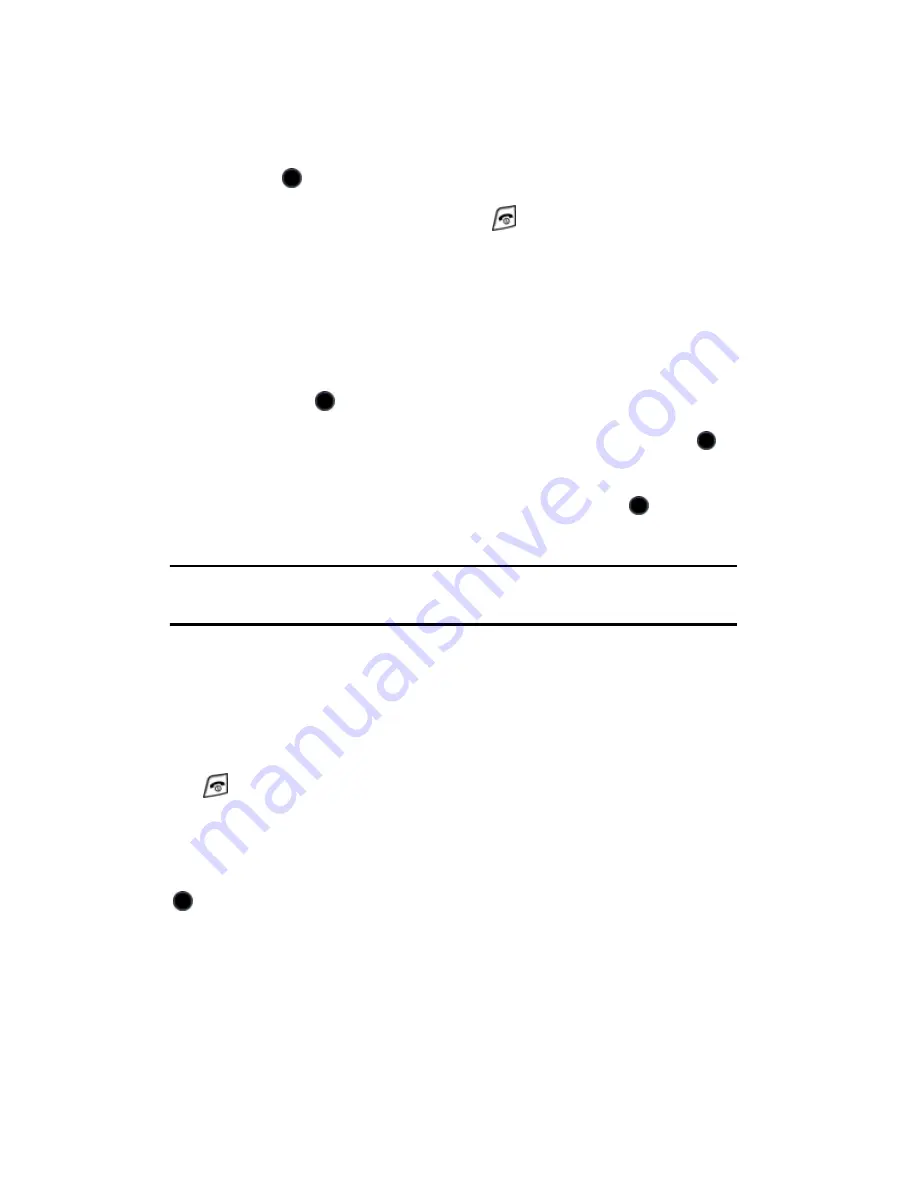
Contacts
101
6. Press the Options soft key, scroll to Save and press the Select soft
key or the
key.
7. To return to the Idle screen, press the
key.
Storing a Number in the SIM Card
1. From the Idle screen, press the Menu soft key to access the menu
mode.
2. Use the navigation keys to highlight Contacts and press the Select
soft key or the
key.
3. Highlight Add New Contact and press the Select soft key or the
key.
4. Highlight SIM Card and press the Select soft key or the
key to
open the Create Contact screen.
Note: The default mode for saving contacts saves to your SIM Card. To set it to Phone or Ask on
Saving, see “Management” on page 108.
5. Enter the contact’s name and number. You can select a location in the
SIM memory or accept the default of the next available space. For
information on text and numeric entry, see “Entering Text” on page 29.
6. Press the Save soft key to save. To return to the Idle screen, press the
key.
The following options also appear in the SIM Card menu, however
selecting any of them requires saving the information to your phone rather
than the SIM Card. When you highlight any of these options and press the
key, the message Copy to Phone is displayed. Press the Yes soft key
to transfer the contact information to the contact list in your phone and
enable these options.






























