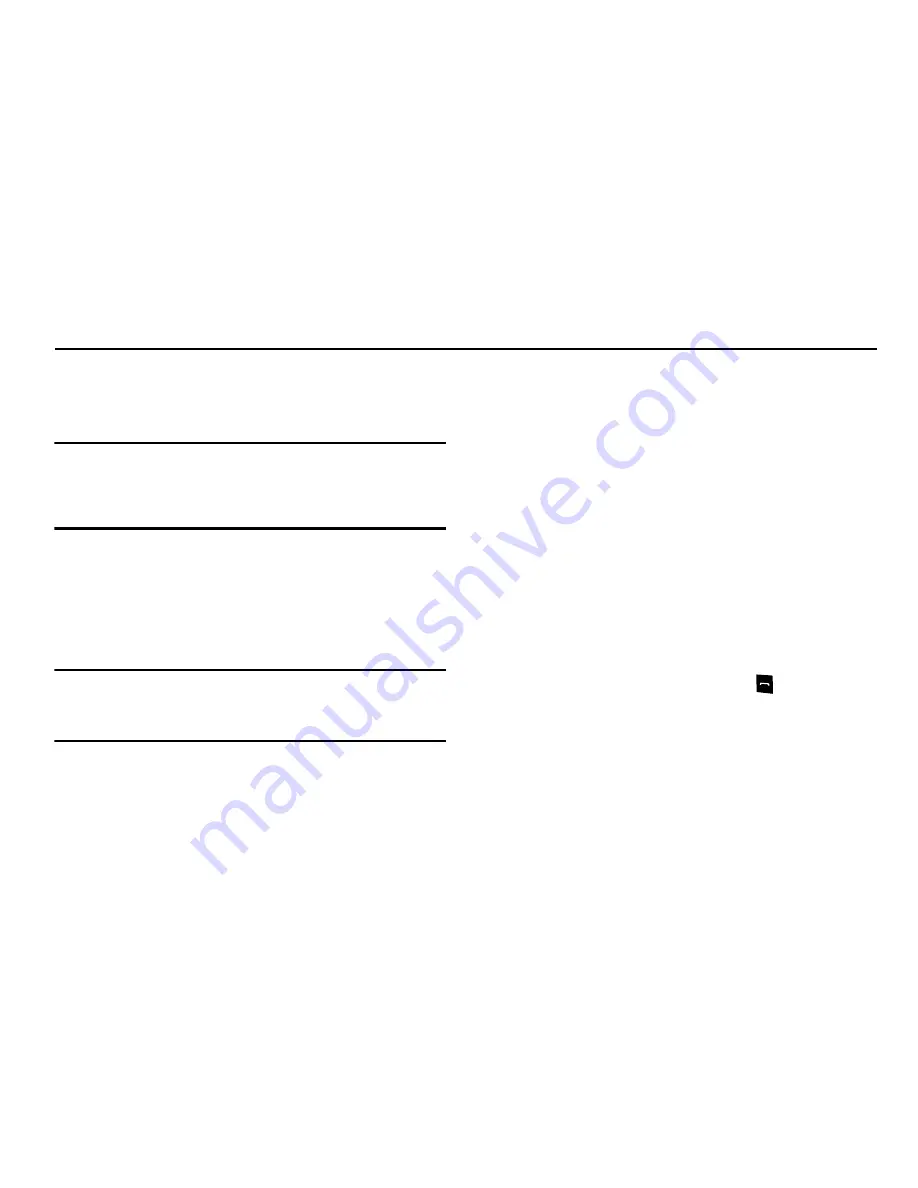
38
Section 6: Understanding Your Address Book
This section allows you to manage your daily contacts by storing
their name and number in your Address Book. Address Book
entries can be sorted by name, entry, or group.
Note:
When storing an Address Book entry into your SIM card, note that only
the Name, Address, Group, and slot location are initially offered as
fields. You may add additional fields to a SIM entry; however, if you
move that SIM card to another model phone, it is possible that only the
basic information will be visible.
Using Contacts
Dialing a Number from Address Book
Once you have stored phone numbers in the Address Book, you
can dial them easily and quickly by either using their SIM card
location number or by using the Search field to locate the entry.
Note:
The default Address Book entries are: *Now - *669,
Check Bill Balance - *225#, Directory Assistance - 411,
Pay My Bill - *729, View Data Usage - *3282#,
View My Minutes - *646# and Voice Dial - *08.
Finding an Address Book Entry
You can store phone numbers and their corresponding names
onto your SIM card and phone’s onboard memory. The two
locations are physically separate but are used as a single entity,
called the Address Book.
Depending on your particular SIM card, the maximum number of
phone numbers the SIM card can store and how they are stored
may differ.
1.
In Idle mode, press the
Menu
soft key, then select
Address Book
➔
Contact List
.
2.
Enter the first few letters of the name.
The Address Book entries are then listed, starting with the
first entry matching your input.
3.
To select a different entry, press the
Up
or
Down
Navigation key until the entry you want is highlighted.
4.
Once you have found the entry, press
to dial the
number, or press the
Options
soft key to access the
Address Book entry options.
Address Book Entry Options
While in the Address Book with any of the default entries
highlighted, press the
Options
soft key to use access the
following options:






























