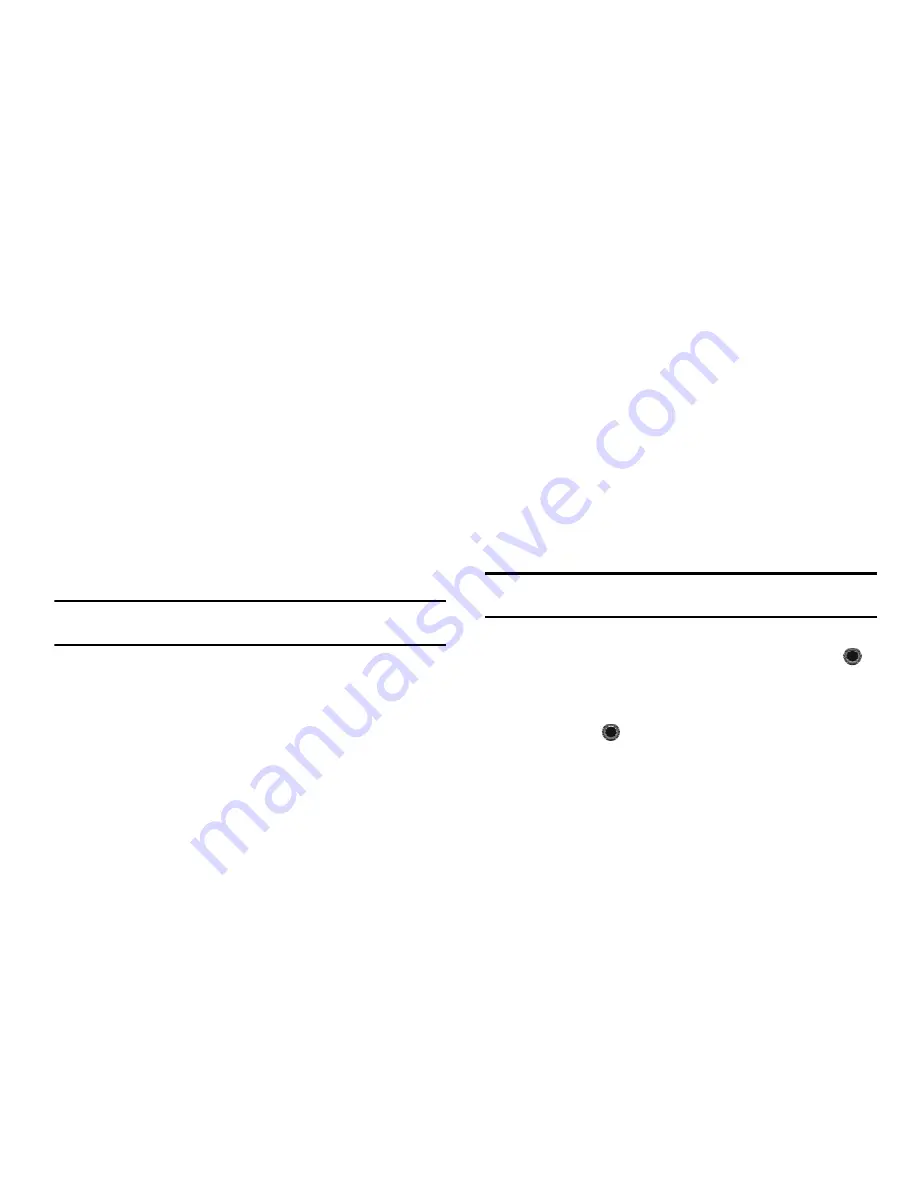
30
• Request Reports
: allows you to select the options to Get Delivery
Report and to Get Read Report.
• Cancel Message
: allows you to cancel your message. Press soft
key
Yes
or
No
to confirm.
3.
In the Create Message screen, you can press the
Insert
soft key to temporarily exit the Create Message screen and
add items to your text message to create a Multimedia
Message. To access your camera, audio recorder, your
favorites, your contact list and file folders, select from
these additional options:
• Picture
: allows you to insert a picture to your message from your
My Photos folder or your Downloaded Graphics folder.
Important!:
Adding an image or a sound file to a text message changes the
message from a Text message to a Multimedia Message.
• Sound
: allows you to insert sound to your message from your
Recorded Audio folder or your Downloaded Tones folder.
• Template
: allows you to insert text from predefined text templates.
• Emoticon
: allows you to insert an Emoticon into your message.
• Take Picture
: allows you to take a new picture with your phone
camera and add it to your message.
• Record Audio
: allows you to record an audio clip and add it to your
message.
• Favorite URL
: allows you to add a web address from your
Favorites list of internet sites to your message.
• Contact Info
: allows you to insert contact information from your
Contact List into your message.
4.
When you have finished composing your message, press
the
Send To
soft key and confirm or add to the recipient(s).
5.
To access more options, press the
Options
soft key.
Choose from the following options:
• Add Recipients
: allows you to update the recipient list by adding
information from your Recent Recipients, Address Book, your Group
entries or your FDN Contacts.
Note:
A multimedia message should only be sent to a phone which can
support the receipt and display of this message type.
You can also add more recipients from your Address Book by
selecting one of the Empty recipient fields and pressing the
key.
–
Add the additional recipients from your Address Book by using your
Up
and
Down
Navigation keys to select those entries you wish to add.
–
Press the
key to place a checkmark next to those entries.
–
Once you have selected the desired entries, press the
Add
soft key to
return to the previous list of Recipients.
• Change Recipient
:
allows you to change the designation of a
recipient from:
Cc
or
Bcc
,
or back to
To
.






























