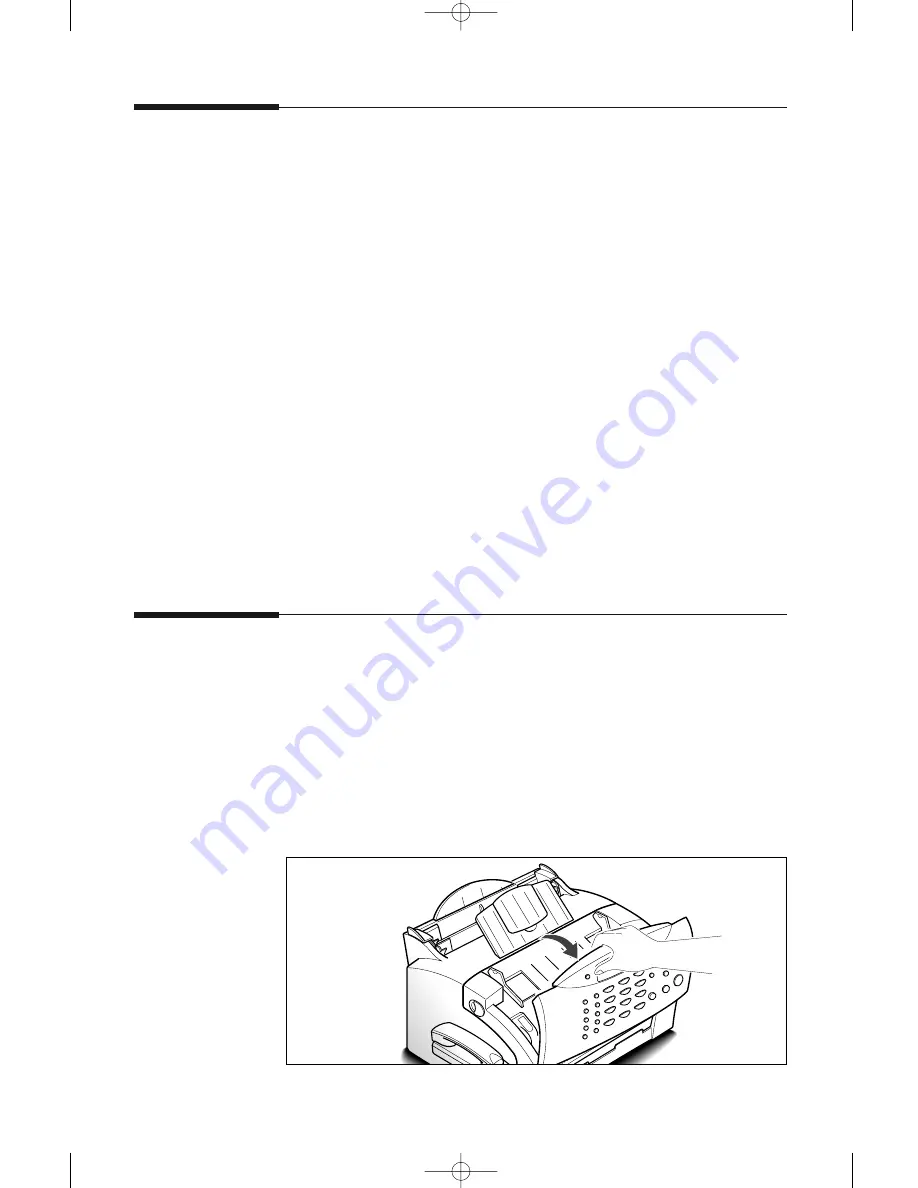
6.
11
Troubleshooting
Cleaning the document scanner
To keep your machine working properly, occasionally clean the white
roller, ADF rubber, and the scanning glass. If they are dirty, documents
sent to another fax machine will not be clear.
Note: Do not turn the power off to clean the scanner, as documents stored in the
memory will be lost.
1. Open the control panel using your hand.
000000000
000000000
0 0 0000000
0 0 000000
0 0 000
0 000
0 000
0000
0
Sending toner low information to the service
company
If you have set this notify toner low menu option to ON, when the toner
cartridge needs to be replaced, your machine automatically sends a fax to
your service company or the dealer to notify them that your machine
requires a new toner cartridge. This feature will be activated only when
the phone number of the service company or the dealer is stored in your
machine’s memory by technician. Ask your dealer for more information.
1. Press
Setup
, then press
➛
or
❿
until ‘MAINTENANCE’ appears,
and press
Start/Enter
.
2. Press
➛
or
❿
until you find ‘NOTIFY TONER LOW’, then press
Start/Enter
.
3. Press
➛
or
❿
to turn this feature ON or OFF, then press
Start/Enter
.
4. Press
Stop
to return to standby mode.
08-Maintenance 12/10/99 5:32 AM Page 3
Содержание SF 5100
Страница 1: ...Laser Facsimile User s Guide SF 5100 SF 5100P 00 Cover 12 10 99 5 16 AM Page 1 ...
Страница 9: ...Installation 1 02 Installation 12 10 99 6 27 AM Page 2 ...
Страница 24: ...Getting started 2 03 Getting Started 12 10 99 6 19 AM Page 1 ...
Страница 33: ...Basic operation 3 04 Basic 12 10 99 6 09 AM Page 2 ...
Страница 55: ...Advanced fax 4 05 Advanced 12 10 99 5 59 AM Page 2 ...
Страница 63: ...Additional features 5 06 Additional 12 10 99 5 51 AM Page 2 ...
Страница 73: ...Troubleshooting 6 07 Troubleshooting 12 10 99 5 41 AM Page 2 ...
Страница 90: ...6 17 Troubleshooting MEMO 08 Maintenance 12 10 99 5 32 AM Page 9 ...
Страница 91: ...Appendix 09 Appendix 12 10 99 5 24 AM Page 2 ...
















































