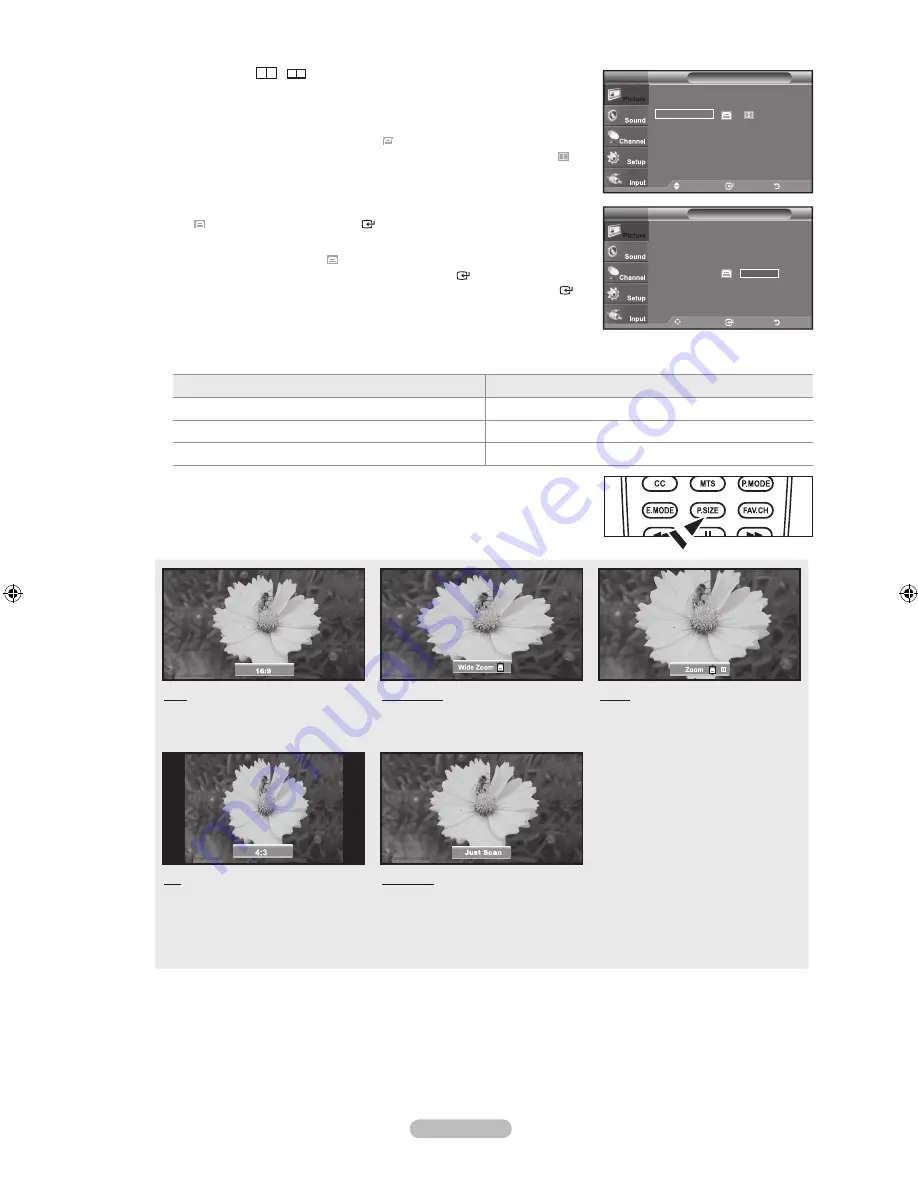
English -
When Double (
,
) mode has been set in PIP, the Picture Size cannot
be set.
Temporary image retention may occur when viewing a static image on the set
for more than two hours.
after selecting “Zoom” mode:
Select
by pressing the ◄ or ► button.
Use the ▲ or ▼ button to move the picture up and down. After selecting
,
use the ▲ or ▼ button to magnify or reduce the picture size in the vertical
direction.
Wide Zoom:
Move the screen up/down using the ▲ or ▼ button after selecting
the
by pressing the ► or
EntEr
button.
after selecting “Just Scan” in hDmI (00i/00p) or Component
(00i/00p) mode:
Select
by pressing the ◄ or ►button. Use the ▲, ▼,
◄ or ► button to move the picture.
Press the
EntEr
button.
reset
: Press the ◄ or ► button to select “Reset”, then press the
EntEr
button. You can initialize the setting.
HD (High Definition)
16:9 - 1080i/1080p (1920x1080), 720p (1280x720)
Settings can be adjusted and stored for each external device you have connected to an input of the TV.
Input Source
Picture Size
TV, AV, S-Video, Component (480i,480p)
16:9, Wide Zoom, Zoom, 4:3
Component(1080i, 1080p), HDMI (1080i, 1080p)
16:9, Wide Zoom, Zoom, 4:3, Just Scan
PC
16:9, 4:3
Alternately, you can press the
P.SIZE
button on the remote control repeatedly to
change the picture size.
16:9
Sets the picture to 16:9 wide mode.
Wide Zoom
Magnify the size of the picture more
than 4:3.
Zoom
The screen size when Wide screen is
vertically enlarged.
4:3
Sets the picture to 4:3 normal mode.
Just Scan
Use the function to see the full
image without any cutoff when HDMI
(720p/1080i/1080p), Component
(1080i/1080p) signals are input.
➣
➣
➣
➣
➣
➣
➣
O
move
Enter
return
:
Wide Zoom
Zoom
4:
Just Scan
Size
tV
move
Enter
return
:
Wide Zoom
Zoom
4:
Just Scan
Size
tV
reset
▲
▲
▲
▲
BN68-01429F-00Eng-0416.indd 22
2008-04-16 ¿ÀÀü 10:17:04
Содержание SERIES 6 610
Страница 65: ...This page is intentionally left blank ...
Страница 129: ...Esta página se ha dejado intencionadamente en blanco ...






























