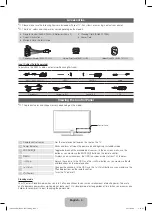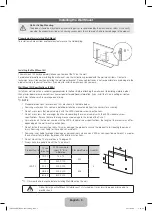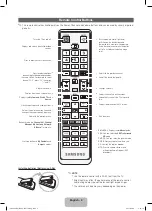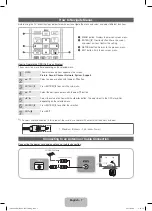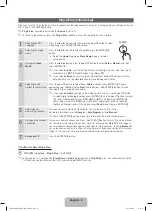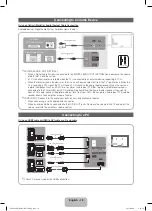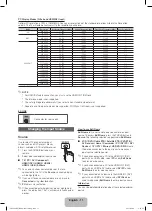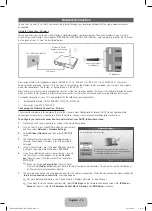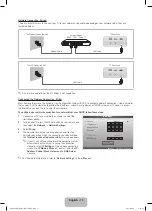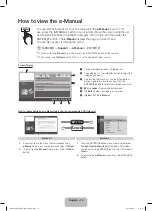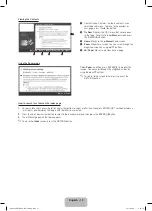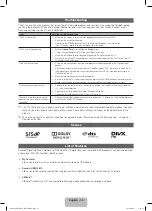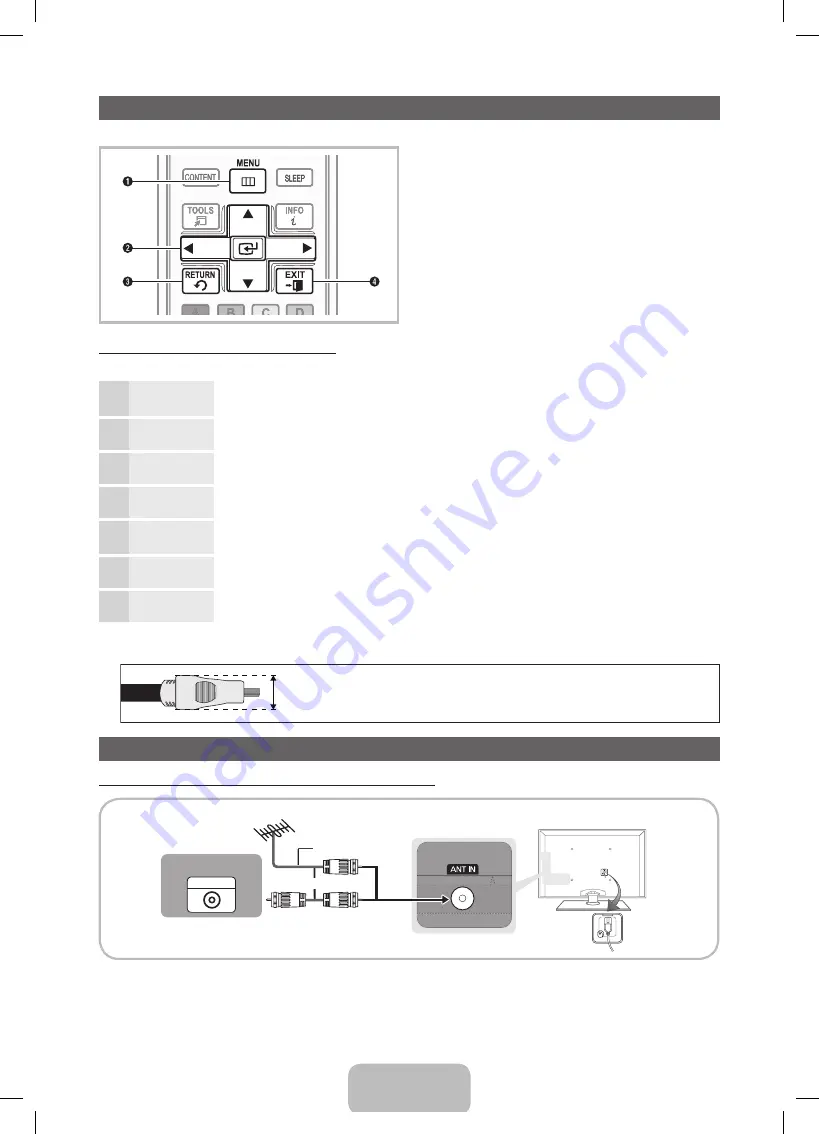
English - 7
How to Navigate Menus
Before using the TV, follow the steps below to learn how to navigate the menu and select and adjust different functions.
1
MENU
button: Displays the main on-screen menu.
2
ENTER
E
/ Direction button: Move the cursor
and select an item. Confirm the setting.
3
RETURN
button: Returns to the previous menu.
4
EXIT
button: Exits the on-screen menu.
How to Operate the OSD (On Screen Display)
The access step may differ depending on the selected menu.
1
MENU
The main menu options appear on the screen:
Picture, Sound, Channel, Network, System, Support
.
2
▲
/
▼
Select an icon or option with the
▲
or
▼
button.
3
ENTER
E
Press
ENTER
E
to access the sub-menu.
4
▲
/
▼
Select the desired submenu with the
▲
or
▼
button.
5
◄
/
►
Adjust the value of an item with the
◄
or
►
button. The adjustment in the OSD may differ
depending on the selected menu.
6
ENTER
E
Press
ENTER
E
to confirm the selection.
7
EXIT
e
Press
EXIT
.
✎
For best cable connection to this product, be sure to use cables with a maximum thickness as below:
x
Maximum thickness - 0.55 inches (14mm)
Connecting to an Antenna or Cable Connection
Connecting the power cord and an antenna or cable connection
ANT OUT
VHF/UHF Antenna
or
Cable
Antenna Cable (Not Supplied)
[UD5500-ZA]BN68-03431A-Eng.indb 7
2011-02-08 �� 5:26:12