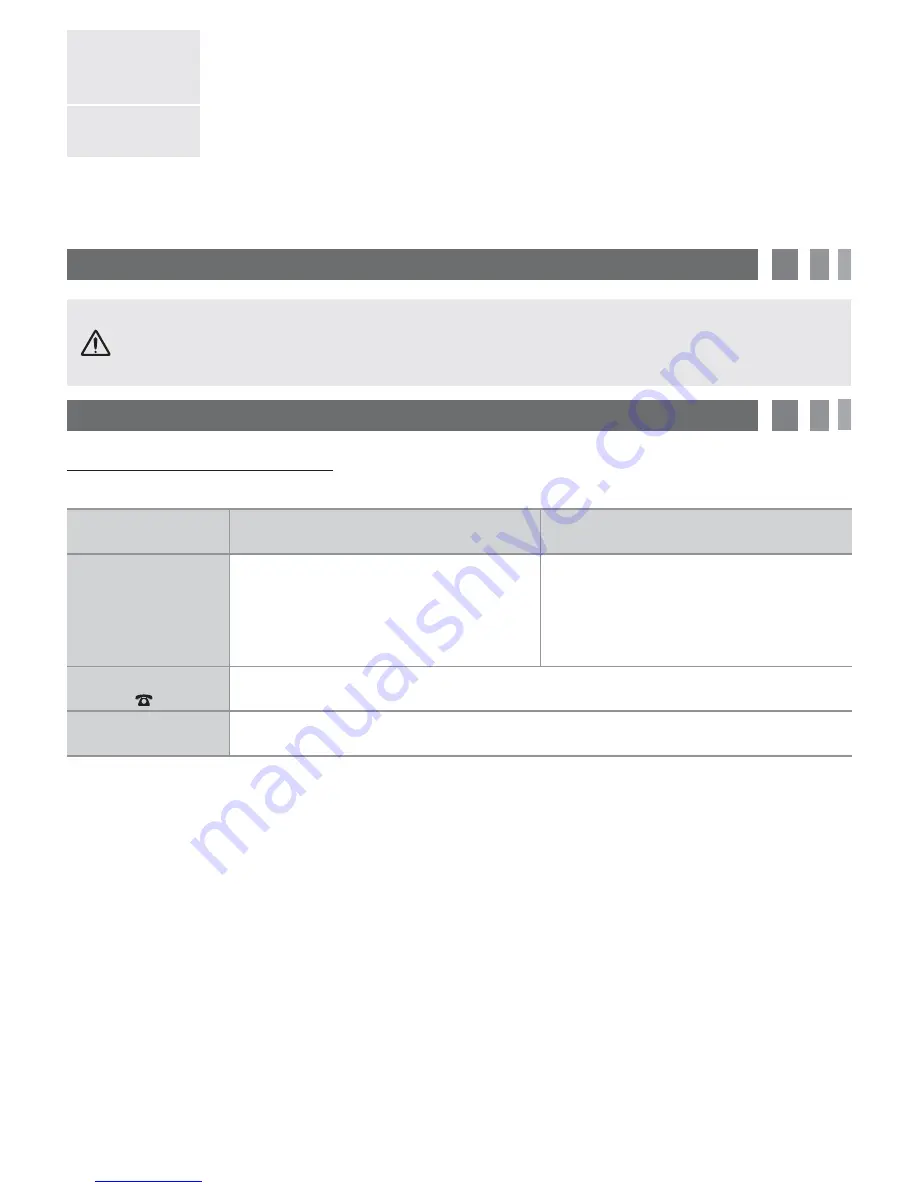
Selecting a
Source (
V
)
With the Function menu visible, open the
Source List
(
V
)
by pushing the Controller to the
right. The
Source List
screen appears. To select a source, move the Controller back and forth.
When the source you want is highlighted, press the Controller.
Power Off (
#
)
With the Function menu visible, select
Power Off
(
#
)
by pulling the Controller forwards, and
then press the Controller.
✎
To close the Menu, Media Play List, or Source List, press the Controller for more than 1 second.
✎
When selecting the function by moving the controller to the up/down/left/right directions, be sure not to press the
controller. If you press it first, you cannot operate it to move the up/down/left/right directions.
9. Important Safety Information
Caution
: Pulling, pushing, or climbing onto the TV may cause the TV to fall. In particular, ensure that your
children do not hang over or destabilize the TV. Doing so may cause the TV to tip over, resulting in serious
injuries or death. Follow all safety precautions provided on the included Safety Flyer.
10. Questions? Comments?
Contact SAMSUNG WORLDWIDE
If you have any questions or comments about your Samsung TV, please contact the SAMSUNG customer care center.
Country
CANADA
U.S.A
Address
Samsung Electronics Canada Inc.,
Customer Service
55 Standish Court Mississauga
Ontario L5R 4B2 Canada
Samsung Electronics America, Inc.
85 Challenger Road
Ridgefield Park, NJ 07660-2112
Customer Care
Center
1-800-SAMSUNG (726-7864)
Web Site
www.samsung.com
Selecting a
Source (
V
)
With the Function menu visible, open the
Source List
(
V
)
by pushing the Controller to the
right. The
Source List
screen appears. To select a source, move the Controller back and forth.
When the source you want is highlighted, press the Controller.
Power Off (
#
)
With the Function menu visible, select
Power Off
(
#
)
by pulling the Controller forwards, and
then press the Controller.
✎
To close the Menu, Media Play List, or Source List, press the Controller for more than 1 second.
✎
When selecting the function by moving the controller to the up/down/left/right directions, be sure not to press the
controller. If you press it first, you cannot operate it to move the up/down/left/right directions.
9. Important Safety Information
Caution
: Pulling, pushing, or climbing onto the TV may cause the TV to fall. In particular, ensure that your
children do not hang over or destabilize the TV. Doing so may cause the TV to tip over, resulting in serious
injuries or death. Follow all safety precautions provided on the included Safety Flyer.
10. Questions? Comments?
Contact SAMSUNG WORLDWIDE
If you have any questions or comments about your Samsung TV, please contact the SAMSUNG customer care center.
Country
CANADA
U.S.A
Address
Samsung Electronics Canada Inc.,
Customer Service
55 Standish Court Mississauga
Ontario L5R 4B2 Canada
Samsung Electronics America, Inc.
85 Challenger Road
Ridgefield Park, NJ 07660-2112
Customer Care
Center
1-800-SAMSUNG (726-7864)
Web Site
www.samsung.com








