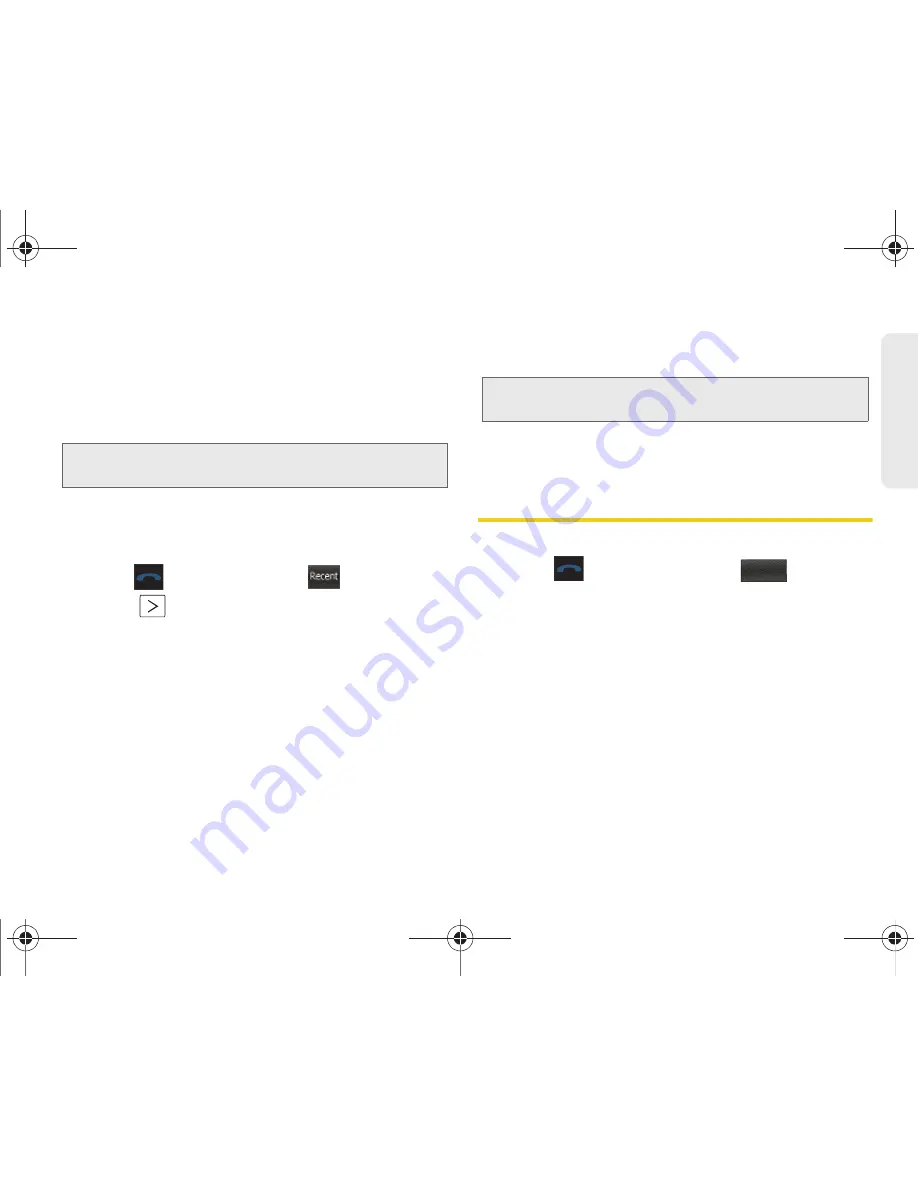
2D. Contacts
59
Co
nta
c
ts
4.
Touch the
Enter Name
field and use the keyboard
to enter the new contact name. See “Entering Text”
on page 32.
5.
Touch
Done
(onscreen) to store the name and save
the new entry.
To save a number from the Recent Calls screen:
Any recently received or made calls are stored within
the History page as a chronological list of entries.
1.
Press
and touch
Recent
(
).
2.
Touch
adjacent to a desired entry.
3.
Touch
Save
.
4.
Touch either
New Contact
or
Existing Contact
.
5.
Touch a label (
Mobile
,
Home
,
Work
,
Pager
,
Others
).
The screen changes to the Landscape orientation.
6.
Touch the
Enter Name
field and use the keyboard
to enter the new contact name. See “Entering Text”
on page 32.
7.
Touch
Done
(onscreen) to store the name and save
the new entry.
8.
Enter information into any of the other desired
fields by using the keyboard.
Contacts Entry Options
To access the Contacts entry's options page:
1.
Press
and touch
Contacts
(
).
2.
Touch an entry to display its available options page
where you can edit the Contacts entry, send a new
text message, view specific calling history or share
information via Bluetooth.
Note:
The phone number is pre-populated into the
appropriate field.
Recent
Note:
The phone number is pre-populated into the
appropriate field.
Contacts
M350.book Page 59 Monday, October 11, 2010 9:58 AM
Содержание Seek SPH-M350
Страница 6: ...M350 book Page 4 Monday October 11 2010 9 58 AM...
Страница 11: ...Section 1 Getting Started M350 book Page 1 Monday October 11 2010 9 58 AM...
Страница 19: ...Section 2 Your Phone M350 book Page 9 Monday October 11 2010 9 58 AM...
Страница 120: ...M350 book Page 110 Monday October 11 2010 9 58 AM...
Страница 121: ...Section 3 Sprint Service M350 book Page 111 Monday October 11 2010 9 58 AM...
Страница 167: ...Section 4 Safety and Warranty Information M350 book Page 157 Monday October 11 2010 9 58 AM...
Страница 184: ...M350 book Page 174 Monday October 11 2010 9 58 AM...






























