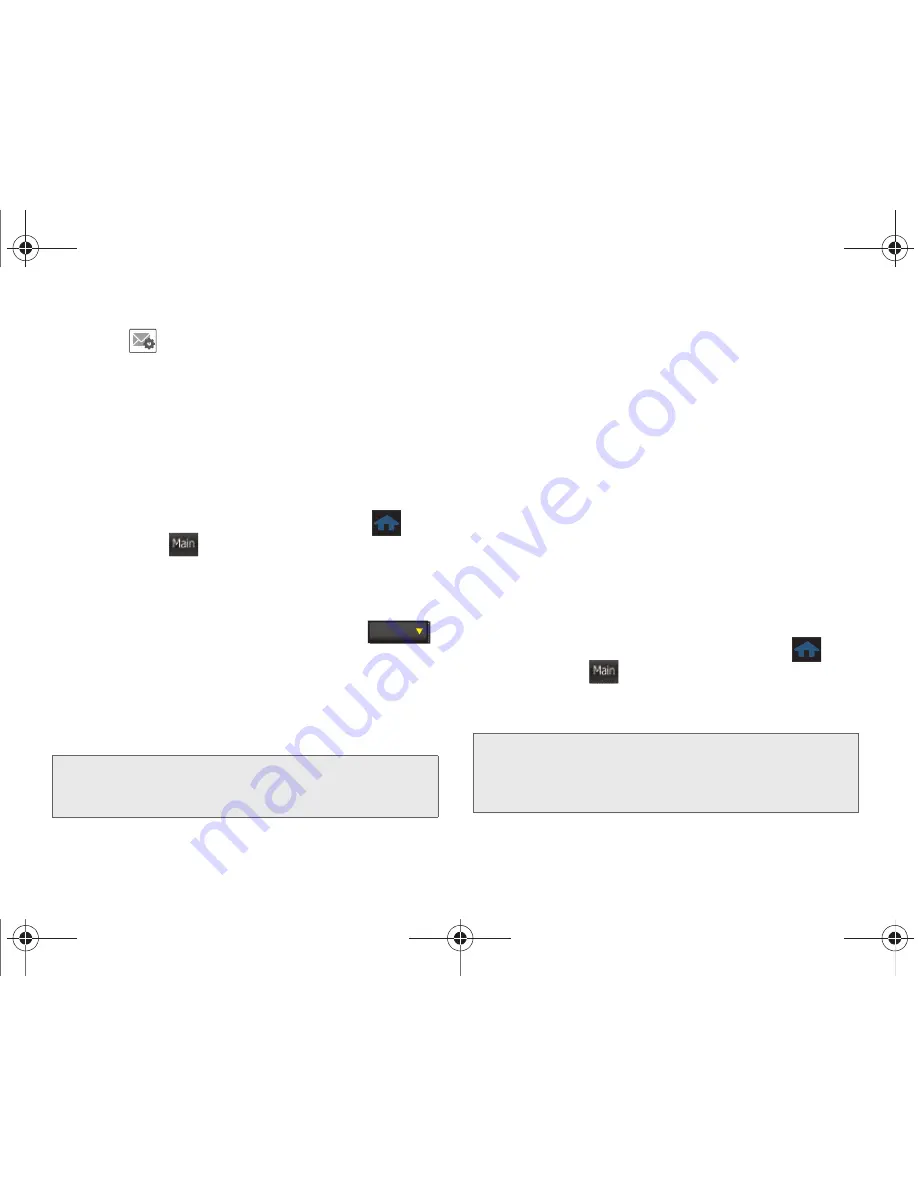
138
3B. Web and Data Services
3.
Touch
adjacent to the desired email account.
4.
Touch
Settings
and move the
Tell me I have mail
slider to the
On
position.
Accessing Email
Using Email on your phone is even easier than using
multiple email accounts on your computer. Launch the
application for instant access to all your accounts.
1.
Once you have set up your Email, press
and
touch
Main
(
)
>
to launch the
application.
2.
Touch the desired email account. (Your default
account inbox will be displayed.)
䡲
Change the current folder by touching
(at the top of the page) and selecting from one of
the other available folders:
Inbox
,
Drafts
,
Sent Mail
,
Recently Deleted
, or
Outbox
.
3.
Scroll up or down the screen to move the list of
messages either up or down.
4.
Touch an entry from the list to read, manage, and
reply to your email messages.
䡲
Touch
Unread
to mark the current email as
unread.
䡲
Touch
Reply/Fwd
to respond to the current
sender’s email by creating a new email message.
Choose one of the following options:
●
Reply
to respond only to the originator.
●
Reply All
to respond to all recipients of the
selected email.
●
Forward
to send the current email to another
recipient.
Creating a New Email Message
1.
Once you have set up your Email, press
and
touch
Main
(
)
>
to launch the
application. (The most recently accessed account
inbox will be displayed.)
Note:
Touching multiple envelope icons allows you to select
multiple entries that can then be deleted or marked as
Read or Unread.
Main
---- Folder
Tip:
To go to another configured email account, touch the
envelope icon to the left of the current account name to
display the
Email home page
, and then touch the
account you wish to access.
Main
M350.book Page 138 Monday, October 11, 2010 9:58 AM
Содержание Seek SPH-M350
Страница 6: ...M350 book Page 4 Monday October 11 2010 9 58 AM...
Страница 11: ...Section 1 Getting Started M350 book Page 1 Monday October 11 2010 9 58 AM...
Страница 19: ...Section 2 Your Phone M350 book Page 9 Monday October 11 2010 9 58 AM...
Страница 120: ...M350 book Page 110 Monday October 11 2010 9 58 AM...
Страница 121: ...Section 3 Sprint Service M350 book Page 111 Monday October 11 2010 9 58 AM...
Страница 167: ...Section 4 Safety and Warranty Information M350 book Page 157 Monday October 11 2010 9 58 AM...
Страница 184: ...M350 book Page 174 Monday October 11 2010 9 58 AM...






























