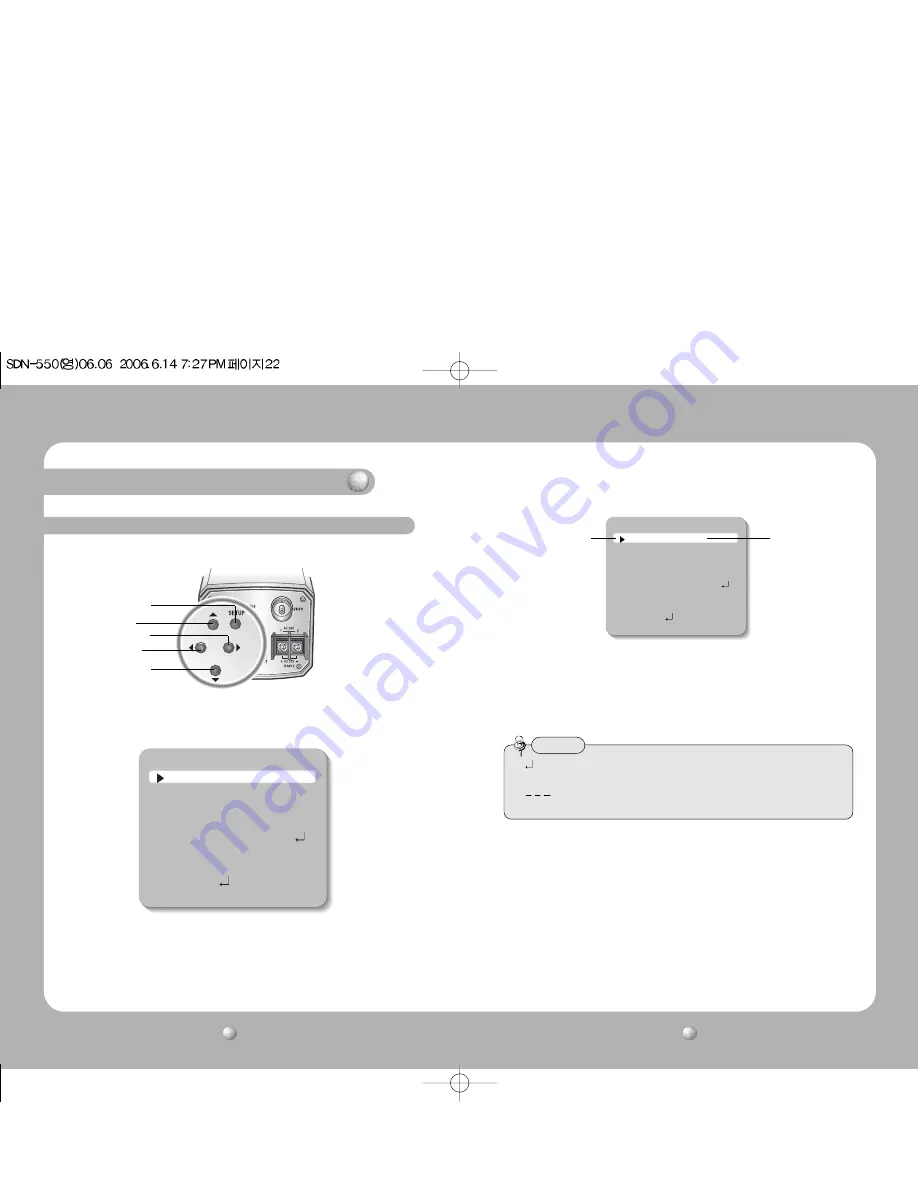
COLOR CCD CAMERA
User’s Manual
23
COLOR CCD CAMERA
User’s Manual
22
Settings can be made using the 5 buttons located on the back of the camera.
1. Please press the SETUP button.
• Settings can now be made. The SETUP menu is displayed on the monitor.
2. Please select any function you wish to activate by using the UP and DOWN
buttons.
• The arrow can be moved up or down by using the UP and DOWN buttons.
Please position the arrow to point to the function you wish to operate.
Settings
Operating Your Camera
LEFT button
UP button
SETUP button
RIGHT button
DOWN button
SETUP
1.LENS
DC
2.SHUTTER
- - -
3.WHITE BAL.
ATW
4.BACKLIGHT
OFF
5.AGC
NORMAL
6.SSNR
LOW
7.SENS-UP
OFF
8.SPECIAL
9.EXIT
3. Please press the LEFT or RIGHT button if you wish to change mode.
• When the LEFT or RIGHT button is pressed, available values and modes
are displayed in order. Please keep pressing the button until you get to the
mode you wish to operate.
4. Please select 'EXIT' and then press the SETUP button to finish the setting.
• If appears at the mode you wish to operate, it means that there is a sub-menu
which can be selected by pressing the SETUP button.
• If
appears at the mode item, it means that there is no mode available to be
selected.
Note
SETUP
1.LENS
DC
2.SHUTTER
- - -
3.WHITE BAL.
ATW
4.BACKLIGHT
OFF
5.AGC
NORMAL
6.SSNR
LOW
7.SENS-UP
OFF
8.SPECIAL
9.EXIT
Modes can be
changed using the
LEFT and RIGHT
buttons.
Select any function you
wish to operate by
using the UP and
DOWN buttons.







































