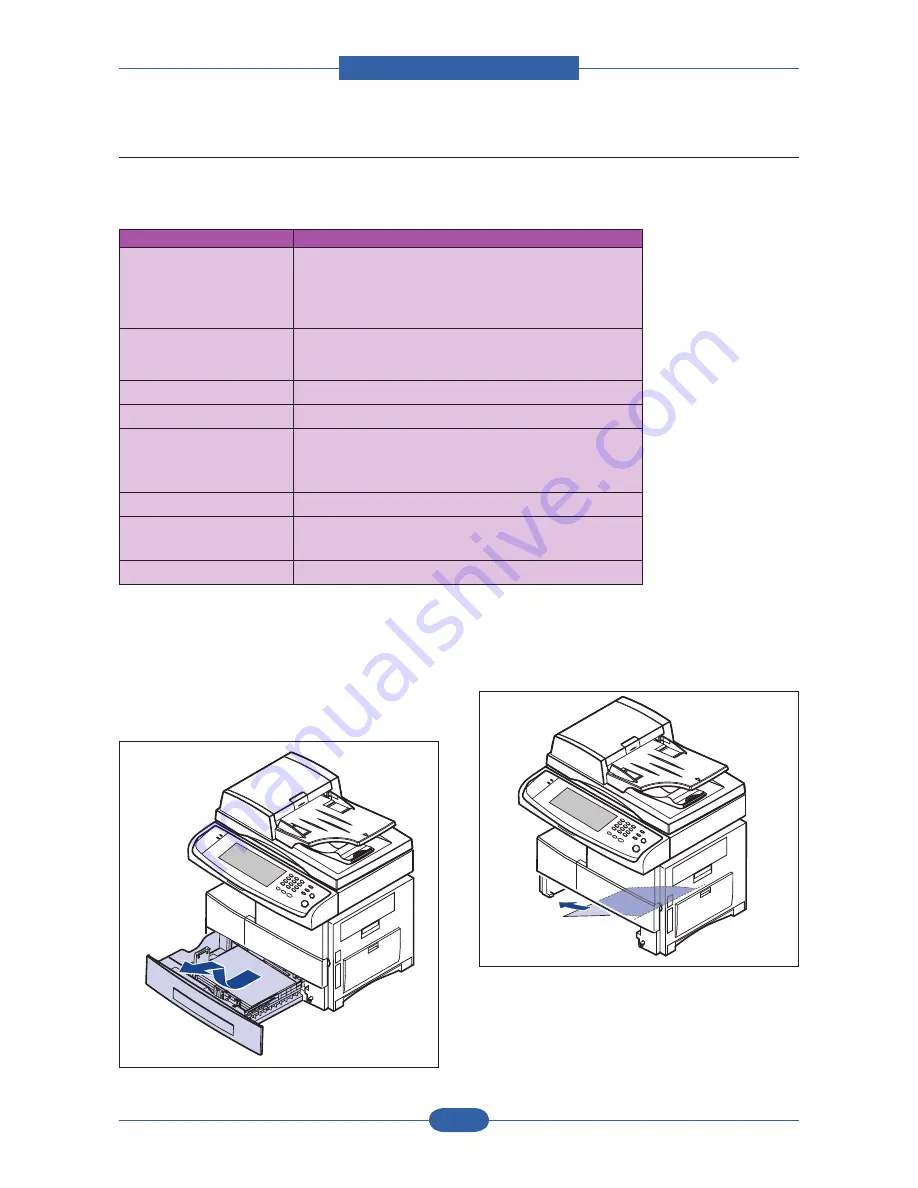
Alignment & Troubleshooting
Service Manual
4-6
Samsung Electronics
4.1.2.2 Clearing paper jams
When a paper jam occurs, the warming message appears on the display screen. Refer to the table below to
locate and clear the paper jam.
Message
Location of jam
Feed Jam at Tray 1,
Feed Jam at Tray 2,
Feed Jam at Tray 3,
Feed Jam at Tray 4,
Feed Jam at MP Tray
In the paper feed area (tray 1, optional tray, or multi-purpose tray)
Check Tray 2 Feed Area,
Check Tray 3 Feed Area,
Check Tray 4 Feed Area
In the paper feed area (optional tray)
Jam at Fuser
In the fuser area or around the toner cartridge
Registration Jam
In the paper exit area
Duplex Jam 0,
Duplex Jam 1,
Duplex Jam 2
In the duplex unit
Finisher Jam 0
In the stacker unit
Finisher Jam 1,
Finisher Duplex Jam
In the stacker unit
Finisher Jam 2
In the stacker unit
In the tray 1
1. Pull out the paper tray to open. After you pull it
out completely, lift the front part of the tray up
slightly to release the tray from the machine.
2. Remove the jammed paper by gently pulling it
straight out.
Once you remove the jammed paper here, open
the side cover and then close it to clear the error
message on the display.
If there is any resistance, and the paper does not
move immediately when you pull, stop pulling.
Then:
CÓPIA NÃO CONTROLADA
CÓPIA NÃO CONTROLADA






























