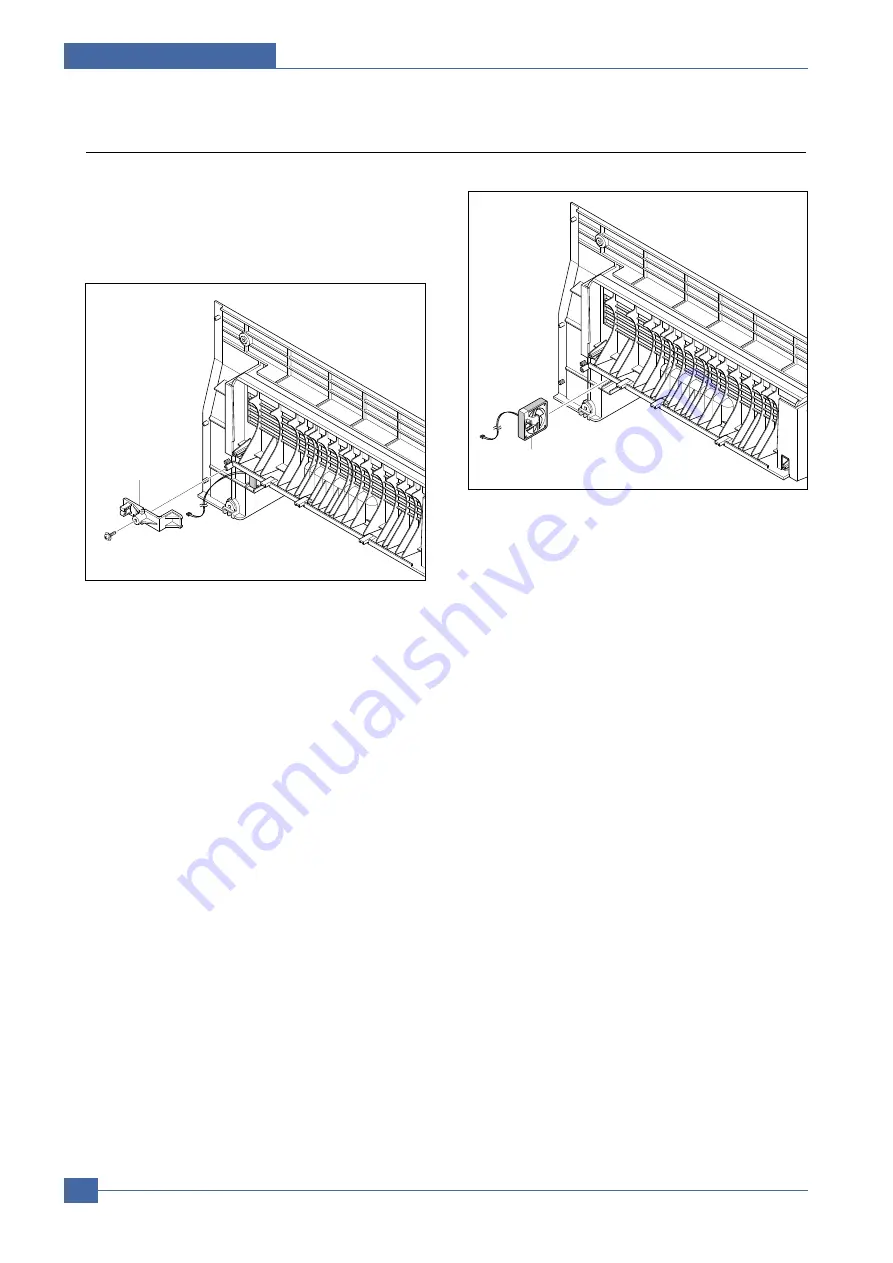
Service Manual
Disassembly and Reassembly
5-4
Samsung Electronics
5.4 DC Fan
1. Before you remove the DC Fan, you should remove:
- Rear Cover (Refer to 5.3)
2. First release the harness from the Harness Holder
and then remove the one screw securing the Harness
Holder and remove it, as shown below.
3. Pull the DC Fan out of the Rear Cover.
Harness Holder
DC Fan
(24V, 80mA)
Содержание SCX-4200 Series
Страница 17: ...Samsung Electronics Service Manual System Overview 3 2 3 1 2 Sensor ...
Страница 18: ...System Overview Samsung Electronics Service Manual 3 3 3 1 3 Control Panel ...
Страница 81: ...Service Manual Disassembly and Reassembly 5 24 Samsung Electronics ...
Страница 117: ...Service Manual Exploded Views Parts List 8 8 8 7 OPE Assembly Exploded View 0 1 2 3 4 5 6 7 8 10 9 10 10 ...
















































