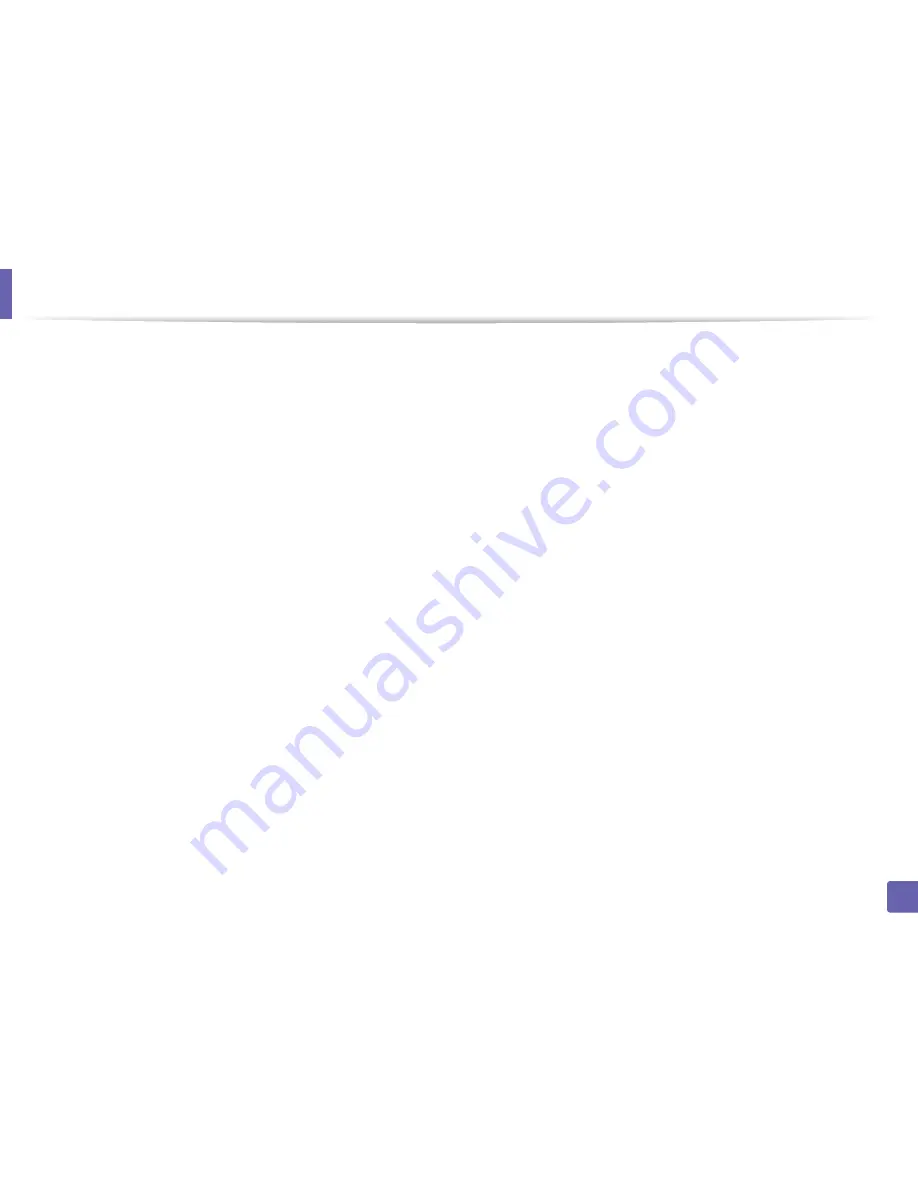
Wireless network setup
187
2. Using a Network-Connected Machine
•
Check whether firewall software (V3 or Norton) is blocking the
communication.
If the computer and the machine are connected on the same network and it
cannot be found when searching, firewall software might be blocking the
communication. Refer to the user's guide for the software to turn it off and
try searching for the machine again.
•
Check whether the machine's IP address is allocated correctly. You can
check the IP address by printing the network configuration report.
•
Check whether the access point (or wireless router) has a configured
security (password). If it has a password, refer to the access point (or wireless
router) administrator.
•
Check the machine's IP address. Reinstall the machine driver and change the
settings to connect to the machine on the network. Due to the
characteristics of DHCP, the allocated IP address could change if the
machine is not used for a long time or if the access point has been reset.
Register the product's MAC address when you confogure the DHCP server
on the access point (or wireless router). Then you can always use the IP
address that is set with the MAC address. You can identify the Mac address
of your machine by printing a network configuration report (see "Printing a
network configuration report" on page 141).
•
Check the wireless environment. You might not be able to connect to the
network in the infrastructure environment where you need to type in a
user's information before connecting to the access point (or wireless router).
•
This machine only supports IEEE 802.11 b/g/n and Wi-Fi. Other wireless
communication types (e.g., Bluetooth) are not supported.
•
When using the ad hoc mode, in operating systems such as Windows Vista,
you might need to set the wireless connection setting every time you use
the wireless machine.
•
You cannot use infrastructure mode and ad hoc mode at the same time for
Samsung wireless network machines.
•
The machine is within the range of the wireless network.
•
The machine is located away from obstacles that could block the wireless
signal.
Remove any large metal objects between the access point (or wireless
router) and the machine.
Make sure the machine and wireless access point (or wireless router) are not
separated by poles, walls, or support columns containing metal or concrete.
•
The machine is located away from other electronic devices that may
interfere with the wireless signal.
Many devices can interfere with the wireless signal, including a microwave
oven and some Bluetooth devices.
•
Whenever the configuration of your access point (or wireless router)
changes, you must do the product's wireless network setup again.
















































