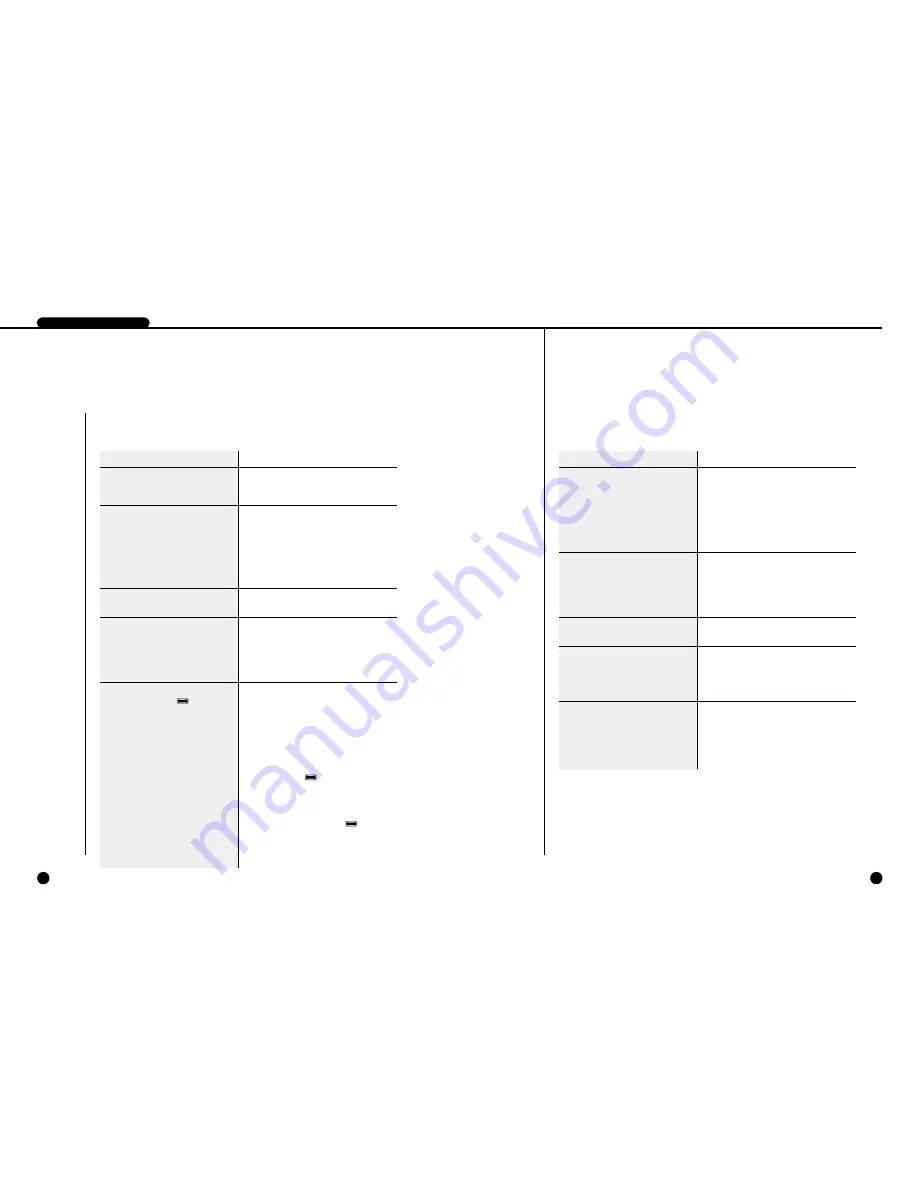
9-2
9-1
1
Check Points before Call Service Center
DIGITAL VIDEO RECORDER
If the system malfunctions, please check the following instruction before you call the service
center or the shop where you bought the system.
Trouble
Check Points
• Unable to supply power.
• The POWER LED in front of the system
remains off and the system is not running
• After power supply, the screen is all black.
• After booting, the screen is all blue
• After power supply, no further progress
available after booting menu screen
• No voice
• Unable to record.
• The RECORD button ( ) can't activate
recording.
– Check the power cable connection behind the sys-
tem, power supply, and power switch.
– Check the power cable connection of the system and
monitor and power supply.
– Check the connection between camera output port
and system image signal input port and between
monitor image signal input port and system image
signal output port.
– Check the camera output.
– Check the BNC Cable connected to the system.
– Please call the service center or the shop where you
bought the product for investigation or repair.
– Check the connection between microphone voice
output port and system voice signal input port and
between monitor voice signal input port and system
voice signal output port.
– Check the voice signal output.
– Check the connected cable.
– Without input signal, the system can't perform
recording. Please check if the camera output port is
well connected.
– As long as the free HDD space ratio remains 0%
and the FULL indicating LED in front the of system
remains on, the system will not start recording.
– To start recording as it is like above, you should set
the DISK END MODE in the RECORD MODE
SETUP menu to OVERWRITE and press the
RECORD / button( ).
– To start recording while the DISK END MODE is set
to STOP, you should set the HDD ERASE in SYS-
TEM SETUP menu to ON and terminate the menu.
Then, all the current data will be deleted. Now, you
should press the RECORD button( ) to start
recording. However, as the deleted data can not be
recovered by all means, you should check again
before deleting.
Trouble
Check Points
• Abnormal recording and playing after con-
nected to the Multiplexer
• No voice during play
• The screen trembles vertically during play.
• The LIVE screen is distorted.
• The remote control does not work.
– Check the connection between Multiplexer image
output port and system image signal input port and
between Multiplexer image signal input port and
system image signal output port.
– Check the connection between system trigger output
port(Trigger Out) and Multiplexer.
– For the details of the Multiplexer, please refer to the
Multiplexer User's Manual.
– If the AUDIO RECORD in the RECORD MODE
SETUP menu is set to OFF, only images will be
recorded. You should set it to ON to record both
image and voice.
– No voice will be supplied to the Still screen or Play
mode at high or low speed.
– Screen trembling often occurs during playing at high
or low speed, which is a normal symptom.
– Appropriate input signals need to be connected for
each model. Connect NTSC signals to the SCR-
3000N/SSC-Dual model and PAL signals to the
SCR-3000P model, otherwise video output may be
disrupted.
– Make sure that the path between the remote control
and the IR sensor is not obstructed. Also, check the
angle of the remote control with respect to the IR
sensor and the distance between the remote control
and the IR sensor.
– Make sure the remote control's batteries have
sufficient power.
REC
REC
REC
Содержание SCR-3000P
Страница 4: ...1 I Summary ...
Страница 10: ...II Connection with Other Devices 2 ...
Страница 14: ...III Basic Method to use 3 ...
Страница 19: ...IV DVR Menus 4 ...
Страница 36: ...VI Record 6 ...
Страница 48: ...VIII Others 8 ...
Страница 50: ...Appendix 9 ...


































