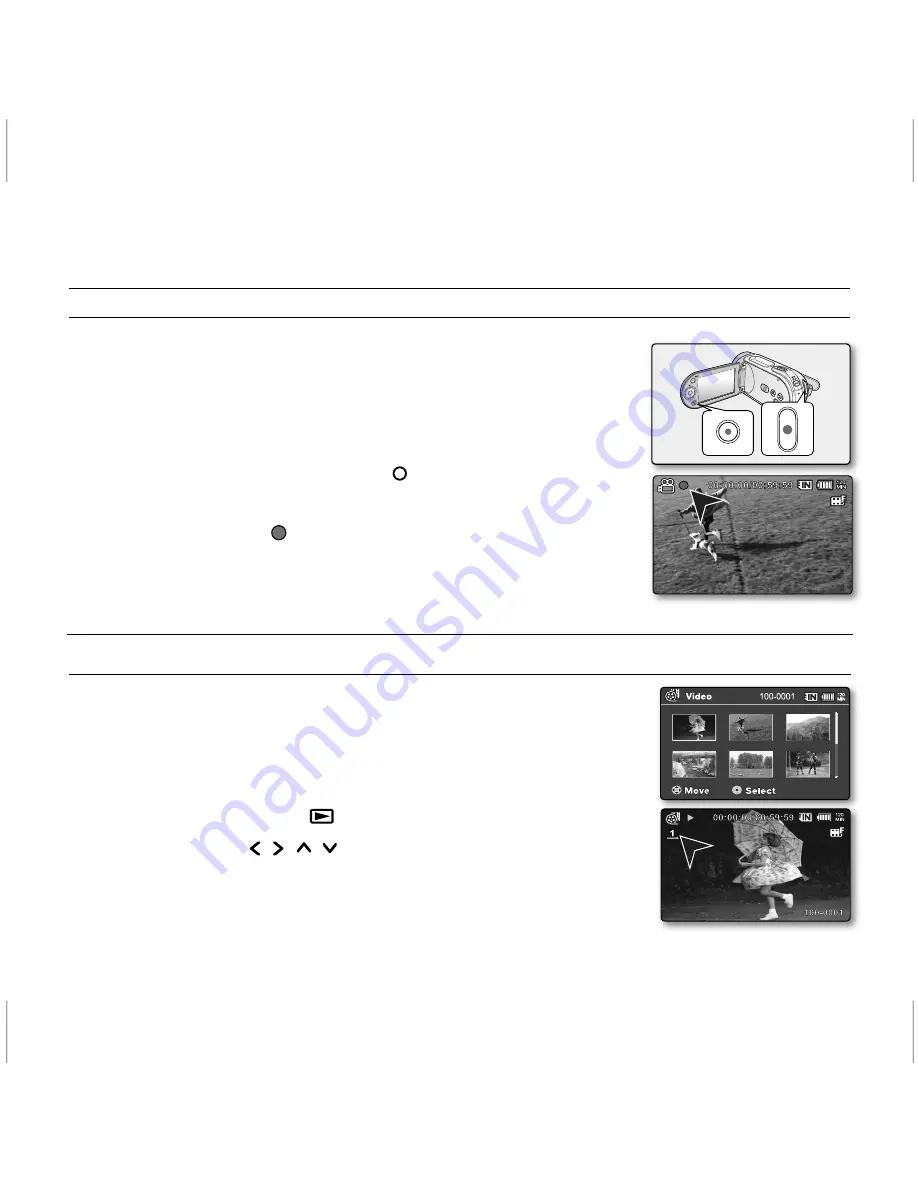
6_
English
recording
RECORDING MOVIE IMAGES
Memory camcorder provides two
Recording start/stop
buttons.
One is on the rear side of the camcorder and the other one is on the LCD panel.
Select the
Recording start/ stop
button according to the use.
1.
Turn the memory camcorder on.
Connect a power source to the memory camcorder.
(A battery pack or an AC power adapter)
Slide the
POWER
switch downward to turn on the power.
Set the appropriate storage media. (SC-MX20C/MX20CH/MX20E/MX20EL/MX20ER
only) (If you want to record on a memory card, insert the memory card.)
Set the Lens open/close switch to open (
).
´
page 3
2.
Check the subject on the LCD screen.
3.
Press the
Recording start/stop
button.
The recording indicator (
) will display and recording will start.
Pressing the
Recording start/stop
button again during recording will set the
memory camcorder to recording pause mode.
4.
When recording is finished, turn the memory camcorder off.
•
•
•
•
•
•
•
MOVIE IMAGES PLAYBACK
You can find a desired movie image quickly using thumbnail index view.
1.
Turn the memory camcorder on.
Slide the
POWER
switch downward to turn on the power.
Set the appropriate storage media. (SC-MX20C/MX20CH/MX20E/MX20EL/MX20ER
only) (If you want to record on a memory card, insert the memory card.)
2.
Open the LCD screen.
Adjust brightness or contrast of the LCD screen.
3.
Press the
MODE
button.
Switches to Movie Play mode (
).
The recorded movie images are displayed in thumbnail index view.
4.
Use the
Control
button ( / /
/
) to select the desired movie images,
and the press the
OK
button.
Shortcut menu for playback will be displayed for a while.
The selected movie images are played according to Play Option setting.
To stop playback and return to the thumbnail index view, move the zoom lever.
•
•
•
•
•
•
•
•
playback
Содержание SCMX20
Страница 49: ...AD68 03076B 04 ...





















