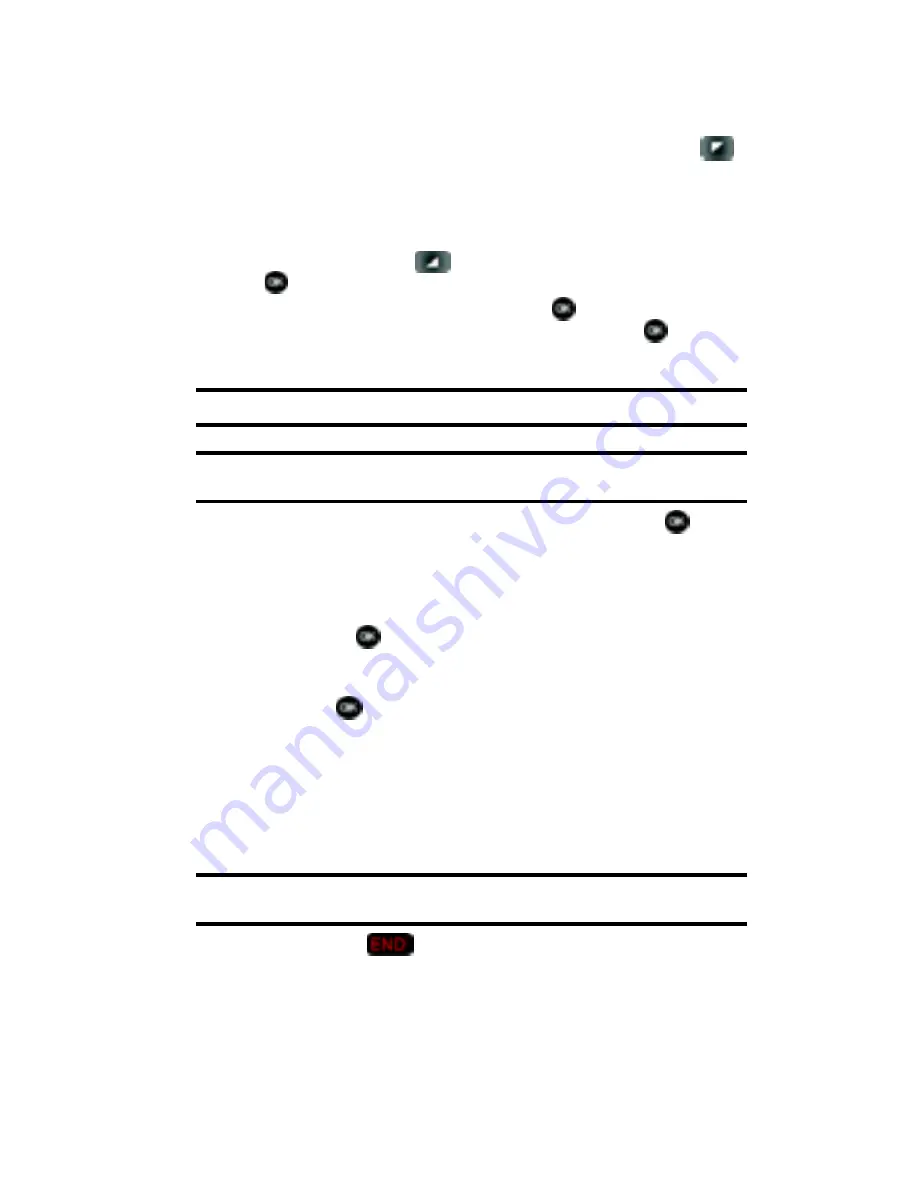
Section 6: Understanding Your Contacts
52
6.
Enter a name for the entry using the keypad. Press the left soft key
Abc
if you wish to select a different method of text entry, such as Word,
Abc, ABC, 123, or Symbols.
7.
To assign a
Speed Dial
location, use the up/down navigation key to
highlight the number you would like to assign to a
Speed Dial
location and
press the right soft key
Options
. Highlight
Set Speed Dial
and press
.
Highlight an unassigned location and press
SET
.
A confirmation
message appears in the display,
Yes
is highlighted, press
to add
Contact to the speed dial location.
Note
: Voicemail is assigned to Speed Dial location 1.
Note
: You can assign a speed dial location to each number associated with the contact (Home, Work, Mobile
1, Mobile 2, and Fax.).
8.
When you’re finished entering information for the entry, press
SAVE
.
The entry is saved to your Contacts.
9.
If you selected
Update Existing
, the Contact List opens in Search mode.
Use the navigation key to browse through entries, or enter the name of the
entry using the keypad. Once you’ve highlighted the entry you wish to
update, press
.
10.
An
UPDATE EXISTING
pop-up screen with a selection list of entry types
displays. Use the up or down navigation keys to highlight the desired type
then press
. The number is added to the selected entry and saved to
your Contacts.
Method 3
Storing Numbers After a Call
Once you’ve finished a call, you can store the number of the caller to your Contact
List.
Note:
If the call was incoming and Caller ID information was unavailable, then the store option is also
unavailable.
1.
After you press
to end your call, the call time, length of call and
phone number appears in the display.
Содержание SCH-u740
Страница 7: ...Table of Contents 4...
















































