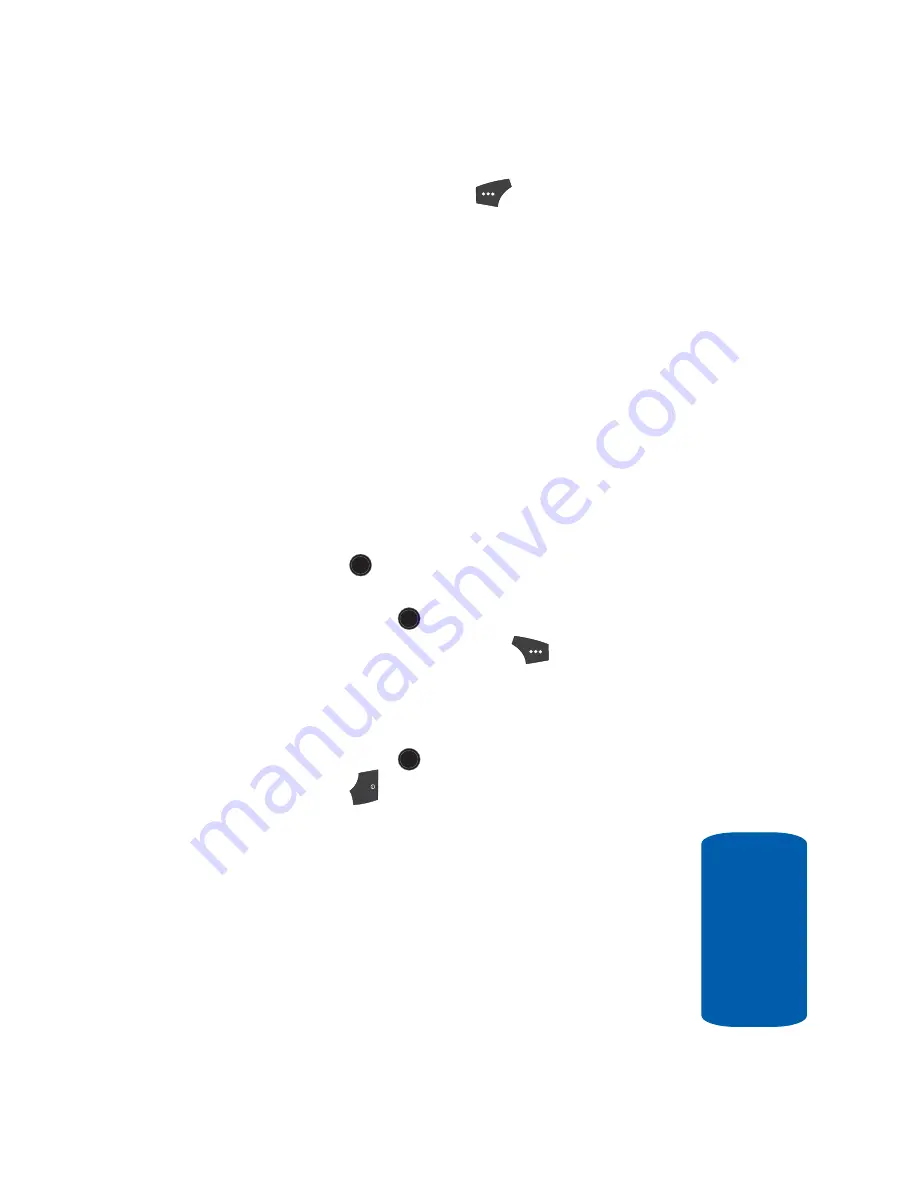
Section 7: Messaging
113
Message Folders
Sect
ion 7
䢇
Press the
Abc
(left) soft key (
). The following options
appear in the display:
ⳮ
T9 Word
— Predictive, single key press per letter text entry
mode.
ⳮ
Abc
— Alphabetical, multiple key press text entry mode.
The first letter is capitalized.
ⳮ
ABC
— Alphabetical, multiple key press text entry mode.
All letters are capitalized.
ⳮ
123
— Enter numbers by pressing the corresponding key
on the keypad.
ⳮ
Symbols
— Enter symbols into your message by pressing
the corresponding number that appears above it in the
display.
Use the navigation keys to highlight the desired option.
Press the
key to perform the function for the highlighted
option.
䢇
Press the
SEND
(
) key to send the message.
䢇
Press the
Options
(right) soft key (
). (See “Message
Send Options” on page 104 for more information.)
4.
Once you’re finished composing your message, do one
of the following:
䢇
Press the
SEND
(
) key to send your message.
䢇
Press the
key to exit the message. You are prompted to
save your changed message to the Drafts folder.
Voicemail
New voice messages in your voice mailbox are logged
in the Voicemail folder of the Messages menu. Open
the Voicemail folder to view the Callback # (if
available), Urgency, and other details of new voicemail
messages.
OK
OK
OK
END
Содержание SCH U520 - Cell Phone - ALLTEL Wireless
Страница 4: ......
Страница 16: ...16 Section 1 ...
Страница 52: ...52 Section 3 ...
Страница 67: ...Section 4 Menu Navigation 67 Menu Outline Section 4 9 3 Version ...
Страница 68: ...Section 4 68 ...
Страница 76: ...76 Section 5 ...
Страница 96: ...96 Section 6 ...
Страница 122: ...Section 8 122 ...
Страница 154: ...154 Section 9 ...
Страница 172: ...172 Section 11 ...
Страница 198: ...Section 12 198 ...
Страница 264: ...264 Section 15 ...
Страница 265: ...Section 16 Section 16 Warranty Information 265 Section 16 Warranty Information Topics Covered Standard Limited Warranty ...
Страница 272: ...Section 16 272 ...
Страница 278: ...278 ...






























