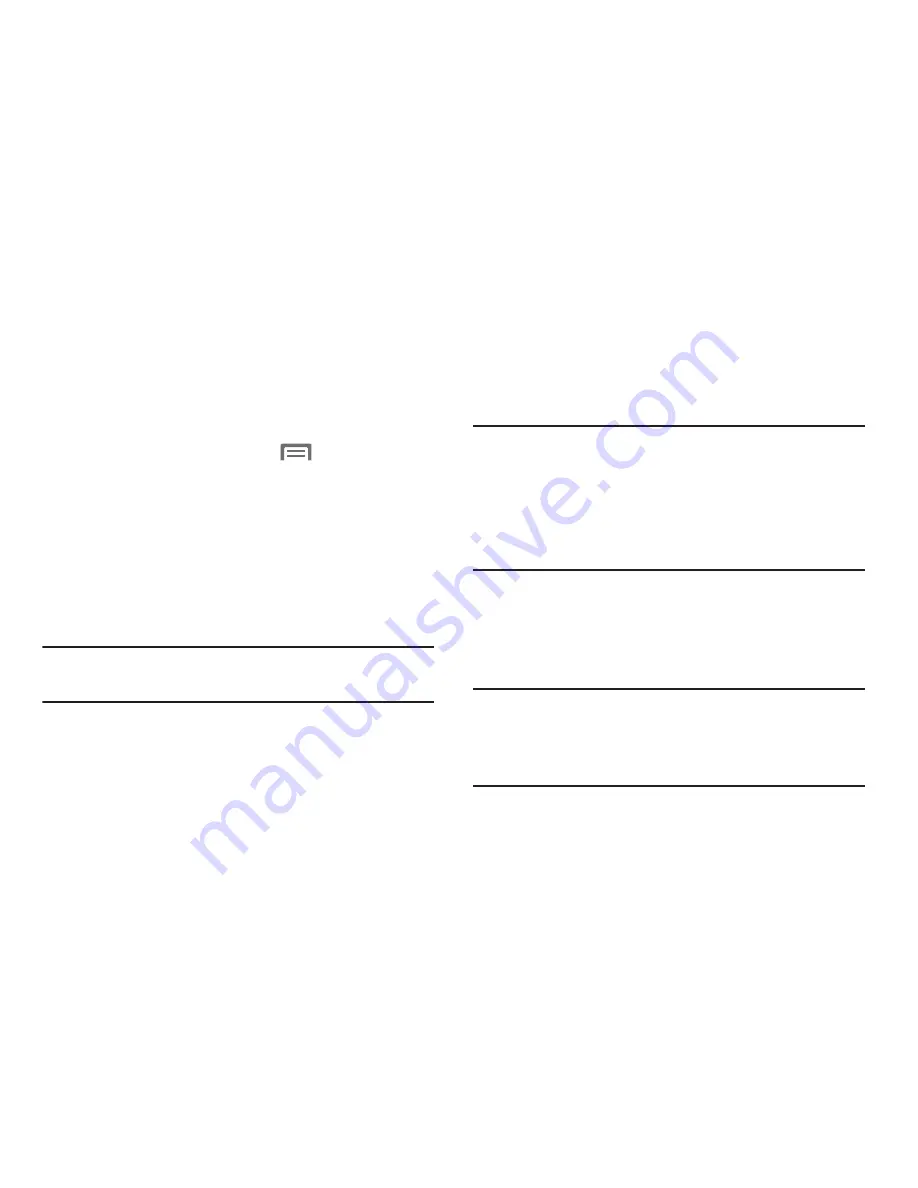
Connections 87
Tethering
Use Tethering to share your phone’s internet connection with
a computer connected to your device using the USB data/
charging cable, or using Bluetooth.
(For more information, refer to
“Tethering”
on page 140.)
1.
From the Home screen, touch
Menu
➔
Settings.
2.
Under
Wireless and network
, touch
More settings
➔
Tethering and portable hotspot
. The
Tethering and
portable hotspot
screen appears.
3.
Connect the computer to the phone using the USB Data
Cable, then touch
USB Tethering
to turn tethering On or
Off.
When On, a check mark appears in the check box.
Note:
Using Tethering requires a subscription to your Wireless
Provider’s mobile data service.
Portable Wi-Fi Hotspot
Use Portable Wi-Fi Hotspot to share your phone’s internet
connection with a PC or other device through Wi-Fi, using
your phone as the mobile hotspot.
Note:
Portable Wi-Fi Hotspot requires a subscription to the
applicable service to use the application.
Portable Wi-Fi Hotspot consumes battery power and
uses data service. While the Portable Wi-Fi Hotspot is
active, your phone’s applications will use the Portable
Wi-Fi Hotspot data feature allowance.
Configuring Portable Wi-Fi Hotspot Settings
Configure your phone’s Portable Wi-Fi Hotspot settings,
including your phone’s name and password, and set the
visibility of your phone’s Wi-Fi hotspot.
Tip:
By default, your device’s mobile hotspot has no security
applied, and any device can connect. For more
information about configuring your mobile hotspot, see
“Portable Wi-Fi Hotspot”
on page 138.






























