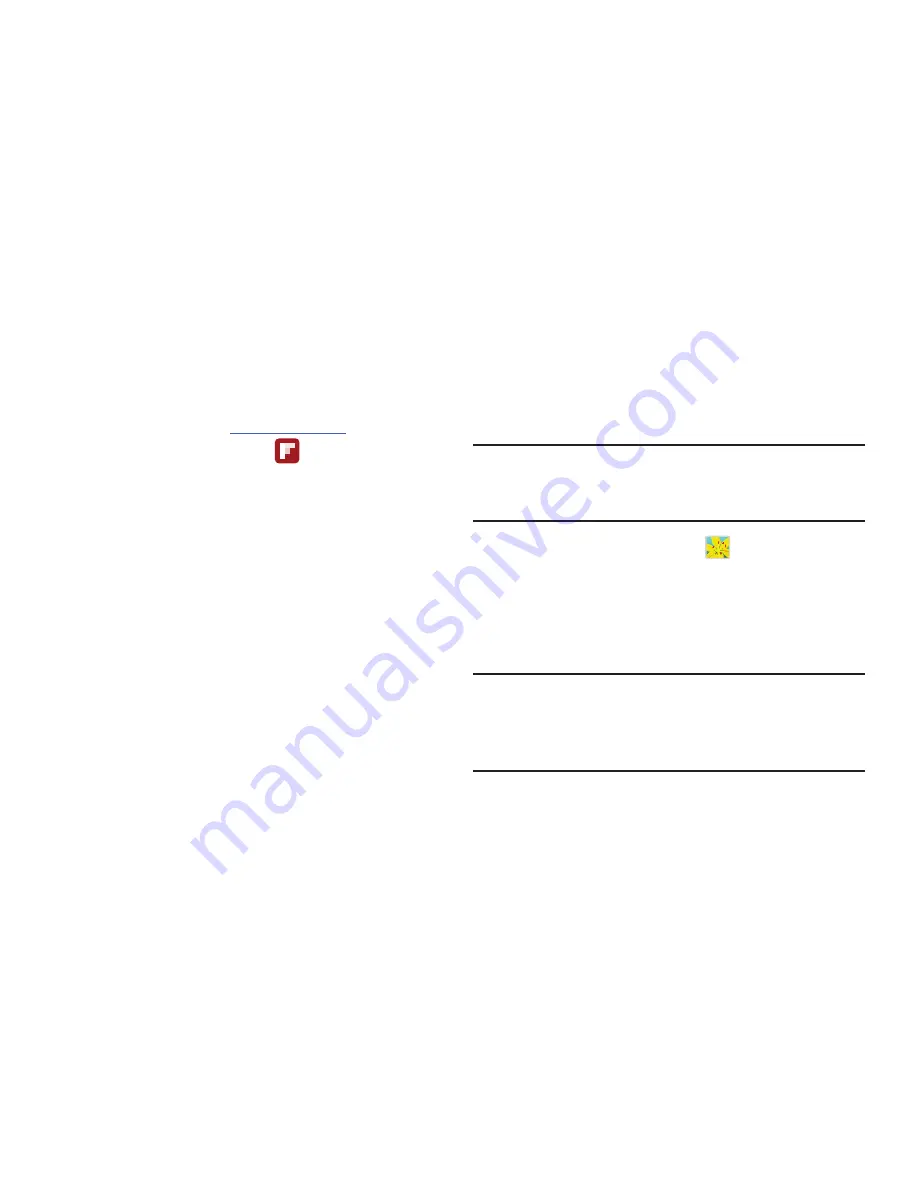
Applications and Widgets 109
This application creates a personalized digital magazine out
of everything being shared with you. Access news stories,
personal feeds, and other related material.
(For more information, go to
http://flipboard.com/
.)
1.
From the
Apps
screen, touch
. The
Welcome to Flipboard
screen appears.
2.
Swipe the screen up.
3.
Touch
Get started
, select some on-screen categories
and touch
Done
to create a new profile.
– or –
Touch
Tap to sign in
to log into your previously created
profile.
4.
Follow the on-screen instructions.
Gallery
The Gallery is where you view photos and videos. For photos,
you can also perform basic editing tasks, view a slideshow,
set photos as wallpaper or contact image, and share as a
picture message.
Note:
You can increase Gallery photo and video storage by
installing a memory card. (For more information, see
“Installing a Memory Card”
on page 15.)
1.
From the
Apps
screen, touch
Gallery
.
All of the Albums that hold your pictures and videos will
be displayed with folder name(s) and number of files.
2.
Touch an Album and thumbnails of the contents will be
displayed.
Note:
If your device indicates that memory is full when you
access Gallery, delete some of the files by using
My files
or other file management applications and try again.
(For more information, refer to
“My Files”
on page 120.)






























