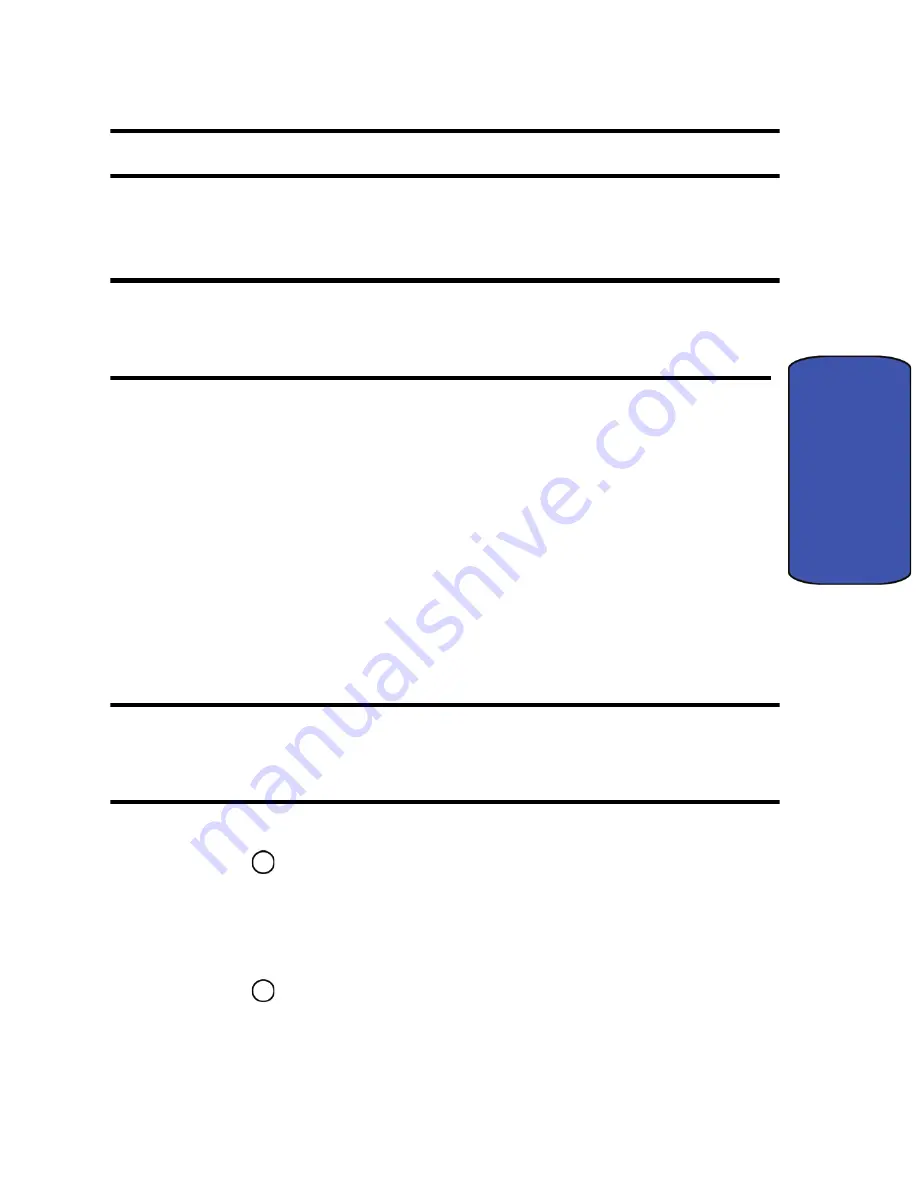
Entertainment 38
Entertainment
5.
Select
Connect to PC
. The phone now appears as a removable disk on
your computer.
Warning
: Call is disabled when the device is connected as a mass storage device.
6.
Using your computer’s navigation systems, transfer your files between
the computer and the phone.
Warning
: Do not disconnect the phone from the data cable while transferring files!
Please follow proper shutdown procedure for removable storage device to avoid
file corruption.
7.
When you are finished transferring files, select
Disconnect
.
8.
It is now safe to remove the phone from the data cable.
File Manager
You can view and manage the files stored on your phone. Your phone can include
any of the following folders that are used by different applications:
•
DCIM
stores your photos and videos.
•
MEDIA
is used for media and music files. If you transfer music files from
your computer to your phone to be played by the music player application,
you can place them here.
Note
: There is no moving of files from one folder to another folder via the phone UI.
If you need to move files, connect the phone to your computer via the data cable
and use the
Connect to PC
application.
1.
Activate the main menu, highlight the
Entertainment
menu, and
press .
2.
Select
Memory Card
.
3.
Select
File Manager
.
4.
Using the navigation keys, highlight
Phone
or
Memory
Card
and
press .
5.
Navigate through your phone’s menu tree to the desired file.






























