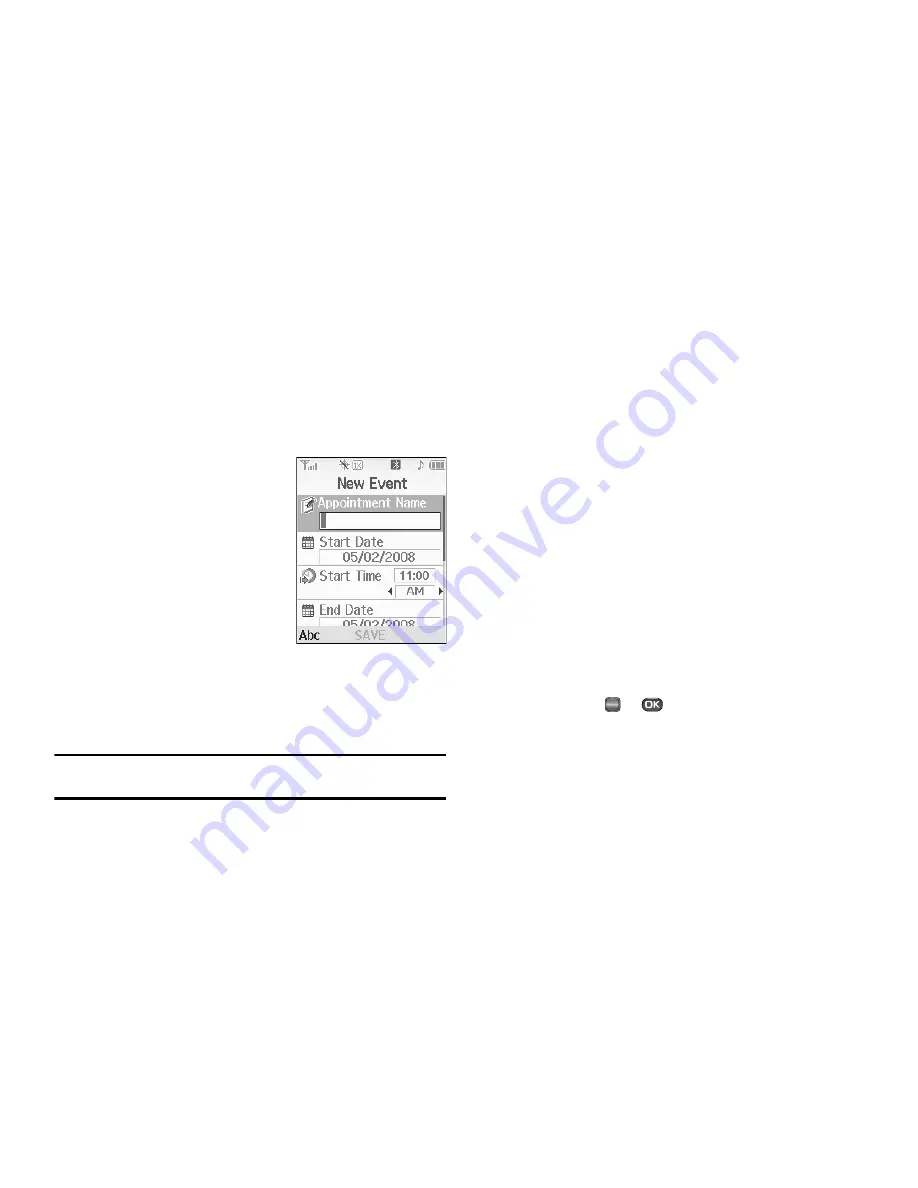
91
Add a New Event
1.
From the
Tools
menu, select
Calendar
.
A calendar appears in the display with the current date
highlighted. The month and year appear at the top of the
display.
2.
Press the
Add
soft key. The
New Event
screen appears in
the display.
•
Use the Up and Down navigation
keys to highlight New Event
options.
•
Use the Left and Right navigation
keys to select option values.
•
Use the keypad to enter option
values.
3.
Enter the Name of the new event using the keypad.
(For more information, refer to
“Entering Text”
on
page 33.)
Note:
The current mode of text entry is indicated in the lower left corner of
the display.
4.
To set the
Start Date
, use the keypad to enter the start
date for the event.
5.
To set the
Start Time
:
•
Use the keypad to enter the time for the event.
•
Use the Left and Right navigation keys to select
AM
or
PM
.
6.
Repeat Steps 4 and 5 for the
End Date
and
End Time
.
7.
Use the Left and Right navigation keys or arrow keys to
select:
• Alert
type (
Tone
,
Vibrate
,
Light Only
)
• Alert
tone (the
Alert Tone
screen appears in the display. See
“Using My Ringtones Gallery”
on page 84 and
“Using My
Sounds Gallery”
on page 85 for more information.)
• Reminder
(
Off
,
Once
,
Every 2 Minutes
,
Every 15 Minutes
)
• Alert time
(
15 Min. Before
,
30 Min. Before
,
1 Hour Before
,
3
Hours Before
,
5 Hours Before
,
1 Day Before
,
On Time
,
5 Min.
Before
,
10 Min. Before
)
8.
Press
SAVE
(
or
) to store the event in your calendar.
An alarm will notify you prior to the event, provided you set
Reminder
to a value other than
Off
.
OK
Содержание SCH R450 - Cricket CRKR450B - Messager
Страница 150: ...147 ...
















































