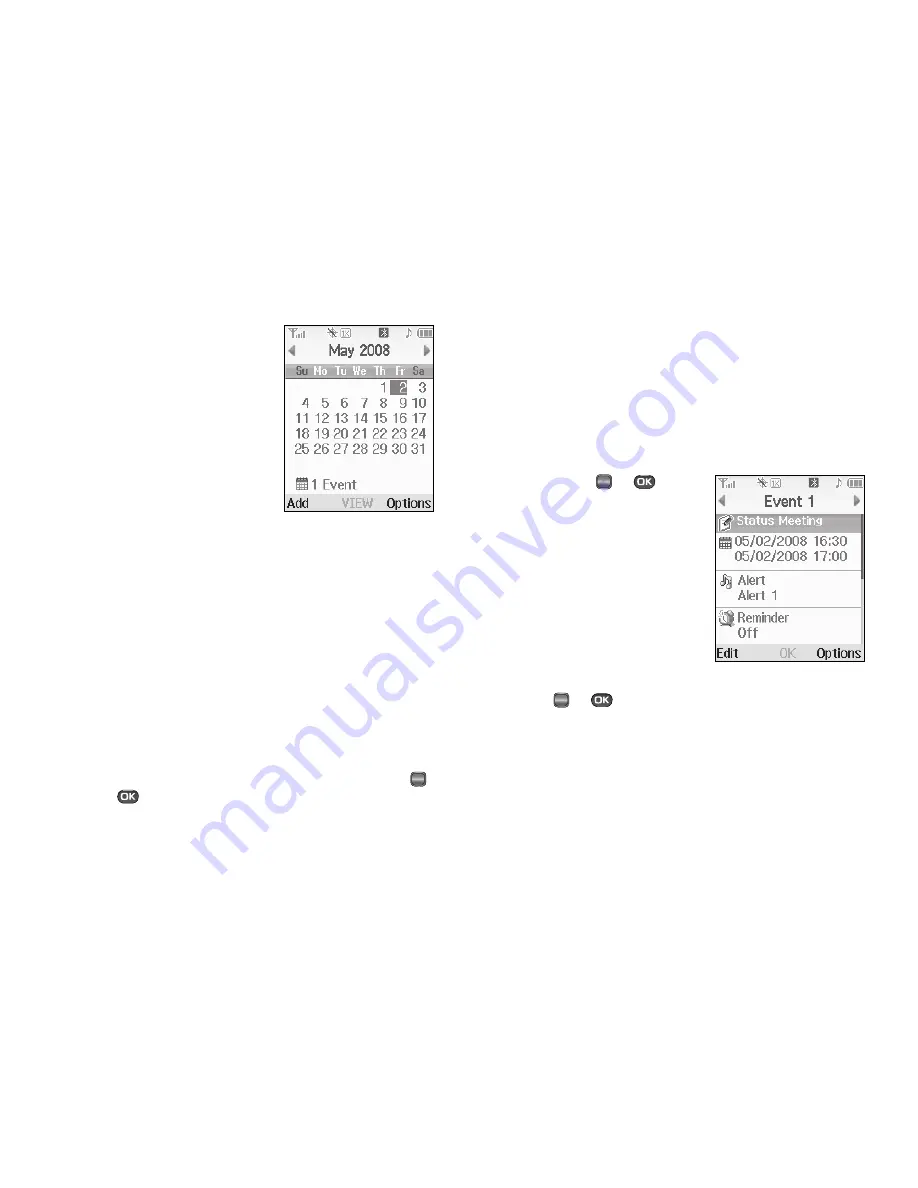
Tools 90
Calendar
Calendar allows you to view the
current, past, or future month in
calendar format. While viewing the
calendar, the current date is
highlighted, and days with scheduled
events are surrounded by a box.
View an Event
1.
From the
Tools
menu, select
Calendar
.
A calendar appears in the display with the
current date highlighted. The month and year appear at the
top of the display.
2.
Use the following options and navigation keys to move
around within the calendar:
•
To move to an individual day, one day or one week at a time, press
the Navigation keys or Arrow keys.
•
To view previous months, press the Up volume key.
•
To view future months, press the Down volume key.
•
To add an event to the highlighted date, press the
Add
soft key.
•
To call up a list of events on the highlighted date, press
VIEW
(
or )
.
•
To access other options while viewing the calendar, press the
Options
soft key. The following options pop-up in the display:
–
Go to Date
— Lets you jump to any date you specify.
–
Go to Today
— Lets you return to today from any other date.
–
Erase Old
— Lets you erase past events.
–
Erase all
— Lets you erase all events.
Select the desired option and perform the related process.
3.
Press
VIEW
(
or
) to
display the specifics of the
highlighted event. The
following options are
available:
•
To change the event details, press
the
Edit
soft key. (See
“Add a
New Event”
on page 91 for
more information.)
•
To return to the Events list, press
OK
(
or
).
•
For more options, press the
Options
soft key. The following options
appear in the display:
–
Monthly
— Returns you to the Monthly calendar display.
–
Erase
— Remove this event from the Calendar.
Select the desired option.
OK
OK
OK
Содержание SCH R450 - Cricket CRKR450B - Messager
Страница 150: ...147 ...
















































