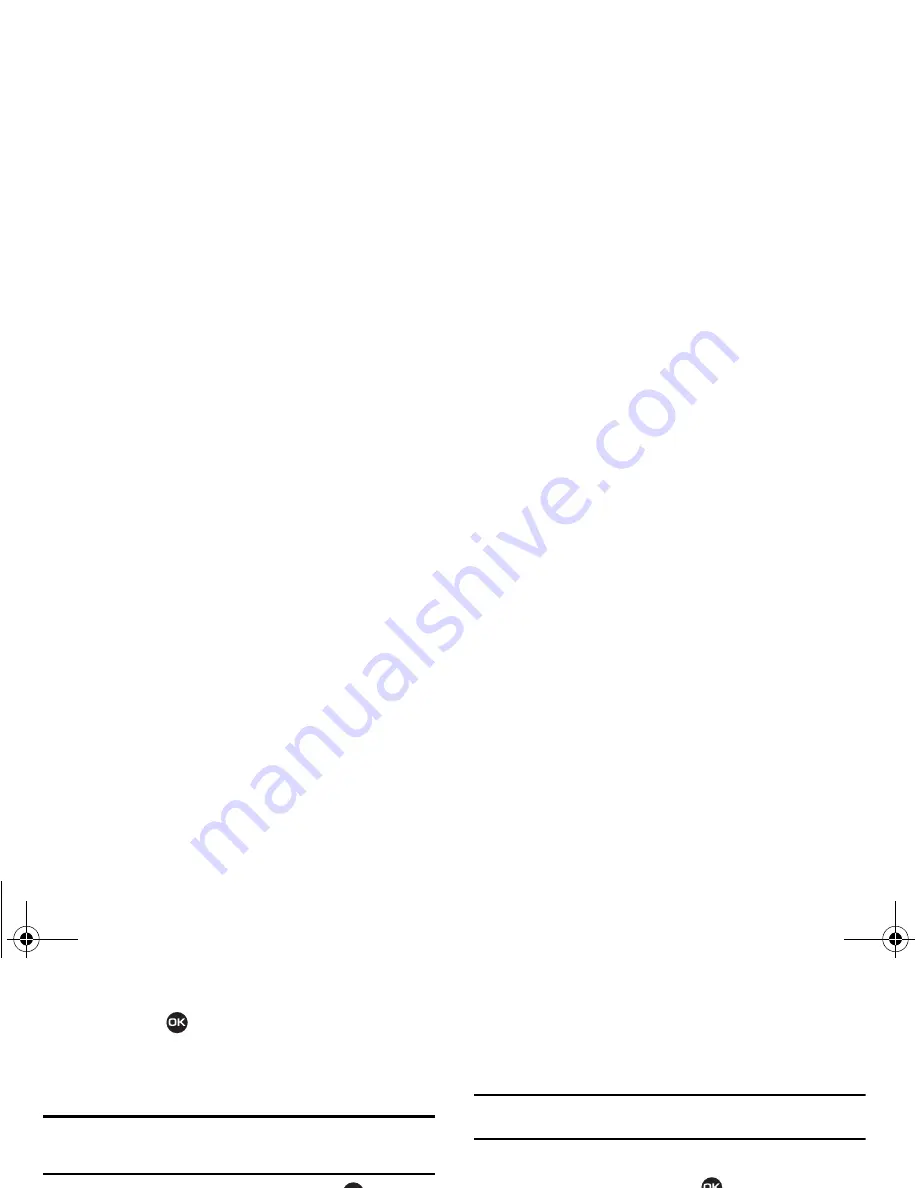
97
5.
Press
PAIR
(
) to pair the selected device with the
phone. You are prompted to enter the passkey or PIN for
the selected device. (For more information, refer to the
device user manual.)
Note:
If you are pairing with another handset, both devices prompt you to
enter a PIN. To pair the two handsets, enter the same PIN on both
devices.
6.
Enter the device passkey or PIN and press
. The
Bluetooth function pairs with the selected device, then
prompts you to confirm that you want to connect with the
device now.
•
To connect with the device now, press the
Yes
soft key.
•
To connect with the device at a later time, press the
No
soft key.
Registered List
Registered List
provides a list of Bluetooth
wireless technology devices previously
connected to your handset.
䊳
In standby mode, press
Menu
(
),
then select
Bluetooth
➔
Registered
List
. The
Bluetooth
screen appears in
the display showing a list of devices
previously connected to your device.
Connecting to a Bluetooth Device
From the Registered List,
䊳
Select the desired device.
Note:
If you are unable to pair with the device a pop-up appears in the display.
To retry, press the
Yes
soft key.
Bluetooth Settings
1.
In standby mode, press
Menu
(
), then select
Bluetooth
➔
Bluetooth Settings
. The following options appear in the
display:
• Enable
/
Disable
— Turns Bluetooth on or off.
• Discovery Mode
— Lets other devices “see” (access) your
device. Select
On
for other devices to see your device, or
Off
for
no visibility.
• Device Name
— Shows the handset name. You may change this
name. Enter text changes and press to save them.
• Supported Profiles
— Lists and explains the Bluetooth profiles
supported by your phone.
• Device Info
— Shows the Bluetooth Type, Status, and Address of
your phone.
2.
Select the desired option to perform the related process.
r312.book Page 97 Tuesday, November 10, 2009 11:14 AM
















































