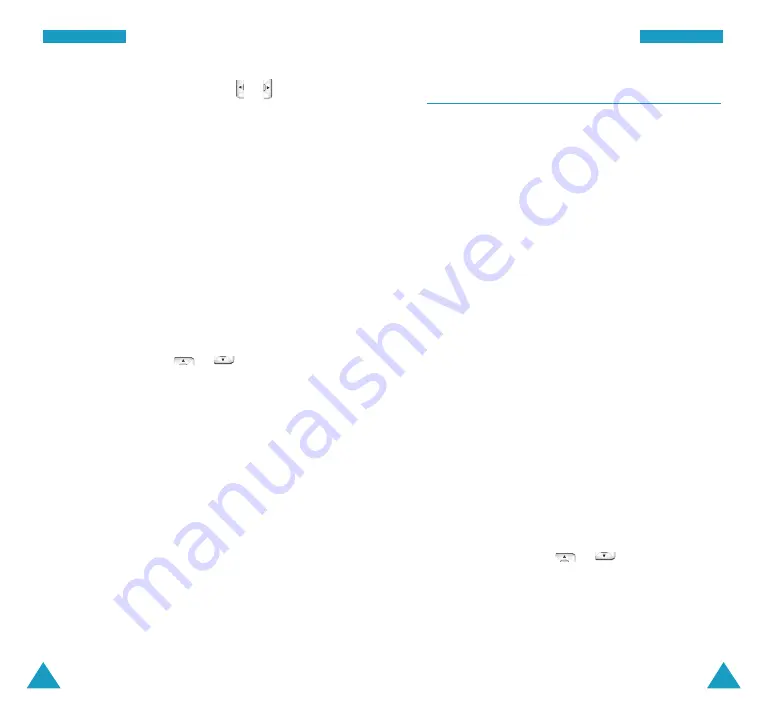
O
Orrg
ga
an
niiz
ze
err
79
O
Orrg
ga
an
niiz
ze
err
78
Memo Pad
Menu 6-3
This feature allows you to write down memos about
anything you need to remember.
Writing a New Memo
1. Enter the memo.
You can enter up to 64 characters for each memo. For
further details on how to enter characters, see page
37.
2. Press the
Save
soft key to store the memo.
Viewing a Memo
The list of your memos displays when you access the
Memo Pad
menu option (
Menu 6-3
).
While viewing the memo list:
• Press the
Options
soft key to use the following
options:
Add New:
allows you to add a new memo.
Erase :
allows you to erase the selected memo.
Erase All:
allows you to erase all of the memos.
• To view details, press
or
to scroll to a
memo and press the
View
soft key. While viewing
the memo, press the
Edit
soft key to edit the memo.
Press the
Erase
soft key to erase the memo.
3. Select High or Low priority using
or
and then
press the
Save
soft key to store the task.
Viewing a Task
The list of the tasks displays when you access the Task
List menu option (
Menu 6-2
).
While viewing the task list:
• Press the
Options
soft key to use the following
options:
Add New:
allows you to add a new task.
Erase :
allows you to erase the selected task.
Erase All:
allows you to erase all of the tasks.
• To view details, press
or
to scroll to a task
and press the
View
soft key. While viewing the
task, press the
Edit
soft key to edit the task. Press
the
Erase
soft key to erase the task.






























