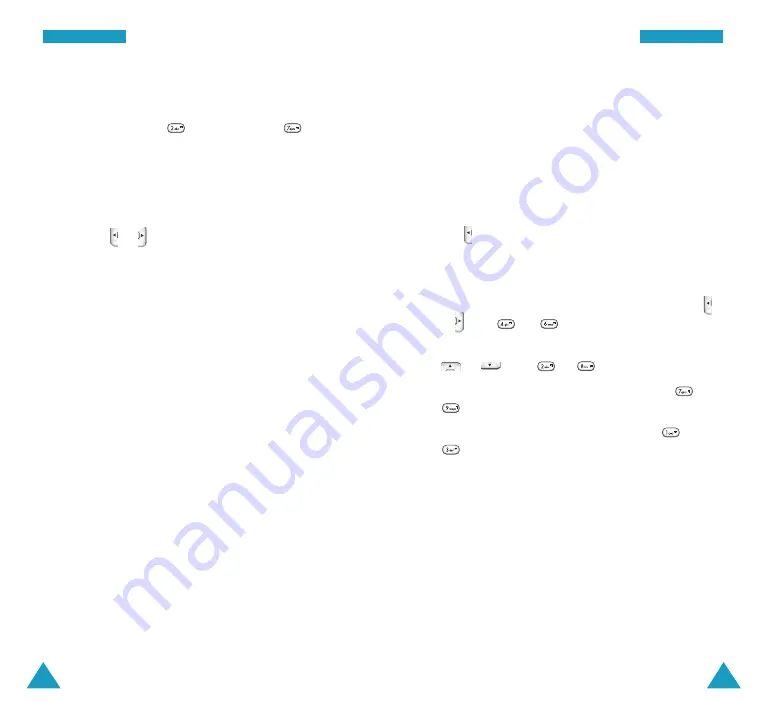
O
Orrg
ga
an
niiz
ze
err
75
O
Orrg
ga
an
niiz
ze
err
74
All
(
Menu 6-1-2
)
This option allows you to view the current month, as
well as a past or future month, in calendar format. On
the calendar, the current day is highlighted and days
with scheduled events are indicated by a box inside the
calendar day.
Note
: You can to quickly access this menu by pressing
in the standby mode.
Scrolling Through the Calendar
• You can move left or right by one day by pressing
or
(and or ).
• You can move up or down by one week by pressing
or
(and or ).
• To display the next or previous month, press or
.
• To display the next or previous year, press or
.
On the calendar, press the
View
soft key to view the
scheduled events of the selected day.
Press the
Options
soft key to use the following options:
Add New:
allows you to add a new event on the
selected day.
Erase All:
allows you to erase all of the events.
2. Enter the start time and date using the numeric keys.
You need to enter the time in 12-hour format. You can
set AM by pressing , PM by pressing .
Note:
You can move through the input fields using the
navigation keys.
3. Enter the end time and date using the number keys.
4. Select when an alarm will inform you of the event, by
pressing or .
Selecting
No Alarm
means that
the phone does not ring the alarm.
5. Press the
Save
soft key to store your event.
Viewing Your Today’s Schedule
The list of the events stored on the current day displays
when you select the
Today
menu option(
Menu 6-1-1
).
While viewing the schedule list:
• Press the
Options
soft key to use the following
options:
Add New:
allows you to add a new event.
Erase :
allows you to erase the selected event.
Erase All:
allows you to erase all of the events.
• To view details, press navigation keys to scroll to an
event and press the
View
soft key. While viewing the
event, press the
Edit
soft key to edit the event. Press
the
Erase
soft key to erase the event.






























