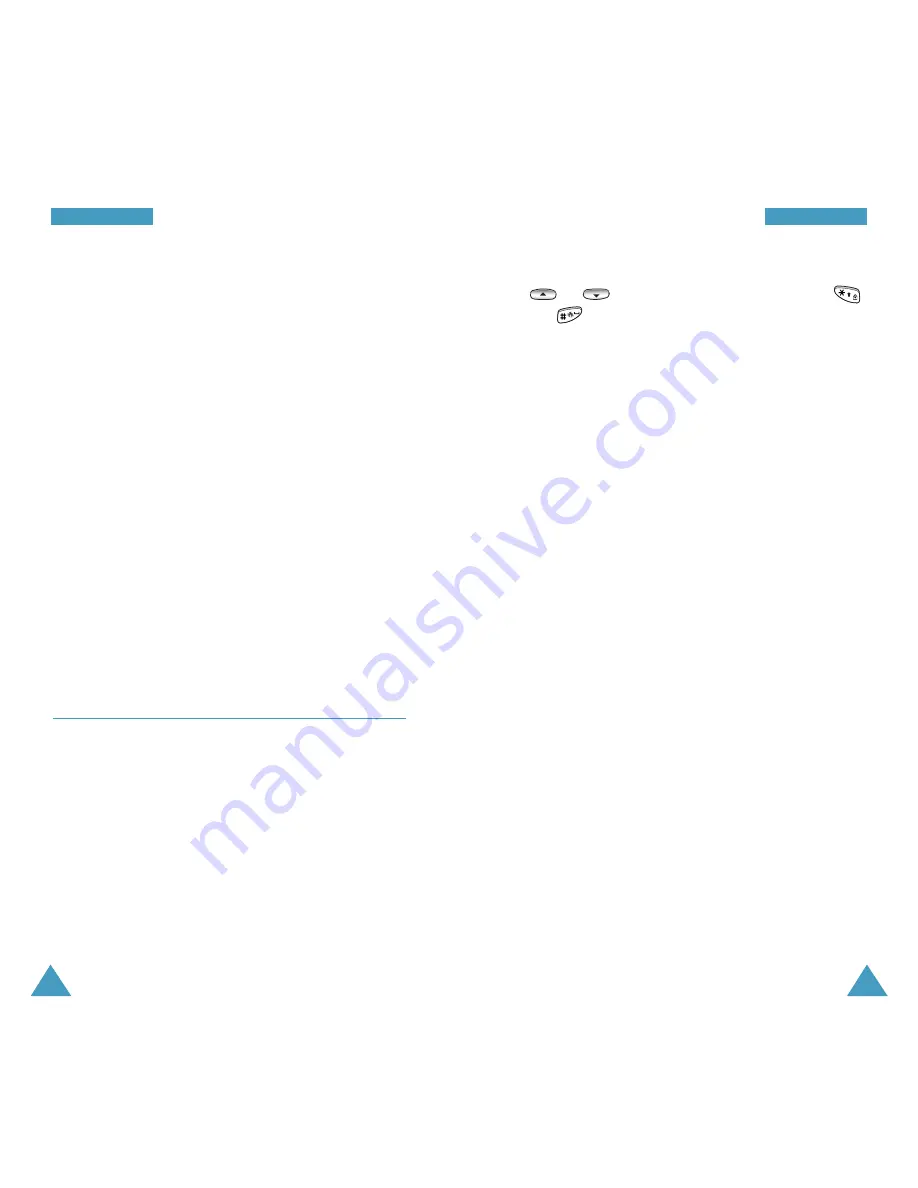
55
54
P
Ph
ho
on
ne
e
B
Bo
oo
ok
k
P
Ph
ho
on
ne
e
B
Bo
oo
ok
k
3. Highlight the option you want to customize by using
or
. You can change the setting using
and .
The following options are available:
•
New Name
: Press the
Edit
soft key to enter the
desired name. You can enter up to 12 characters.
For further information on how to enter text, see
page 37.
•
Entry
: The first available location displays. If
necessary, scroll to the location number. You can
also manually enter a number after pressing the
Edit
soft key.
•
Secret
: To set the number in secret mode, select
On
. This prevents a number from being displayed
when it is accessed or dialled by unauthorized
users. Only a person with your phone’s lock code
can view the secret number.
•
Speed dial
: Select the category of the number.
The available categories are
Speed dial
,
Home
,
Mobile
,
Office
,
Pager
,
Fax
or
No label
.
•
Group
: Select one of the five predefined relation
groups, where the entry is included. Grouping the
entries enables you to search for a number in the
desired group.
•
Inactive
: Select a unique ringer melody for the
entry. By selecting a different tone for each entry,
incoming voice calls having a caller ID can be
distinguished from those that do not.
When you press the
Options
soft key, the following
options are available:
Call
: dials the number.
Add #
: allows you to add a new entry or a number to an
existing entry.
Edit
: allows you to edit the phone number, name,
location number, label category and so on.
Prepend
: allows you to add digits such as area codes
and network feature activation codes to a phone
number.
Erase
: erases the number.
Name Ring
: allows you to specify a unique ring tone to
alert you to an incoming call from the number.
E-mail addr
: allows you to store an e-mail address in
the entry.
Add Entry
Menu 2-2
This menu allows you to store a number with a name in
your Phonebook. Each entry can contain up to 32 digits
with an associated name and up to 7 numbers in a
different category; Speed dial, Home, Mobile, Office,
Pager, Fax and No label.
Creating a New Entry
1. Enter a phone number and press the
Save
soft key.
2. Press the
Select
soft key to accept
New Entry?
.






























