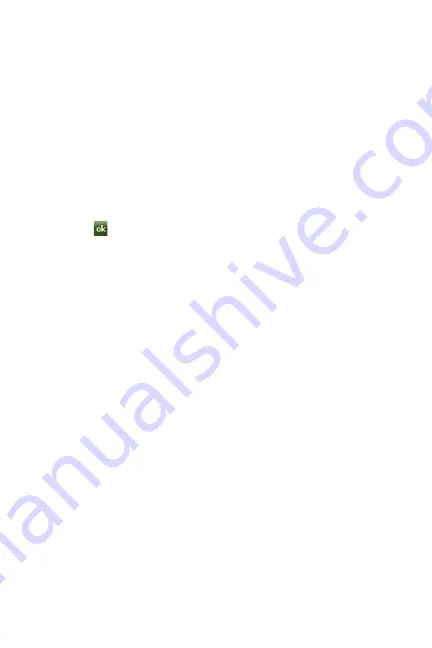
67 Contacts
Working with your Contacts
In addition to the information available in contacts, you can also record or write a note
associated with the contact. All of this information can be synchronized with a PC or
Laptop using the Microsoft ActiveSync application. For more information, refer to
"Synchronization" on page 117.
Add a New Contact
1.
From the
Today
screen, tap
Start
located in the upper left corner of the
screen.
2.
Tap
Contacts
.
3.
Tap the left soft key function
New
.
4.
Use the keypad or the QWERTY keyboard to enter your contact information
into the fields provided.
5.
Tap
to save your new contact information and return to the previous
screen.
Find a Contact
To locate a specific contact, you can use the find feature. Find allows you to enter the first
few letters of the contact entry and then have the results displayed on the screen. The
Find box is located in the upper corner of the contact screen. To find a contact:
1.
From the
Today
screen, tap
Start
located in the upper left corner of the
screen.
2.
Tap
Contacts
.
3.
Tap the
Enter a name
field and use the virtual QWERTY keyboard to enter
the first few characters of the contact entry. With each consecutive character,
the list of matching contacts becomes more refined. With each consecutive
character, the list of matching contacts becomes more refined.
4.
Tap an entry from the list to display its information.
Edit a Contact
1.
From the
Today
screen, tap
Start
located in the upper left corner of the
screen.
2.
Tap
Contacts
.
3.
Tap the
Enter a name
field and use the virtual QWERTY keyboard to enter
the first few characters of the contact entry or scrolling through the contact list.
Tap the desired contact.
4.
Tap the right soft key function
Menu > Edit
.






























