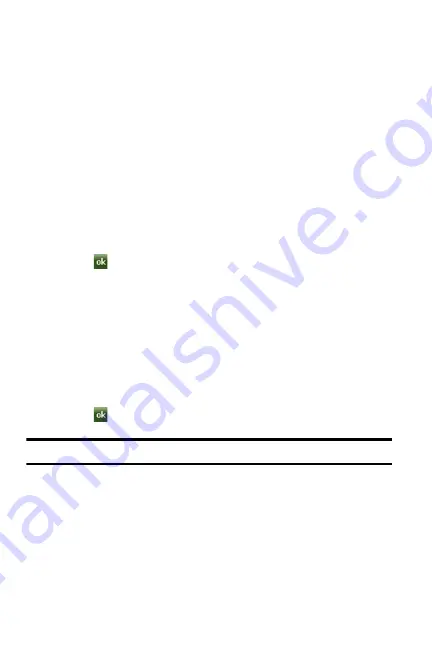
37 Customization and Navigation
3.
Tap
Edit
. From the Application bar on the left side of the screen, drag and
drop the application(s) you would like to show in the shortcut menu.
4.
Tap the left soft key function
Ok
and tap the left soft key function
Menu
to
return to the Main Menu.
Today Screen
The items listed on the
Today
screen provide quick access to several user selectable
applications. The
Today
screen displays important information, such as upcoming
appointments, status indicators, the current date, time, and profile, as well as recently
used program icons. You can open a program directly tapping its associated icon.
Customizing your Today Screen Theme
1.
From the
Today
screen, tap the right soft key function
Main Menu > Settings
> All Settings > Today
.
2.
Select your new theme by tapping an entry from the list.
•
The default theme is Telus theme 1.
3.
Tap
to save your new settings and return to the previous screen.
Customizing your Today Screen Item List
1.
From the
Today
screen, tap the right soft key function
Main Menu > Settings
> All Settings > Today > Items
tab.
2.
Select those items which will appear on the
Today
screen by tapping each
item and placing a check mark adjacent to the entry.
•
Remove these items by removing the check mark from each item.
3.
Position each item (from top to bottom) on the list by tapping an entry and
using the
Move Up/Move Down
buttons to position them in the list.
4.
Tap
to save your new settings and return to the previous screen.
Note
: When using the SamsungOnlineWidget setting the other items are not applicable.
Customizing your Display Theme
1.
From the Today screen, tap the right soft key function
Main Menu > Settings
> All Settings > Theme Maker
.
2.
Tap the
Theme
drop down menu and select a theme color.
3.
Tap the
Today Text
drop down menu and select the Today display text color.






























