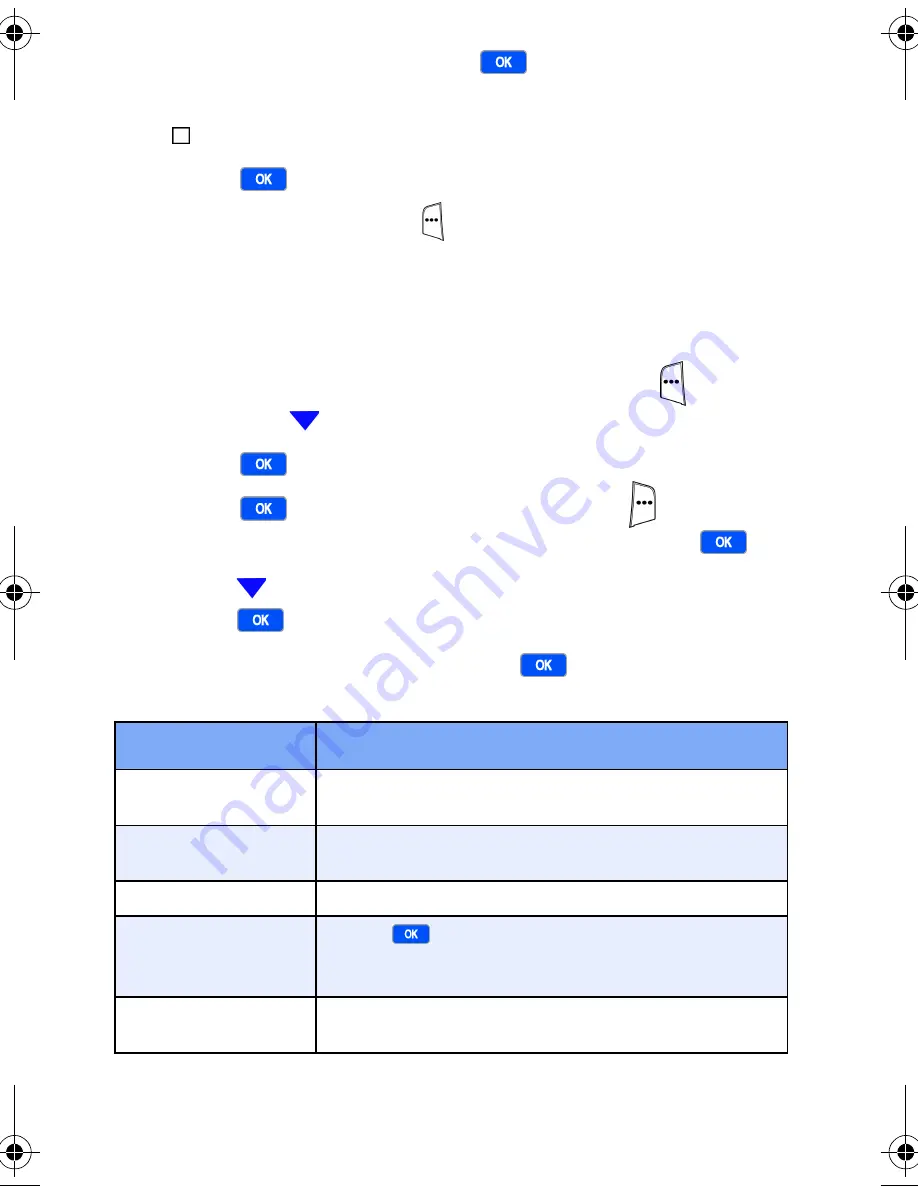
74
5.
Highlight
Contact
and press
. The following option
displays.
Sync Contacts with a server.
6.
Press
to place a check mark in the box.
7.
Press the left soft key (
)
Done
when finished.
Connection
The
Connection
folder in ActiveSync allows you to enter
information necessary to connect to the server.
1.
At the Home Screen, press the left soft key (
)
Start
,
then press
until
More...
is highlighted.
2.
Press .
ActiveSync
is highlighted.
3.
Press
, then press the right soft key (
)
Menu
. A
pop-up displays with
Options
highlighted. Press
.
4.
Press
until
Server Settings
is highlighted, and then
press .
5.
Highlight
Connection
and press
. The options listed
in the following table display.
Option
Function
User name
Enter the user name for your account on the
server.
Password
Enter the password for your account on the
server.
Domain
Enter the domain information for your server.
Save password
Press
to check this box. Your password
is saved and used when you synchronize with
the server.
Server Name
Enter the server name, which is furnished by
your service provider.
Verizon i600 04-05-04.book Page 74 Thursday, June 24, 2004 5:22 PM






























