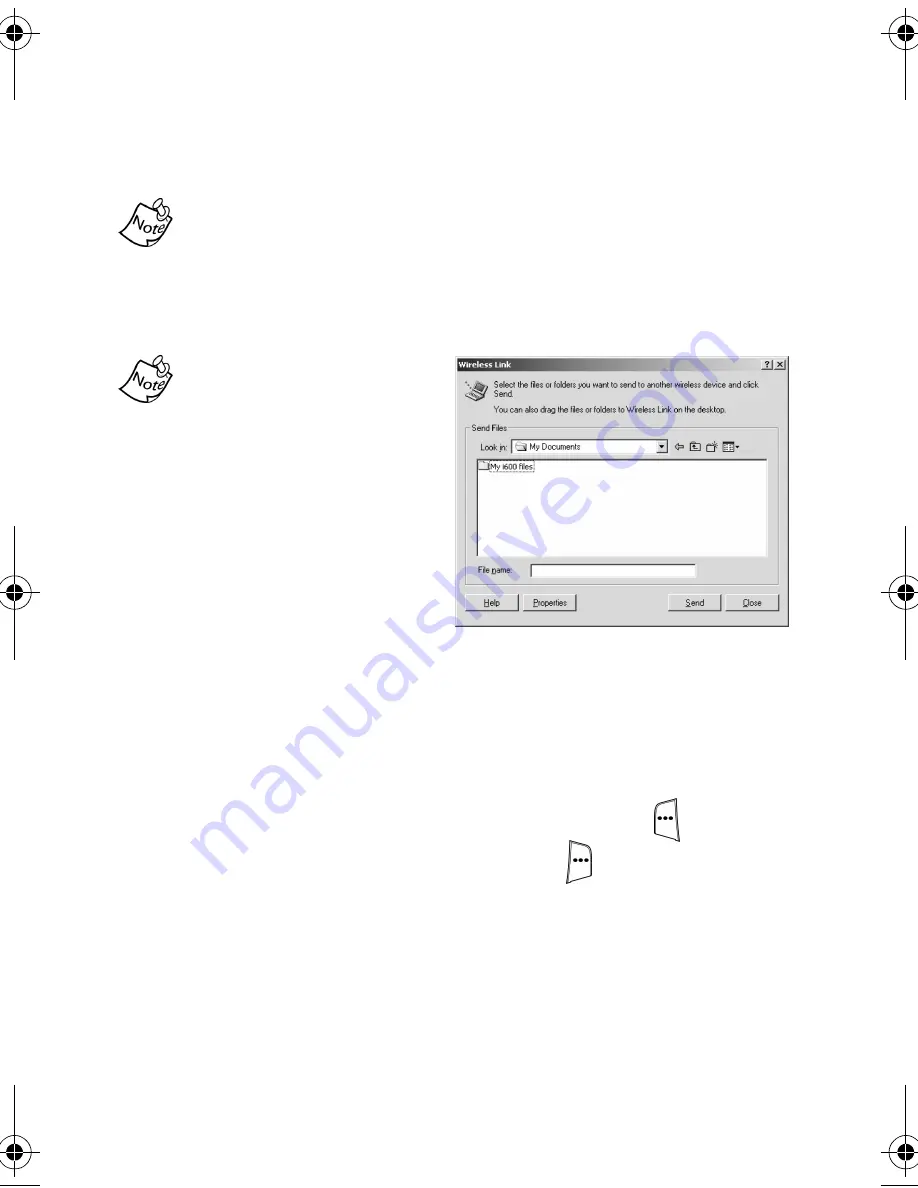
106
6.
Align the IR port of your Smartphone with that of your
desktop PC or laptop. After a brief pause the infrared
icon appears in the taskbar on your PC indicating that
you’re connected to your Smartphone via IR.
You can hear tones on your PC speaker if the sound on your
computer is enabled.
7.
Double-click on the Infrared icon in the taskbar of your
PC. The Wireless Link window appears in the display.
The Wireless Link
interface is much like
Microsoft Explorer.
Navigate to folders on
your PC using a
combination of drop
down boxes and
navigation icons.
8.
Locate the files on your
PC that you’d like to transfer to your Smartphone using
the Wireless Link user interface, then press
Send
.
• Sending
files
appears on PC display and your
Smartphone prompts for confirmation.
9.
On the Smartphone, press the left soft key (
)
Yes
to
accept the files or the right soft key (
)
No
to cancel the
file transfer.
Verizon i600 04-05-04.book Page 106 Thursday, June 24, 2004 5:22 PM






























