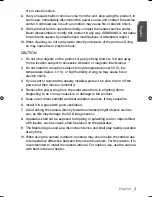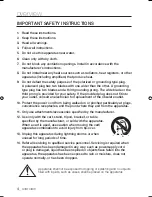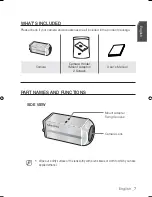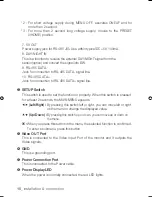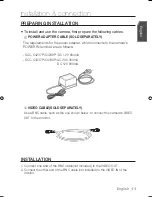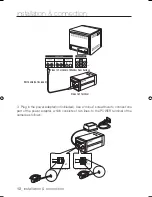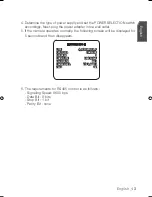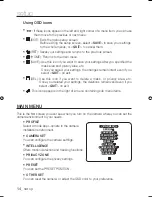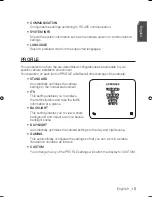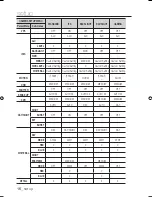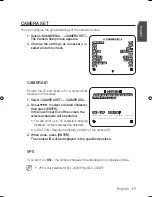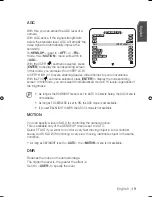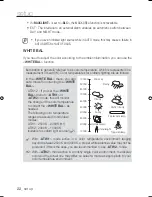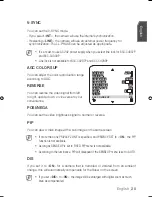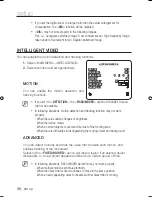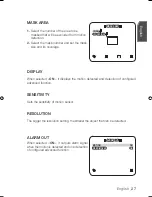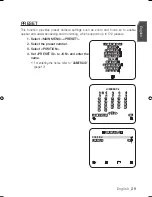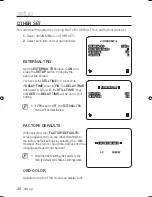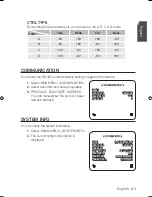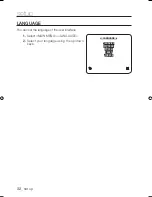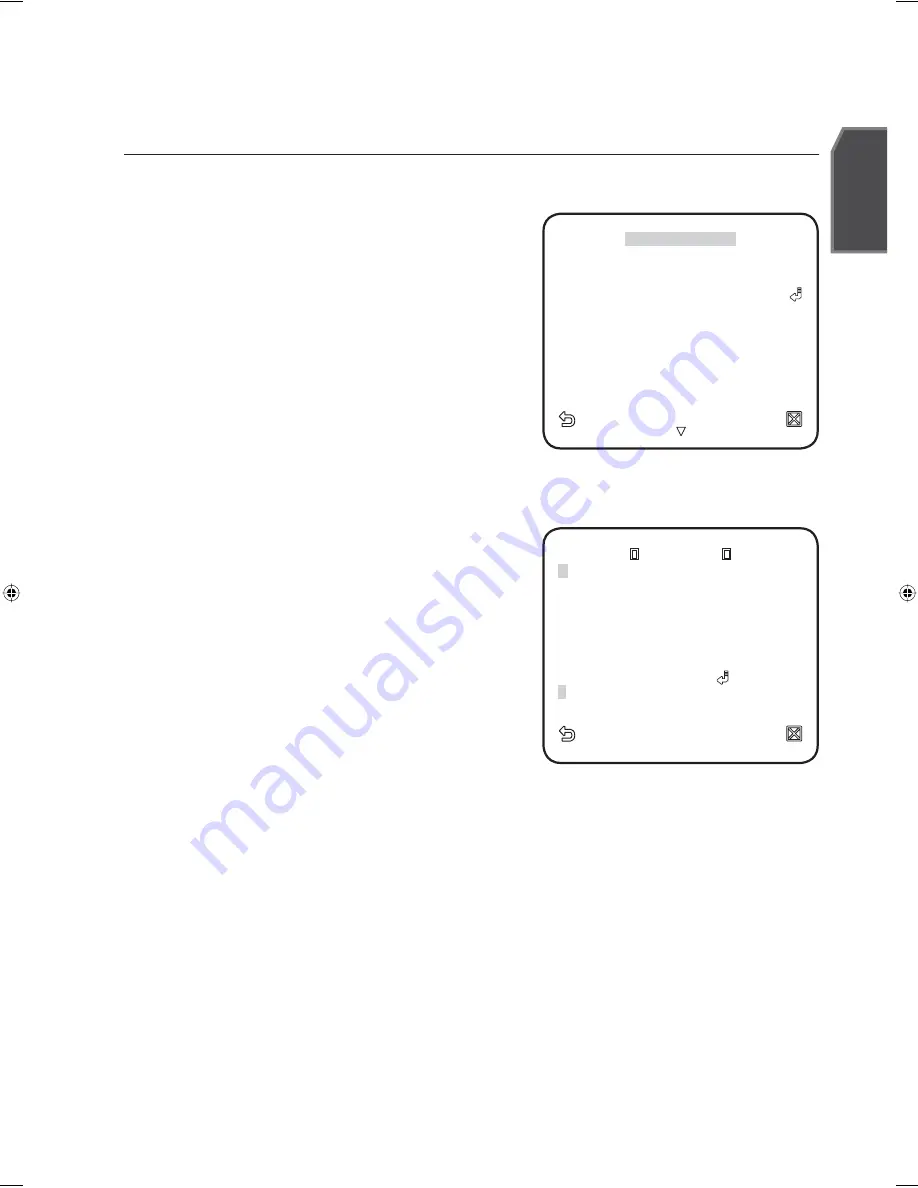
English
_17
English
CAMERA SET
You can confi gure the general settings of the camera module.
Select <MAIN MENU> - <CAMERA SET>.
The Camera Setup menu appears.
Change the settings as necessary, or
select an item to check.
CAMERA ID
Provide the ID and location for a camera that
displays on the screen.
Select <CAMERA SET> - <CAMERA ID>.
Use
▲▼
◄►
to select a desired character,
then press [ENTER].
In the lower input box of the screen, the
selected character will be entered.
You can enter up to 54 characters including
alphabets, numbers and special characters.
LOCATION : Specify the display position of the camera ID.
When done, press [ENTER].
The camera ID will be displayed in the specifi ed position.
VPS
If you set it to <
ON
>, the camera images will be displayed in progressive mode.
VPS is only available for SCC-C4239P and SCC-C4339P.
1.
2.
1.
2.
3.
M
W
CAMERA SET
X
CAMERA ID
OFF
CAMERA ID
OFF
VPS
OFF
VPS OFF
IRIS
ALC
IRIS ALC
MOTION
(F.FAST)
MOTION (F.FAST)
---
---
DNR
MID
DNR MID
SHUTTER
(OFF)
SHUTTER (OFF)
---
---
SENS-UP
AUTO X4
SENS-UP AUTO
X4
FLICKERLESS
OFF
FLICKERLESS OFF
XDR
MID
XDR MID
CAMERA ID
CAMERA ID
ABCDEFGHIJKLMNOPQRSTUVWXYZO
BCDEFGHIJKLMNOPQRSTUVWXYZO
123456789
123456789 : ?
: ?_
_
+
+
()/
()/
SP
SP
XX
XX
WW
WW
SP LOCATION
SP LOCATION
- - - - - - - - - - - - - - - - - - - - - - - - - - - - - - - - -
- - - - - - - - - - - - - - - - - - - - - - - - - - - - - - - - -
SCC-C4239P-TRK-ENG.indd 17
SCC-C4239P-TRK-ENG.indd 17
2009-10-9 9:31:47
2009-10-9 9:31:47