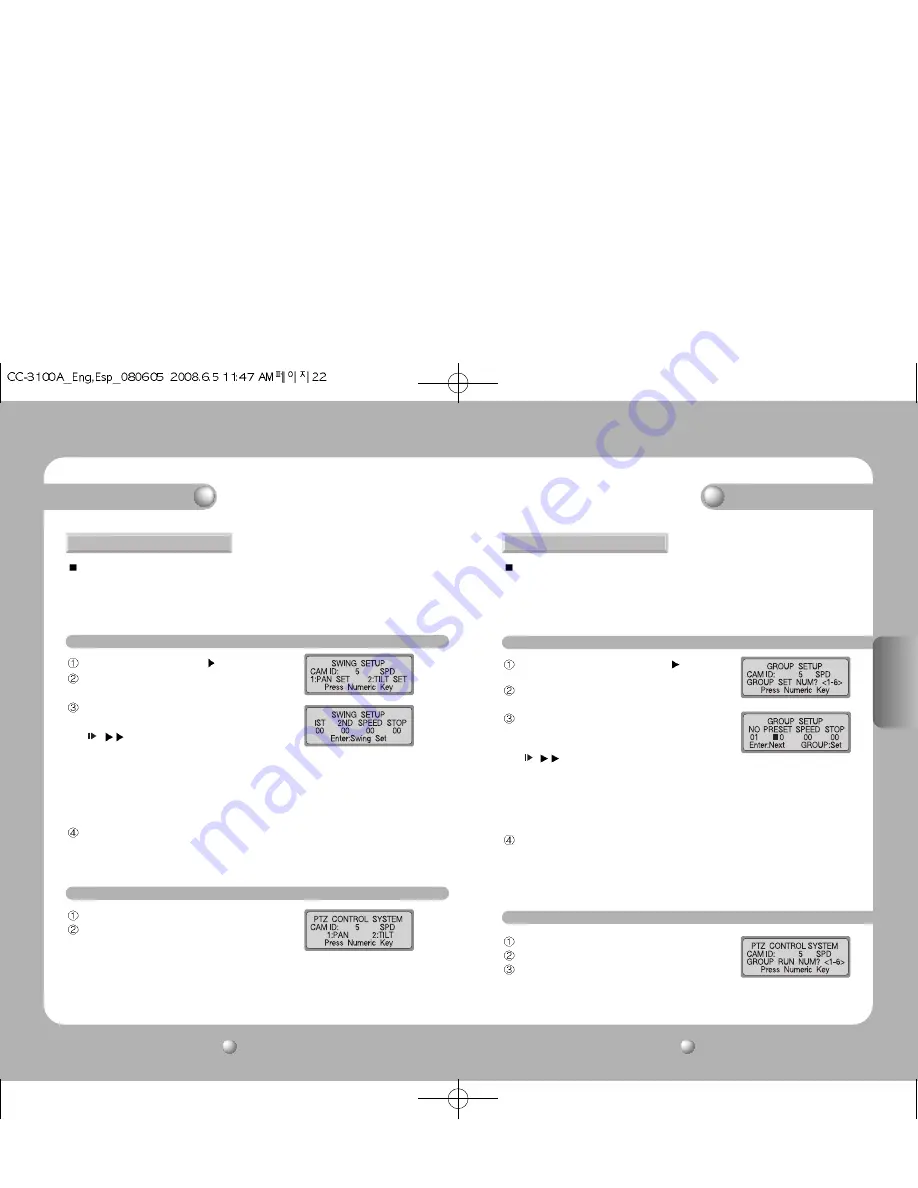
3. SWING
Este menú sirve para configurar la posibilidad de que la cámara pueda alternar su posición entre
dos ubicaciones asignadas, horizontalmente (panorámica) o verticalmente (inclinación). El ajuste
del menú SWING SETUP por medio de controladores sólo será posible en la serie SPD. En caso
de productos de otros fabricantes, el ajuste deberá llevarse a cabo a través del menú OSD de
pantalla de la cámara. Para mayor información al respecto, consulte el manual de la cámara.
4-2. Funcionamiento del GROUP
3-1. Configuración de SWING
Pulse el botón 2 en el menú [PTZ SETUP 1 ] (consulte la pág. 20).
Para seleccionar un ciclo horizontal (panorámico) o
vertical (inclinación), pulse los botones 1 ó 2.
Configure el punto de inicio, el punto de finalización,
la velocidad de movimiento y la hora de parada.
- /
Botón: se desplaza entre artículos.
- 1ST
: Punto de inicio. Puede ajustarse para
cualquier configuración de 1 a 64.
- 2ND : Punto de finalización. Puede ajustarse para cualquier configuración de 1 a 64.
- SPEED : Velocidad de movimiento. Puede ajustarse para cualquier configuración de 1 a
64 (consulte la página 44).
- STOP : Hora de parada en los puntos de inicio y de finalización. Puede ajustarse de 1 a 99 (segundos).
Para terminar el proceso de ajuste, pulse el botón ENTER (el proceso tardará 2 ó 3 segundos a terminar).
• La función de oscilación (Swing) no podrá ajustarse si se introduce un número no asignado
o un número no perteneciente al rango de selección.
• Antes de configurar la función SWING, deberán configurarse más de 2 ubicaciones PRESET.
Pulse el botón 3 en el menú [PTZ SETUP 1 ] (consulte
la pág. 20).
Introduzca un número de grupo.
• Podrá seleccionarse cualquier número de 1 a 6.
Configure la ID de la pre-configuración, la velocidad
de movimiento y la hora de parada en cada una de
las ubicaciones.
- /
Botón: se desplaza entre artículos.
- NO
: secuencia de ajuste. Pueden seleccionarse a 64.
- PRESET : La ID de pre-configuración de la cámara por cada ubicación asignada.
- SPEED : velocidad de movimiento de área. Puede ajustarse para cualquier configuración de
1 a 64 (consulte la página 45). 1~128(SPD-3300/3000/2300)
- STOP
: Hora de parada en los puntos de inicio y de finalización. Puede ajustarse de 1 a 99 (segundos).
Para desplazarse a la página de ajuste de la próxima ubicación, pulse el botón ENTER.
Para terminar el proceso de configuración del grupo, pulse el botón GROUP.
• La función GBROUP no podrá configurarse si se introduce un número no asignado o un
número no perteneciente al rango de selección.
• Antes de configurar la función GROUP, deberán configurarse más de 2 ubicaciones PRESET.
En la pantalla inicial, pulse el botón GROUP.
Para ejecutar la operación, pulse el botón GROUP.
Se ejecutará la función de grupo.
• Cuando se pulse el botón GROUP en las cámaras
PANASONIC(WVCS854A) y SAMSUNG ELECTRONICS (SCC641/643), las funciones AUTO-SEQ y
SCAN se ejecutarán automáticamente.
4. GROUP
Este menú sirve para configurar vigilancias secuenciales repetidas de ubicaciones
asignadas mediante velocidad e intervalos asignados. El ajuste del menú GROUP SETUP
por medio de controladores sólo será posible en la serie SPD. En caso de productos de otros
fabricantes, el ajuste deberá llevarse a cabo a través del menú OSD de pantalla de la
cámara. Para mayor información al respecto, consulte el manual de la cámara.
4-1. Configuración de GROUP
3-2. Funcionamiento de SWING
En la pantalla inicial, pulse el botón SWING.
Para ejecutar la función de oscilación, pulse los botones 1 ó 2.
- Botón 1: realiza el ciclo horizontal (panorámico).
- Botón 2: realiza el ciclo vertical (inclinación).
• Para detener la operación, mueva el joystick o pulse el botón del controlador durante la
operación de oscilación (SWING).
• Cuando se pulse el botón SWING en las cámaras PELCO-P, PANASONIC(WVCS854A) y
SAMSUNG ELECTRONICS (SCC-641/643), la función AUTO-PAN se ejecutará automáticamente.
Modo PTZ
Modo PTZ
CONTROLADOR DE SISTEMA
Manual del usuario
23
ESPAÑOL
CONTROLADOR DE SISTEMA
Manual del usuario
22
Содержание SCC-3100A
Страница 49: ...MEMO MEMO ...
Страница 50: ...MEMO ...















































