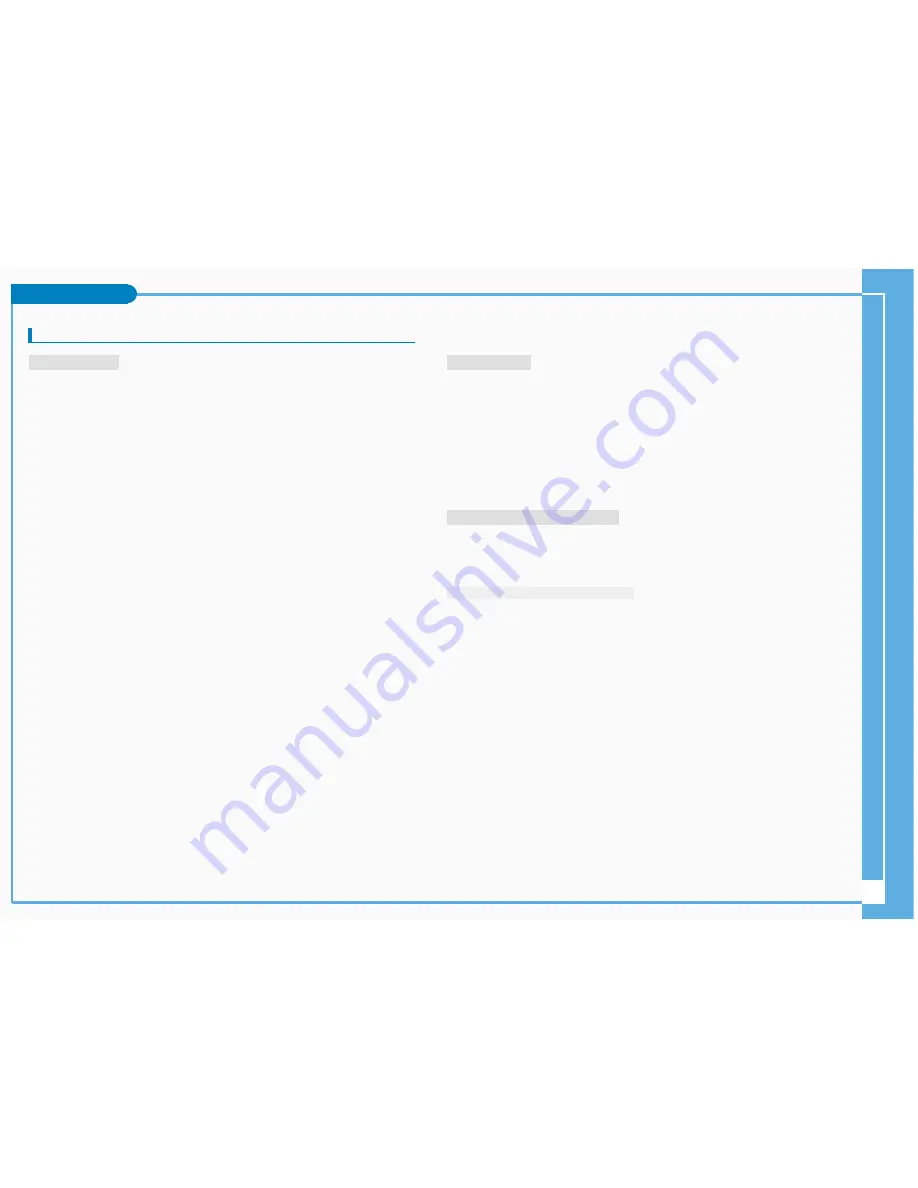
8
Maintenance
Cleaning and Maintaining the CAM
1. For the safekeeping of the CAM, follow these steps.
- Turn the CAM off.
- Remove the Battery Pack.
- Remove the Memory Stick.
2. To prevent any damage to the LCD monitor, do not apply excessive force on
its moving parts.
3. Do not drop or in anyway shock the CAM.
4. For prolonged use of the CAM, avoid using it in places subject to excessive
humidity or dust.
5. Do not leave the CAM in places subject to:
- Excessive humidity, steam, soot or dust.
- Excessive shock or vibration.
- Extremely high (over 50°C or 122°F) or extremely low (under 0°C or 32°F) temperatures.
- Strong electromagnetic fields.
- Direct sunlight or in a closed car on a hot day.
6. For the safe use of the battery pack, follow these.
- To conserve battery power, be sure to turn off the CAM power when not in use.
- Battery consumption may vary depending on the condition of use.
Recording with many starts and stops, frequent zooming,
and recording in low temperatures will shorten actual recording times.
- Dispose of used battery packs promptly. Do not dispose of them in fire.
- The battery pack will become warm during charging and use. This is not a malfunction.
- The battery pack has a limited service life.
If the period of use becomes noticeably shorter with a normal charge,
the battery pack is at the end of its service life. Replace it with a new battery pack.
7. For the safe use of the Memory Stick and the Memory Stick Pro, follow these.
- The Memory Stick should be stored away from heaters and other heat sources.
Avoid storing Memory Sticks under direct sunlight and avoid electromagnetic fields.
- Do not power off any devices while transferring data, as this may destroy the data.
- Back up your image data often to a hard disk or other permanent storage media.
- Format the Memory Stick periodically.
- When formatting the Memory Stick or Memory Stick Pro, format in the CAM.
If you format it on PC, use the ‘Memory Stick Formatter’ in the supplied software CD.
To Clean the Exterior of the CAM
- To clean the exterior, use a soft dry cloth. Wipe the body gently.
- Do not apply excessive force when cleaning, gently rub the surface.
- The LCD monitor surface should not be pressed. Use a soft dry cloth to clean the surface.
- To clean the lens, use an optional air blower to blow out dirt and other small objects. Do not wipe
the lens with cloth or your fingers. If necessary, use lens cleaning paper.
- Do not use thinner, alcohol or benzene for cleaning. Otherwise, the finish may be damaged.
- Cleaning should be done only after the battery pack has been removed, and other power sources
have been disconnected.
The CAM incorporates a rechargeable lithium cell that maintains the date and
other settings even when the AC adaptor and the battery are removed.
The rechargeable lithium cell is automatically recharged when the CAM is used.
If The CAM is not used at all, the cell runs down in 5 days. In this case,
connect the AC adaptor to the CAM and turn on the power switch.
Then leave it for 24 hours. After that, set the date and other settings again.
After using the CAM
Cleaning the Body
Using the Built-in Rechargeable Battery
Charging the Built-in Rechargeable Battery









