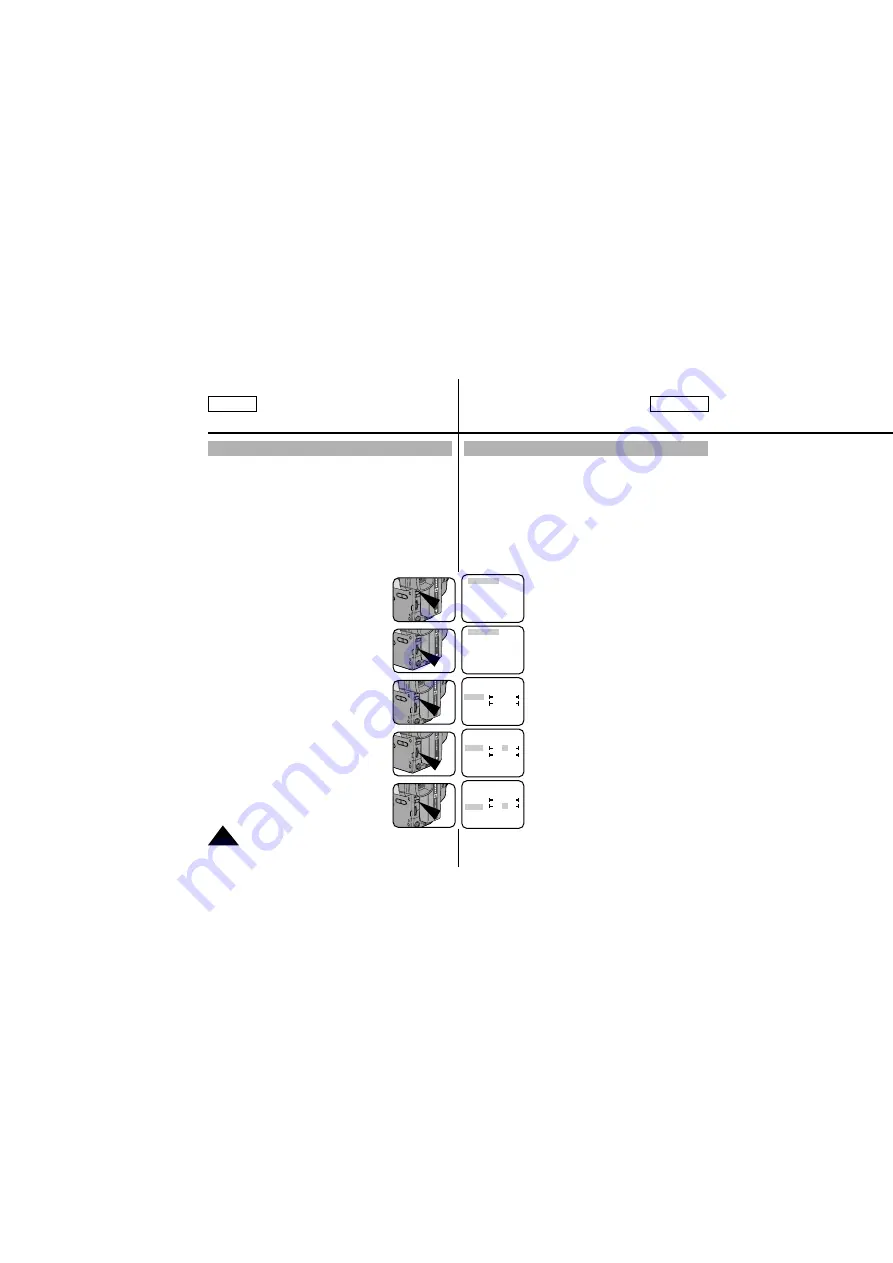
Basic Shooting
Adjusting the LCD
ENGLISH
FRANÇAIS
26
✤
Your camcorder is equipped with a 2.5 inch color Liquid Crystal
Display (LCD) screen, which allows you to view recording or
playback directly.
✤
Depending on the conditions in which you are using the camcorder
(indoors or outdoors for example), you can adjust:
■
Brightness
■
Color
1. Make sure that the battery pack is in place.
2. Set the power switch to CAMERA mode. (see page 18)
3. Open the LCD monitor, then the LCD will turn on.
4. Press the MENU ON/OFF button,
the MENU list will be displayed.
5. Turn the UP/DOWN dial to LCD ADJUST.
6. Press ENTER.
■
The LCD ADJUST MENU will be displayed.
7. Turn the UP/DOWN dial to adjust
the LCD brightness.
8. Press ENTER.
■
The cursor will move to the next item.
Effectuez un enregistrement simple
Réglage de l’écran LCD
✤
Votre caméscope est équipé d’un écran couleur à cristaux liquides,
de 2,5 pouces, qui vous permet de voir directement ce que vous
enregistrez ou visionnez.
✤
Selon les conditions dans lesquelles vous utilisez le caméscope
(à l’intérieur ou à l’extérieur, par exemple), vous pouvez ajuster:
■
la luminosité,
■
la couleur.
1. Assurez-vous que le bloc batterie est bien en place.
2. Placez le commutateur principal sur la position CAMERA.
(Voir page 18.)
3. Ouvrez l'écran LCD. Celui-ci s'allume.
4. Appuyez sur la touche MENU ON/OFF,
la liste des menus s'affiche.
5. Sélectionnez l’option LCD ADJUST
à l’aide du bouton UP/DOWN.
6. Appuyez sur ENTER.
■
Le menu LCD ADJUST s'affiche.
7. À l’aide du bouton UP/DOWN, sélectionnez
l’option souhaitée : BRIGHT ou COLOUR.
8. Appuyez sur ENTER.
■
L’option suivante est sélectionnée.
LCD ADJUST
CUSTOM SET
CLOCK SET
TITLE SET
TITLE ....................OFF
DIS........................OFF
EXIT: MENU
LCD ADJUST
CUSTOM SET
CLOCK SET
TITLE SET
TITLE ....................OFF
DIS........................OFF
EXIT: MENU
●
LCD ADJUST
●
BRIGHT
00 17 35
COLOR ..00 17 35
EXIT: MENU
●
LCD ADJUST
●
BRIGHT
00 17 35
COLOR ..00 17 35
EXIT: MENU
●
LCD ADJUST
●
BRIGHT
00 17 35
COLOR ..00 17 35
EXIT: MENU
All manuals and user guides at all-guides.com
all-guides.com






























