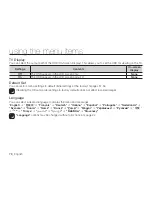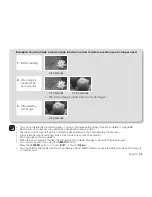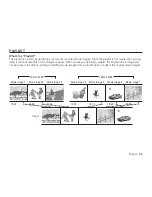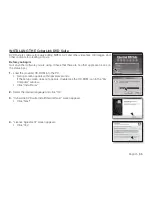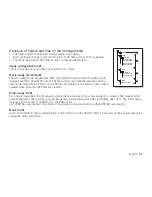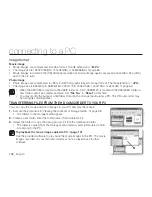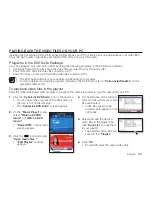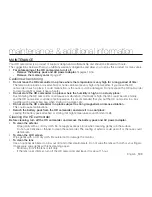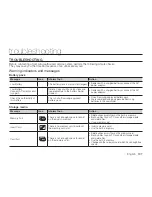92
_ English
DIRECT PRINTING WITH A PICTBRIDGE PRINTER
If your printer is compatible with PictBridge, photo images can be
printed easily by connecting the camcorder with the USB cable
directly to the printer. DPOF setting can also be used.
page 91
NOTICE:
After selecting “
PictBridge
” in the menu, connect the
USB cable.
1.
Set the “
USB Connect
” to “
PictBridge.
”
page 76
2.
Connect your HD camcorder to the printer using the provided
USB cable.
3.
Turn your printer power on.
• The thumbnail index view of the photo image will appear.
4.
Touch a photo image to print, then touch the Print (
) tab.
• To search for a photo image, touch the previous image (
) or next image (
) tab.
• The message “
Print ?
” will appear.
5.
Touch “
Yes.
”
• The selected photo image will be printed.
• After the connection, the easy printing menu will display on the LCD screen. To
display the PictBridge menu, touch the Menu (
) tab.
For more information about the PictBridge menu, refer to page 93.
Setting the number of copies to print
Touch the decrease (
) or increase (
) tab to select the number of prints.
• If the image moves to the previous or next, the number of copies is reset.
To cancel print setting
Touch the Return (
) tab on the screen.
To stop printing after printing starts
The confirmation screen appears while printing.
Touch “
Cancel
” on the screen.
HD camcorder
PictBridge
printing photo images
100-0001
1 / 12
80
Min
01
PictBridge
80
Min
1 / 2