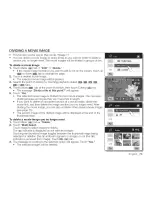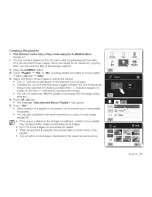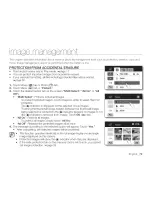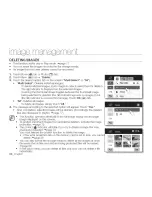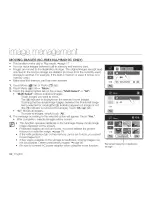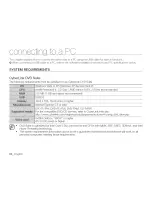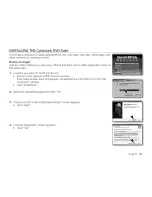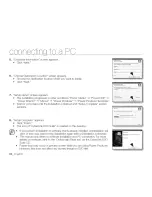Отзывы:
Нет отзывов
Похожие инструкции для SC-HMX10 - 8GB Flash Memory High Definition...

WEBCAM PLUS AVC042
Бренд: Targus Страницы: 8

DZ-BD70
Бренд: Hitachi Страницы: 8

DI-SC221
Бренд: Hitachi Страницы: 2

DZ-BD7HE
Бренд: Hitachi Страницы: 2

DZ-GX5060E UK
Бренд: Hitachi Страницы: 2

DZ-BD10HA
Бренд: Hitachi Страницы: 121

DZ-GX5060SW
Бренд: Hitachi Страницы: 153

DZ-BX35E
Бренд: Hitachi Страницы: 180

DZ-GX20A
Бренд: Hitachi Страницы: 190

DZ-GX20E
Бренд: Hitachi Страницы: 179

DZ-BX35E
Бренд: Hitachi Страницы: 157

DZ-BX31E
Бренд: Hitachi Страницы: 157

DZ-BX35A - Camcorder
Бренд: Hitachi Страницы: 156

BX35A - DZ Camcorder - 680 KP
Бренд: Hitachi Страницы: 166

DZ-GX5000A
Бренд: Hitachi Страницы: 158

DZ-GX5000A
Бренд: Hitachi Страницы: 154

DZ-BX35E(AU)
Бренд: Hitachi Страницы: 156

DZ-B35A
Бренд: Hitachi Страницы: 167